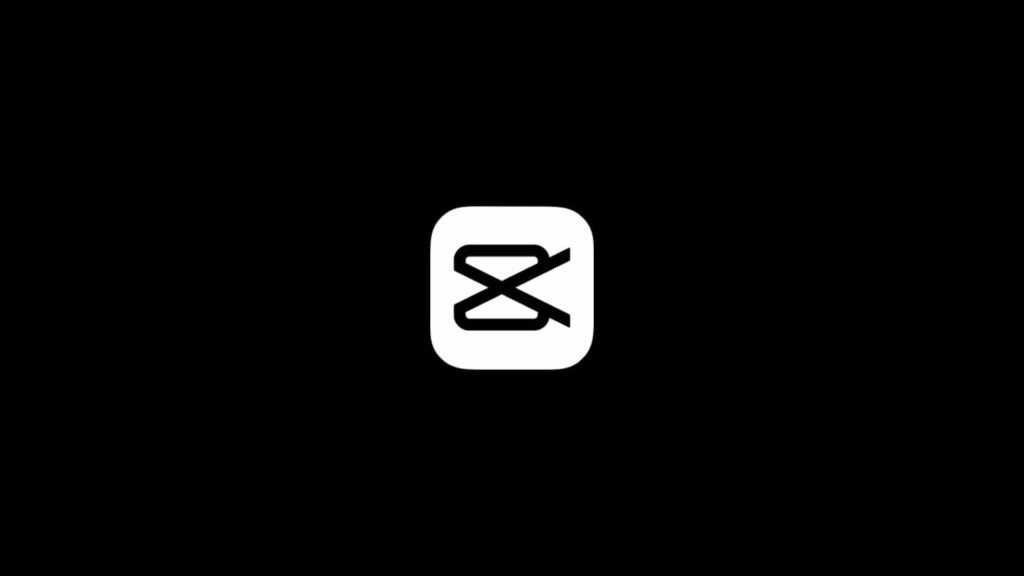
Were you working on a project in CapCut video editor and want to restore the draft or the resulting video? Right off the bat, we’ll tell you the chances are slim. This mobile application, formerly titled Viamaker and now developed and distributed by ByteDance, the parent company for TikTok, didn’t invest a lot of resources into video rescue. We understand. The app’s primary goal is to add effects (“filters”) on top of raw footage. Moreover, the consequent video files are frequently short, from several seconds to a minute or two. Hence, while we will list a few ways to recover a CapCut video, our hands are tied.
Precautions about CapCut video recovery
Before we begin, we want to clarify something. Despite having millions of users and being available on Google Play Store and Apple App Store, the application doesn’t employ any cloud storage solutions these tech giants offer. Thus, if you hoped to log in to your accounts and wait for the app to sync data, we’re sorry to burst your bubble. However, the data CapCut uses is cached on your device.
Thus, even if it’s gone within the app after you employ the first method, don’t lose hope. With that in mind, we urge freezing any activity for the time being—copying, editing, deleting, using storage cleaners, starting multiple projects, and so on. Doing this will erase cached data irreparably, so impatience will only sabotage your effort.
1. Free storage or start a project in CapCut to see old ones
We know this is the opposite of what we just advised. However, we propose a minor and strictly controlled action. Free up a small portion of your storage using Android’s tools or a third-party storage cleaner. However, only erase files that have zero affiliation to the app or videos. This activity stems from the fact many users report frequent crashes, freezes, and seemingly lost project drafts and videos in CapCut when the storage is nearly full. Doing so might make the video reappear inside the app.
Furthermore, CapCut stores cached versions of the latest projects and duplicates users created manually in one place. It’s enough to tap to start a new project for the app to offer you a list of old ones. In both cases, even if you find what you’re looking for, the app may throw you a curveball in the form of a “Some footage in the project is corrupted.” error message. If that’s your situation, keep reading.
2. Contact CapCut Customer Support
We usually leave Customer Care as a last resort. However, in this circumstance, you can inquire about your case and be proactive via the third method while waiting. While the developer doesn’t offer built-in ways to restore videos or reach out, you can get in touch with CapCut Customer Service in two ways:
- Emailing: Email CapCut at [email protected]. Understand they get a lot of inquiries daily, thus be concise and patient. In the meantime, heed our warning and avoid unnecessary activity on your smart device.
- Using social media. Send a DM (direct message) to their accounts on Facebook or Instagram (@capcutapp) or leave a TikTok comment on @capcut.
3. Recover a CapCut video using data restoration software or applications
Like with nearly any service, software, app, or operating system we mention on our website, you can employ corresponding data restoration software. It will carefully scour the storage for fragments of erased files before piecing them together. This will, hopefully, restore data to almost pristine condition. Further, we already went over the procedure to recover videos deleted from an Android phone and methods to restore erased video files from iPhone devices.
This is worth doing even if you don’t think they were removed, regardless of the culprit: you, the app, the operating system, and so on. However, be aware that the surface scan may not unearth a lot. You might need to root your Android device or jailbreak Apple smartphones and tablets to run a detailed scan of the device memory.
