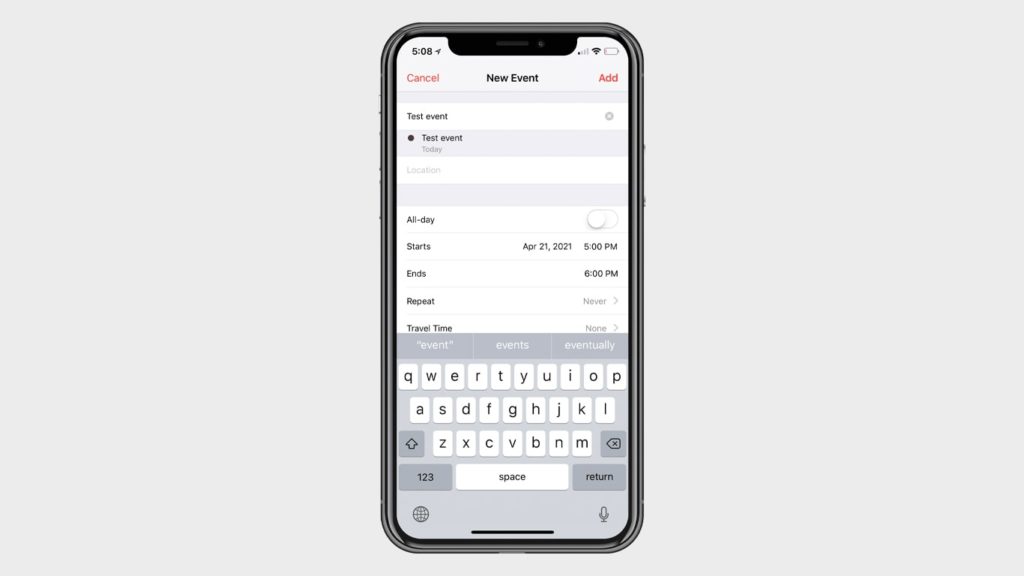
Cell phones have been through a lot of revolutionary changes since they were first invented. It has transformed from a brick-sized communication piece to today’s handy and well-designed device with a lot of life-changing features. Without a doubt, the calendar app of the iPhone is one of such life-changing features that help us track our schedules and events, and help us use our time wisely. But how do you recover calendar events you deleted from your iPhone?
After all, It’s one of the apps that many people can’t live without. Therefore, it would be scary if all your scheduled calendar events disappear one day. But before you start to panic, please take a moment to hear us out—we have a solution. In this article, we will show you three methods to recover deleted calendar events on your iPhone with ease. Let’s dig in.
Why Did Calendar Events Disappear from My iPhone?
There can be several reasons why your calendar events might have been deleted from your iPhone. From accidental removal to syncing issues, here are the common reasons for losing the iPhone calendar events:
Is Your iPhone’s Internal Storage Behaving Strangely?
Or is your iPhone data being slowly corrupted? If either is the case, there might be a technical problem with your iPhone’s internal storage media. In such cases, even if you save a new calendar event on your iOS device, there’s a good chance that it will still be wiped out from your phone.
Human Errors
Human mistakes are one of the biggest reasons for data loss. Multitasking and irresponsible handling of the iPhone might lead to severe data loss. After all, if you aren’t paying attention, you can never know when you have tapped the wrong button.
Did You Change Your Calendar Data Syncing Method Recently?
For example, were you using Google to sync your calendar events, but you suddenly switched your syncing host to iCloud? If you did, that could be the reason your calendar events were deleted suddenly. Whenever you change your method of syncing, there’s always a chance that your calendar events will go through a formatting process. As a result, all your calendar events were wiped out of your iPhone.
Since it’s already clear about the primary reasons for your iPhone’s calendar event deletion, it’s time to figure out how you recover them. In this section, we will do precisely that. Let’s see some leading ways to recover the erased calendar events on an iPhone.
1. Recover Deleted Calendar Events on Your iPhone Using iCloud
iCloud, without a speck of doubt, is one of the most popular and intuitive online cloud storage services available to iOS device users. It can help you sync data between different Apple devices. However, it shines most when it comes to safely backing up and restoring your iOS device’s data. If you have been backing up your iPhone’s data to iCloud regularly, you can use it to restore your missing calendar events. Here’s how you can do it:
- Go to the official website of iCloud, and sign in using your Apple ID.
- Now, move your cursor to the upper-right corner of the screen and click on the “Gear” icon.
- Click on the “Account Settings” option.
- Next, scroll down until you see the “Advanced” section.
- Once you get there, click on the “Restore Calendars” option located under it.
- Now, you will see a window that will show you the available calendar backup files. Choose the calendar archive you want to restore and click on it.
- Click on the “Restore” button.
That’s all you have to do. Now, all the calendar events available in the backup file will be retrieved to your iPhone’s calendar app. Please note that once the restoration process is complete, all the new calendar events created between the deletion of the calendar events and the recovery process will be wiped out. Only the event data stored in the backup file of your choice will exist in your calendar app after the recovery process.
2. Use Finder to Restore iPhone’s Lost Calendar Events
Do you have a Mac? If so, good. Do you regularly backup your iPhone data on your Mac? If you do, even better. Now, you can recover the deleted calendar events on the iPhone from Mac using Finder. Here’s how you can do it:
- Connect your iPhone to the Mac using a USB-C cable.
- Now, open “Finder” on your Mac and click on the iPhone option visible in it.
- Click on the “Restore Backups” option.
- Select the relevant backup file and click on it.
- Now, click on the “Restore” option.
That’s it. Now, wait for a while until the restoration process is finished. After that, your iPhone will restart. Once it does, disconnect your iPhone from the Mac.
3. Restore Calendar Events Using Data Recovery Software
If you never made any type of backup for the data of your iPhone, none of the methods mentioned above will work for you. But that’s not the end of the world. You can still use professional data recovery software to restore your calendar events. While you can pick any data recovery application you want, it would be wise to choose an application that has plenty of positive reviews and comes from a reputable data recovery company. Now, most professional data retrieving applications have a similar information recovery process.
You can follow the steps below to restore your calendar events no matter which iPhone data recovery software you decide to pick:
- Download a professional data recovery software of your choice and install it on your computer.
- Now, connect your iPhone to your computer using a USB cable. Once you connect your iPhone to your computer, a new prompt might show up on your iPhone asking if you trust the computer. Click on the “Trust This Computer” option to continue.
- Next, launch the data recovery software on your computer and select your iPhone from the list of available devices that you would like to scan.
- Click on the “Scan” or “Search for lost data” button to start the scanning process.
- Once the scan is complete, the data restoration software will show you a list of recoverable files. Filter the calendar files and select them all.
- Now, click on the “Recover” button to the files you have chosen for your computer.
- Transfer the recovered calendar files to your iPhone.
Congratulations! You have successfully recovered the calendar events that deleted your iPhone.
