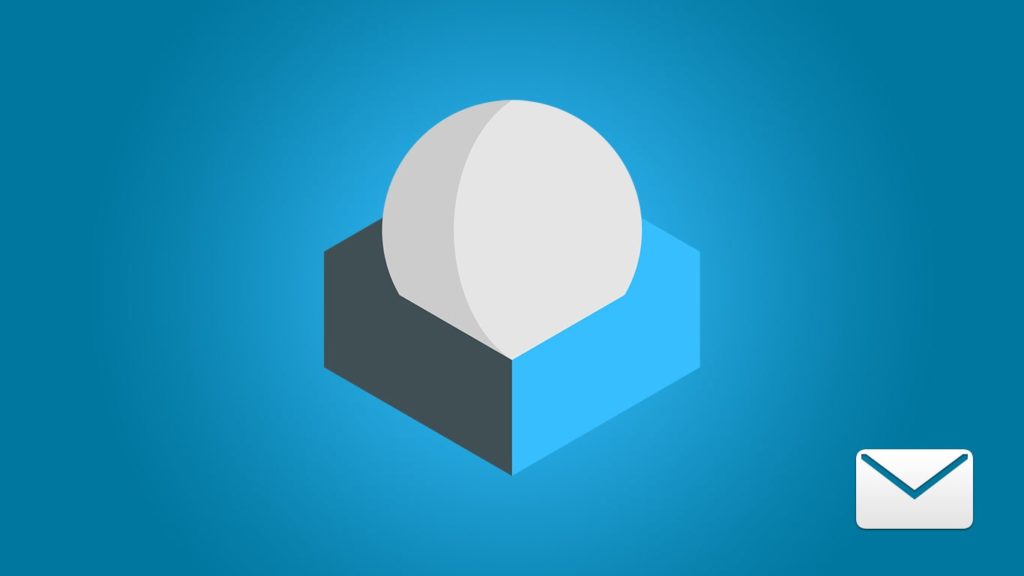
Roundcube is a free open-source software based on JavaScript that provides full-fledged webmail capability. It has a rich, desktop-like customizable GUI, and owes a lot of its usability and familiarity to the open-source libraries it’s based on. Moreover, the software is compatible with all most-used web servers and valuable both for personal and business use. The trouble arises when one or more emails go missing, whether by human error or other, often unpredictable, reasons. That’s where we swoop in to save the day, however. Let’s dive into how to recover deleted emails from Roundcube.
1. Recover deleted emails from Roundcube from a backup
Roundcube allows you to manually backup one or more e-mails. To jog your memory and make you remember if you’ve done this in the past, we’ll quickly mention the steps before getting into restoration.
Roundcube
Have you manually backed up e-mails in Roundcube by selecting one of them, then clicking on … More in the top menu, then Download (.eml) before specifying a location? If so, follow these steps to recover deleted emails from Roundcube backup:
- Click on Settings in the top right corner.
- Click on the Import messages on the right-hand side.
- In the pop-up window, click on Choose Files.
- Select the .eml file and click on Upload.
- After you see the “Successfully imported 1 message” notification, check your Inbox.
Things to keep in mind
If you highlighted multiple emails for backup, you had an option named Download (.mbox). This means you downloaded them with a custom archive file extension. However, it doesn’t change any of the steps above. Similarly, if you clicked on a folder within Roundcube’s “Messages List”, then clicked on Download Folder in the top menu, it’s in the form of a .mbox archive. You can, once again, upload it following steps 1 through 5.
Horde
Many web hostings and business organizations utilize Horde, a free enterprise webmail communication suite, to enhance Roundcube’s capabilities. One of them is highlighting multiple folders, by right-clicking on one of them, selecting Export, and saving them as one .zip-compressed .mbox archive file to the browser’s default download location. If you created your backup that way, retrieve erased emails from the Roundcube backup like this:
- Right-click on the folder you want to import the backup into (or create a new one).
- Select Import from the drop-down menu.
- Browse for the .eml or .mbox file and click on OK.
- You’ll see a message such as the one above or “Imported X messages from file-name.mbox”.
- Note. X represents the number of extracted emails.
Check other backups
Obviously, if you use an external backup service that encompasses emails, whether local or cloud, seek your erased emails there. Alternatively, you should check the cPanel/Dashboard of your organization or web hosting provider for an external backup option. They’re the ones hosting and control IMAP and/or POP3 web servers; Roundcube only provides the means. Chances are, they store backups of their own and make them accessible that way. Alternatively, contact the responsible person (if it isn’t you) such as an employee in a higher position or web hosting Customer Support.
2. Restore erased emails from Roundcube without a backup
As you can see, the process is straightforward when you’ve taken precautions. We’re well aware not everyone does so, hence why we listed 4 ways to retrieve wiped Roundcube emails when the backup is absent:
Ask the recipient or sender
This one is obvious but we have an obligation to mention it. Whether you need an individual correspondence or a whole conversation, the other participant has a copy. It’s undoubtedly possible that both of you have wiped it, but what are the odds?
Check the Trash folder
This method hinges on the fact that Roundcube is configured not to erase emails directly, but to move them to the Trash folder indefinitely. As a quick reminder, this is configured by going to Settings (gearbox icon), Preferences in the left sidebar, then Server Settings. There must not be a checkmark in front of “Flag the message for deletion instead of delete” under Main Options. If that’s the case, you’ll see a Trash folder in the main window, and the email(s) inside. We suggest deleting a random email to make the folder appear if it’s hidden.
Look for the Archive folder (Situational)
Once again, this method depends on whether the Archive plugin is not only installed but enabled in Roundcube by going to Settings > Preferences in the sidebar on the left, then Special Folders. If that is indeed the case, you can recover the deleted Roundcube emails from the Archive folder. Like Trash, the folder is visible in the Messages List in the main menu.
Try a different device (especially offline)
If you’re using public webmail, such as for your personal or business website, don’t forget to check every device you’ve logged in to. Pay special attention to those that haven’t had access to the Internet (and hence gotten an update) since you erased the emails. The emails might be waiting for you, frozen in time. This technique has can have more or less merit on POP-POP3, depending on its configuration, i.e., whether emails are saved locally or on the web server itself.
