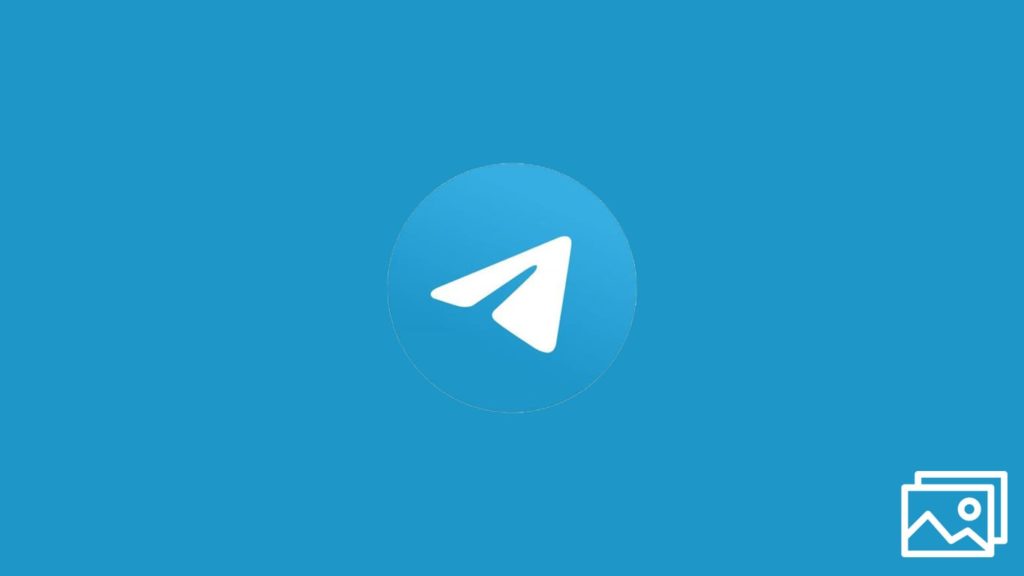
Telegram is one of the most notable messaging apps that has become quite popular after the infamous WhatsApp privacy policy update in January 2021. The updated WhatsApp privacy policy allows them to share their data with the parent organization, Facebook, currently known as Meta Platforms, Inc. This led to a huge controversy as people started looking for a more secure alternative. That is when Telegram shined as one of the best secure messaging platforms that now has over 500 million monthly active users. But no matter how secure the platform is, Telegram photos can still get deleted, forcing you to recover them.
You can accidentally tap on the wrong button and delete your photo or there might be a download problem. Therefore, in this article, we will show you the top four methods to easily recover deleted Telegram photos. Let’s dig in.
1. Use File Manager to Recover Deleted Telegram Photos
Almost all the files in Telegram, including the photos, videos, and other documents, are saved in your mobile’s File Manager. Thus, if you lose a photo from your Telegram chat history, check your File Manager to restore it. Here’s what you need to do to retrieve erased Telegram photos via File Manager:
- Open the “My File” or “File Manager” app on your phone.
- Now, tap on the “Internal Storage” option.
- Navigate to Telegram → Telegram Images.
- Next, you can see most of the current Telegram photos that you have ever received or shared via the app. Select the photos you would like to recover and move them to a location of your choice.
2. Retrieve Erased Telegram Photos from Gallery
Photos from your deleted Telegram messages might also be in your phone’s Gallery. Follow these instructions to find them:
- Open your phone’s “Main Menu” and tap on the “Gallery” app.
- Now, tap on the “Albums” tab. It will open a list of photos and videos sorted by specific apps and types.
- Next, scroll until you find the “Telegram” folder and tap on it. You should be able to find your deleted Telegram photos here.
3. Restore the Photos from Cache Folder
Had no luck with the two methods above? No problem — it’s time to look at the cache folders. Sometimes, the Telegram photos might be stored in your phone’s cache folder. Further, the photos stay there even if they are unavailable in the main chat in the Telegram app. The data in these folders often stays in the external storage of your phone, so you should be searching there at this pthe oint. Let’s show you steps required to recover deleted photos from Telegram via the cache folders:
- Open the “File Manager” or “My Files” app on your Android phone.
- Next, tap on the “SD card” or “External Storage” option.
- Now, navigate to Android → Data.
- Keep scrolling until you find the “org.telegram” folder and tap on it. This is the cache folder we are looking for. This folder should have a lot of Telegram photos, videos, and other files shared in the Telegram chats.
- Select all the files you’re looking to recover and move (or copy) them to a location you chose. Congratulations! You have successfully recovered the Telegram photos.
4. Use Data Recovery Software to Restore Deleted Telegram Photos
If nothing worked so far, you can still use a professional data recovery application for Android or iOS to get the erased Telegram photos from your smart device. Ensure the data recovery app of your choice comes from a reputable company and has plenty of positive reviews. Please note that most data recovery applications have a similar recovery process. Therefore, regardless of which data restoration app you pick, the following instructions will help you restore your Telegram photos successfully:
- Download and install the Android or iOS data recovery application on your computer.
- Now, launch the software on your computer. After it opens, connect your Android or iOS device to your computer using a USB cable.
- Enable USB debugging or follow Apple-related steps the software suggests.
- Once the connection establishes, click on the “Scan” option.
- When the scan completes, the application will show all the recoverable files that have ever been deleted from your phone. You can use the filter available in the application to narrow down the search to the image files.
- Look for the photos you want to recover and select them all.
- Click on the “Recover” button and select a location on your computer for your chosen photos to be downloaded.
There it is. The selected photos will be downloaded to a data path you picked on the computer. You can either keep the photos on your machine or transfer them to your Android device, iPad, or iPhone.
