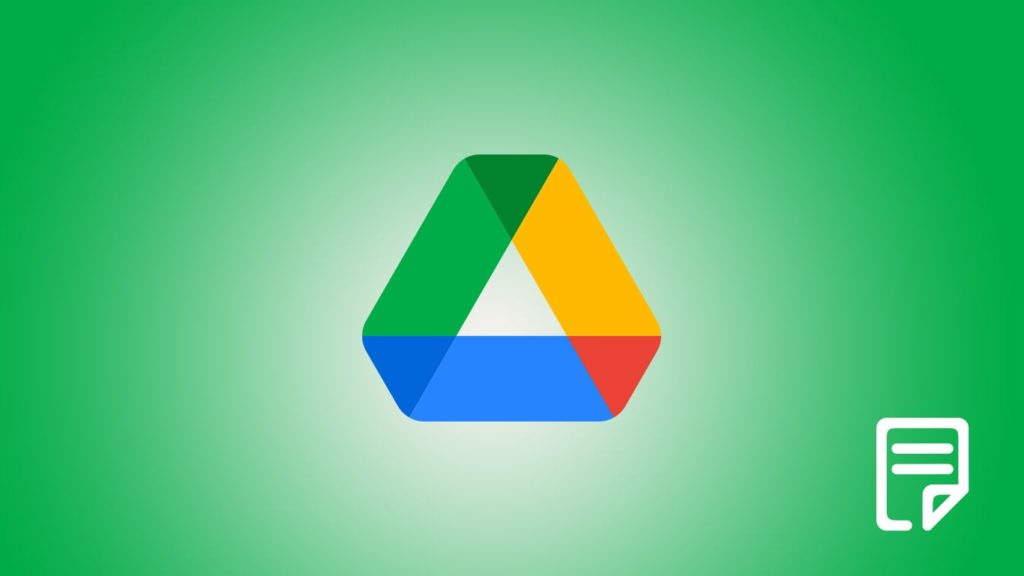
We all protect our files from unexpected data loss by storing them on a cloud backup service like Google Drive. In this way, we know they are in a safe place, and that we can access them from anywhere. However, what if you lose your file on your Google Drive, the place where you thought it was safe? Things get really collapsed, and you don’t know how to get those important documents back. This is where we come to your help. We heard you, and we have listed out a few methods that may help you recover those documents deleted from your Google Drive. However, we cannot guarantee that you will surely get all your files back. The more swift you act, the better are the chances of getting your documents. Now, let us stop wasting time and let us discuss the possible methods to recover your documents.
Method 1 – Using the Trash to Recover Documents Deleted from Google Drive
Similar to Gmail, Google Drive also has this special feature called “Trash”. This trash folder acts as a temporary storage place for all your deleted data, like the Recycle Bin on your computer. That is, whenever you delete a file or document from your Google Drive, it directly goes on to the Trash folder. It stays there for a period of time (usually 30 days). Within this time, you can restore any file from your trash. However, if it is more than 30 days since you deleted them, they get permanently deleted, and you cannot recover them from the trash anymore. So, if it is less than 30 days since you deleted your file, then here is how you can recover them –
- Go to the Google Drive Home page (On your web browser, or your mobile application).
- From the menu on your left, click on Trash.
- Once in there, you will find all the files that you have recently deleted. You can preview these files if you want.
- Right-click on the file that you want to recover, and click on Restore. Or else, you can even single click on the particular file, and click on the Restore option on the top menu.
That’s it. You have now restored all your deleted files from the trash. However, if it is more than 30 days since you deleted your file, you won’t be able to find it in the trash. Also, you would not find these deleted documents if you have cleared out your trash before. If you are not successful with this method, head on to the next method mentioned below –
Method 2 – Recover Deleted Documents from the Google Drive Admin Console
If you have faced problems with the above method, you get another option to recover your selected document. However, this does not apply to everyone. You need to have a G Suite Admin account if you want to perform this method. The process especially applies if you are using a group email or an organization’s Google account. So, if you are a G Suit admin, then you can start recovering your documents. If not, you can approach your admin to help you out. Here is how you can do it –
- Initially, go to the official G Suite login site. Log in to the respective Google account.
- Once you are on your dashboard, click on Users on the Admin Console.
- A list of all your users will be displayed here. Select the particular user who needs help.
- When you hover over this user, the option More will apply to the right. Click on it.
- From the list of options presented below, click on Restore Data.
- Select the date range from which you want to recover data. From all the files listed here, select the file that you want to recover, and click on Restore.
That’s it. The respective files will now reappear on the particular user’s Google Drive. When your file is permanently deleted from your trash, it stays in the admin console for around 25 days. After this, they get removed even from there, and you can no more use this method to recover documents deleted from Google Drive.
Method 3 – Contacting the Google Support Team to Recover Deleted Documents From Google Drive
Sometimes, you may have cleared out your Google Drive Trash manually, or it may have been emptied automatically. Due to this, you will not find the required files on your Trash, even if it has not crossed 30 days. If this is the case, then you can ask Google to help you out. However, you can only recover recently deleted files by this method. If you are looking for long-lost files, then this method is not for you. Also, the Google support team entertains your request only if you satisfy a few conditions –
- You created the particular document (or documents).
- You personally uploaded the file to your Google Drive.
- If you have received the document from someone else, you accepted it’s ownership previously.
So, if you have satisfied all the conditions given above, here is how you can ask the Google support team to help you out –
- Go to the Google Support Page for recovering files.
- Scroll down to the bottom of the screen and click on Contact Us.
- For this, you need to ensure that you are signed in to your Google account. If not, sign in immediately from the link that appears now.
- Again, scroll down to the bottom of the screen, and click on Contact Us.
- You will now be taken to a form, which you need to fill out. In the first field, type out the problem. In this case, you can type out “Recover Deleted Files From Google Drive“. You can also choose the nearest possible query from the ones suggested below.
- Click on Next (or Next Step).
- A few of the related support resources will be listed below. Of any of these apply, click on them to read them and try them out. If not, click on Next Step again.
- There is an option to email Google regarding your issue. Click on that and send an email. Remember to be as polite and detailed as possible. Include as many details and proofs as required. This will increase the chances of recovery.
You have now raised a query to Google regarding your issue. Google will analyze your report and if it finds it genuine, a member of the Google Support Team will contact you shortly. Any further updates are communicated through your email. So, keep checking your email and follow all the instructions that are enclosed. This process may take some time. However, there is no guarantee that Google will contact you for sure. Don’t let your hopes fall and keep waiting to get the update.
