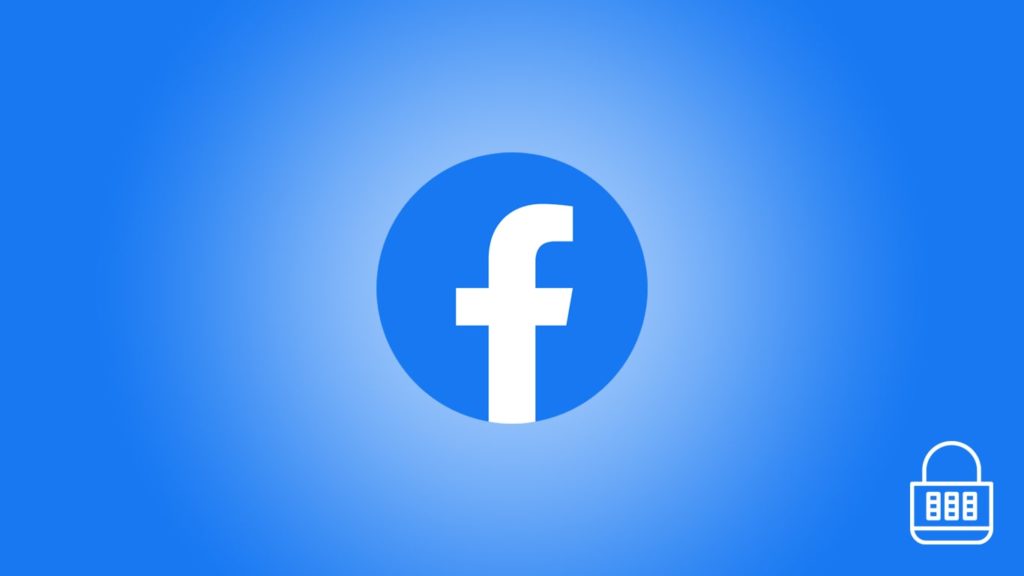
The need for Facebook security code recovery is growing at a steady rate. It’s no wonder—two-factor authentication is becoming a daily thing, with more developers implementing it into their products and services. There isn’t a huge difference between the two. The main one is that Facebook offers an ultimate way to bypass the verification, described in method 5. Not surprising, since they have a wealth of data about you, and can cross-check the information you provide. That is scary to accept and is a point of contention worldwide. However, we don’t think you’ll mind in this case. With that said, let’s show you how to recover Facebook security code.
1. Check devices you used Facebook on
We know this sounds obvious, but it’s by far the easiest way to bypass two-factor authentication. It works whether you’re already logged in or you simply get a new code using the instructions below. That’s because logging in on a recognized device makes Facebook place far fewer obstacles in your way. You don’t even need a security code and can sign straight in. Here are 3 options you can benefit from when trying to recover Facebook security code:
1. Approve log in
The simplest process of all is approving the sign-in activity. It works just as you’d expect—stay logged in on a recognized device, then sign in to a device that’s requesting a security code. Facebook will give you an option to confirm the device is trusted on the device it’s familiar with. That way, you can circumvent the hassle of entering security codes altogether.
2. Use Code Generator
This is a protection measure built into the Facebook app that even works offline. As the name suggests, it’s a separate code that can be used to unlock access when you lose your phone or lose access to the Internet. However, there are 3 facts to heed about the Facebook Code Generator feature:
- You must have enabled the feature before you lost access to the account. Alternatively, you may enable it on a device you can log into Facebook with
- Code Generator code is 6 digits long, meaning you may mistake it for the two-factor authentication one
- Code Generator will only remain valid for 30 to 60 seconds after generation. If you aren’t fast enough, generate a new one
3. Find or generate more recovery codes
Logged in but didn’t set up Code Generator? We know you may be afraid to sign out because you don’t remember any other security codes or techniques you employed. Don’t fret—Facebook designed recovery codes for that purpose. You get 10 per account, and can only use each once whenever you run out of ways to receive and enter security codes. If you exhaust them, you can simply generate 10 new ones. The best part? You can configure it on the spot and use it retroactively.
You can see why we recommend it. However, we ought to remind you that recovery codes are a failsafe. Security codes are the primary method of logging in, which change with each sign in. Thus, you should set new ones up as soon as you regain access to Facebook on the desired device.
The procedure of generating codes for Facebook account recovery in a computer browser is as follows:
- On desktop, click the down arrow in the top right corner. For mobiles, tap the hamburger (three parallel lines) menu in the bottom right corner.
- Select Settings & Privacy from the drop-down menu (computer) or list of options (mobile).
- Go to Settings.
- Enter your Facebook account password.
- Tap or click on Continue.
- Click or tap the Recovery Codes option. If you’ve used it in the past, you’ll see a dashboard. Otherwise, enable it then and there.
- You’ll now see a list of 10 codes, and the greyed ones have been used. You can nonetheless click or tap the Get New Codes button to print out 10 fresh codes.
2. Recover Facebook security code via Trusted Contacts
This is a method we often featured in other Facebook-related guides. The purpose is to pick between 3 and 5 friends on Facebook whom you trust. Whenever you are unable to log in to Facebook, and this surely applies, you can have Facebook send at least 3 separate codes to their accounts’ Inbox. After they provide them to you, and you enter them, you can log in without two-factor authentication. The steps to set it up on a computer are simple:
- Repeat steps 1 and 2 above.
- Go to Security and Login.
- Find “Choose 3 to 5 friends to contact if you are locked out” and click on Edit.
- Select Choose Friends, then Choose Trusted Contacts.
- Enter names of your friends in the text field and click on Confirm.
3. Use a security key
This is an elaborate security method that involves a financial investment and a bit more hassle. Therefore, it isn’t as commonly used as the ones above, and we won’t spend a lot of time on it. If you took that precaution, you know you can plug in your encrypted physical key to your computer to promptly unlock access to your Facebook account.
4. Recover Facebook security code using third-party apps
The section above brings us neatly to another reminder. Contrary to popular belief, receiving a 6-digit Facebook security code as an SMS or e-mail to your registered phone number/e-mail address is far from the only technique. You can also generate a new security code and simply log in to Facebook if you linked it to supported authentication apps such as Google Authenticator or LastPass. There’s no need for steps. Facebook will detect it exists and offer you the option when you state you don’t have access to the e-mail address and phone number (after selecting Didn’t get a code?).
5. Contact Facebook Support and confirm your identity
If you read any of our Facebook-related guides, you are likely familiar with the “Confirm Your Identity With Facebook” page we suggest as a last resort. We went over this in-depth under the last headline in our guide on how to recover a Facebook account. Just a heads-up—you need to prepare your identification papers, perhaps your country’s ID card or driver’s license. You’ll also need a camera to take pictures of the aforementioned documents and upload them.
