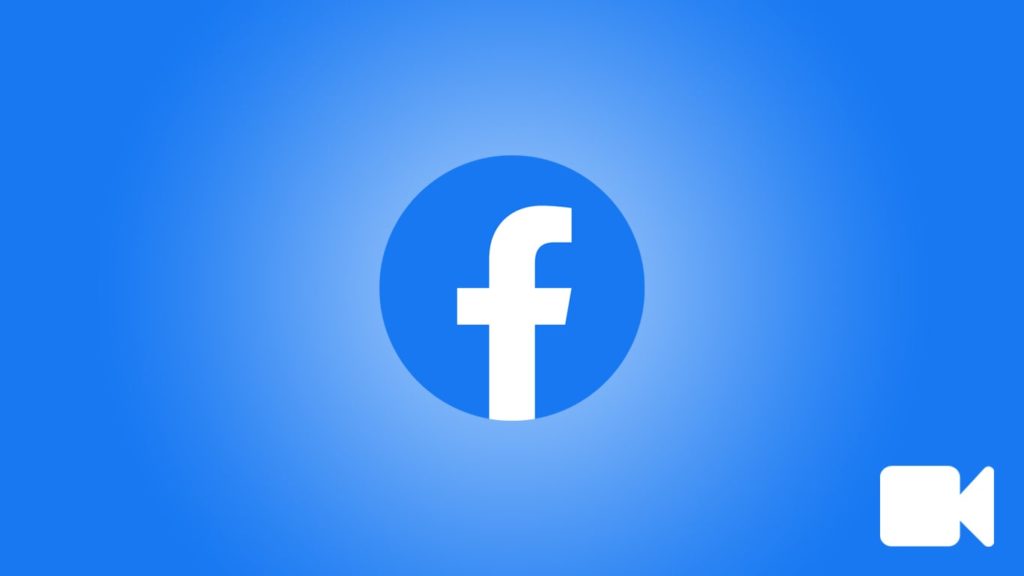
Facebook is the biggest social media app and is used by over 2 billion people all over the world. People utilize this app to chat with their friends and family, update posts, share images, videos, and much more. Generally, every video or photo you send to someone or receive from someone gets stored in your mobile. Therefore, many people usually delete these automatically saved files, only to later realize they need those types of data, especially media files such as videos, back. Thankfully, there are multiple ways they can recover their deleted Facebook videos.
In this article, we will show you two easy step-by-step methods to restore your deleted Facebook videos. Let’s dig in.
Recover Your Lost Facebook Videos Using Settings
If you have deleted any of your Facebook videos in the past, you can recover them using the “Settings” option on Facebook. Although this process is quite simple and effective, it won’t work on the live videos unless you saved them beforehand.
To retrieve any other type of Facebook videos, follow the steps below:
- Launch Facebook and log in to your account.
- On the upper-right section of Facebook, you will see a downward-facing arrow. Click on the “Arrow” sign to discover a drop-down menu.
- Now, click on the “Settings & Privacy” option.
- Next, click on “Settings.”
- After that, in the left panel, click on the “Your Facebook Information” option.
- Next, on the right panel, click the “Download Your Information” option.
- Once you get into the next menu, select the “Short Videos” option.
- Next, in the same menu, adjust the appropriate date range in the “Date Range” option. Make sure you have uploaded the removed video within the date range you select.
- Now, click on the “Create File” button.
- Next, click on the “Available Copies” option.
- You can see the file you have requested is being created.
- You now have two options:
- Wait for your file’s compilation to be complete.
- Feel free to close the tab and leave Facebook. You will be notified once your requested file has been successfully compiled.
- Once your file has been successfully put together by Facebook and ready to download, click on the small “Download” button on the right side of the file.
The file will take a while to download, which will depend on the file size. Once the download is complete, you can open the file and get all the videos you had on Facebook within your selected date range, including the videos you had accidentally removed. This way, you can successfully recover your erased Facebook videos.
Recovering Deleted Facebook Videos on iOS Devices (With No iCloud Backup)
If you use an iOS device, and you haven’t saved your Facebook videos to your iCloud, this is a perfect method to restore your deleted Facebook videos. For this to work, you need to download and install iOS data recovery software on your computer. Please note that the way most data restoration software from reputable companies works is almost identical. Therefore, if you follow the steps below, you can retrieve your Facebook videos using the majority of data rescue software from renowned companies.
Here’s what to do:
- Open the iPhone data recovery software in your computer.
- Click on the “Trust” button of the sudden pop-up widget that asks if you trust this computer.
- Next, connect your iOS device to your computer using a USB cable.
- Now, in the panel on the left, click on the “Recover from iOS device” option.
- Next, click on the “Start Scan” button.
- Once the scan is complete, you will see multiple deleted files from your iOS device on the right panel of the “Preview” menu of the software.
- Now, select the “App video” box in the left panel and deselect all other checkboxes to find the deleted Facebook video files.
- On the right panel, select the videos you want to recover and click on the “Recover” button in the bottom-right corner of the software.
With this, the Facebook videos you (or someone else) erased will be downloaded to your computer.
Important to know
You can recover erased Facebook videos from your Android phones via the second method using similar steps. The only difference is that you need to download and install Android data recovery software to your computer instead of the iOS data retrieval software.
