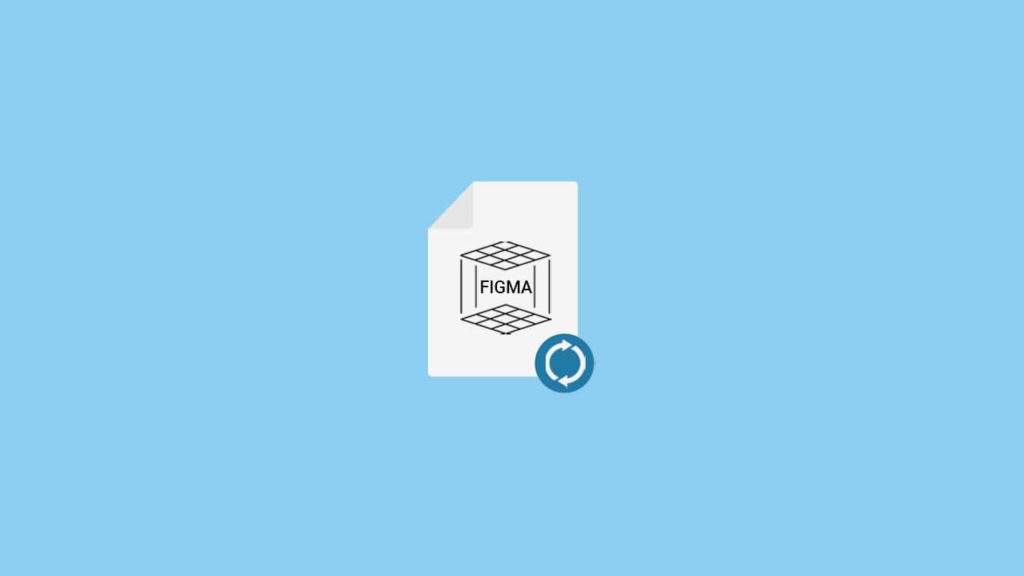
Figma is a vector graphics editor and primarily web-based prototyping tool, with additional offline features enabled by the desktop app. It is free to use and share. One of its unique and useful features is the ability to edit live on the web. This means that you can make changes to your design in real-time without downloading or exporting. But for many users, the web-based tool can sometimes be difficult to handle, especially when you delete a file accidentally. If you don’t know how to recover a Figma file, will provide some instructions to help you out.
Thankfully, the user interface is very intuitive and easy to learn. Even if you’re not a professional designer, you’ll be able to figure out how to use Figma with ease.
How Figma File Recovery Method Works
When you remove a file from a project, all collaborators will be notified, and the file will be erased. You’ll only have access to the file from your deleted files directory,
View, restore, and permanently delete files in the Deleted tab of your Drafts
Figma retains destroyed files indefinitely until you or another collaborator erases them for good. When you remove a file, it is sent to the Deleted files tab for all collaborators. When you delete a file, the client removes it and moves it to the deleted files list for all participants. Files are kept there until removed or restored. The Deleted Files tab is a collection of all deleted files you had access to. If another person deletes a file or project you have access to, the files will also show up here. It’s impossible to open an erased file, but you can restore, duplicate, or permanently delete it.
Instructions to Restore a Figma File
Anyone with edit access can restore a file if its original tasks still exist. This restores the file for everyone who had access to it at the time of deletion. This will also save the original file’s permissions, comments, version history, and library connections. Do this:
- Go to Drafts in the file browser.
- Choose the Deleted tab.
- Go to View by File Types and right-click on the file.
- To restore the file to its original location, go to the “Save As” dialog box and select “Restore To.”
If you don’t see a button to restore your file, it’s because you only have viewing access.
How to Duplicate a Deleted Figma File
Anyone with access to a file can duplicate a deleted file. If you have view access to a file or the parent project of the file is deleted, you won’t be able to restore the file to its original location. Instead, you may create a copy of the file in your Drafts. However, when a file is deleted, all its permissions, comments, version history, and library connections are also gone. Now:
- Select “Drafts” on the sidebar and the “Deleted” option from the drop-down menu.
- Open the file menu by right-clicking on the file.
- To create a duplicate of the file in your drafts, open Drafts, then go to file > Duplicate To Drafts.
- To view and access the file, return to the Drafts tab.
Reach Out to Figma User Support
If you’ve tried all the above methods and still can’t find your lost or deleted Figma file, your last option is to contact Figma support and ask if they can help you recover your lost file. To send a message to Figma support:
- Go to the Help menu and select Get Help from the drop-down menu.
- In the “Get Help” window, select the Contact Us button.
- Fill out the form and submit it. A Figma support representative will get back to you as soon as possible.
