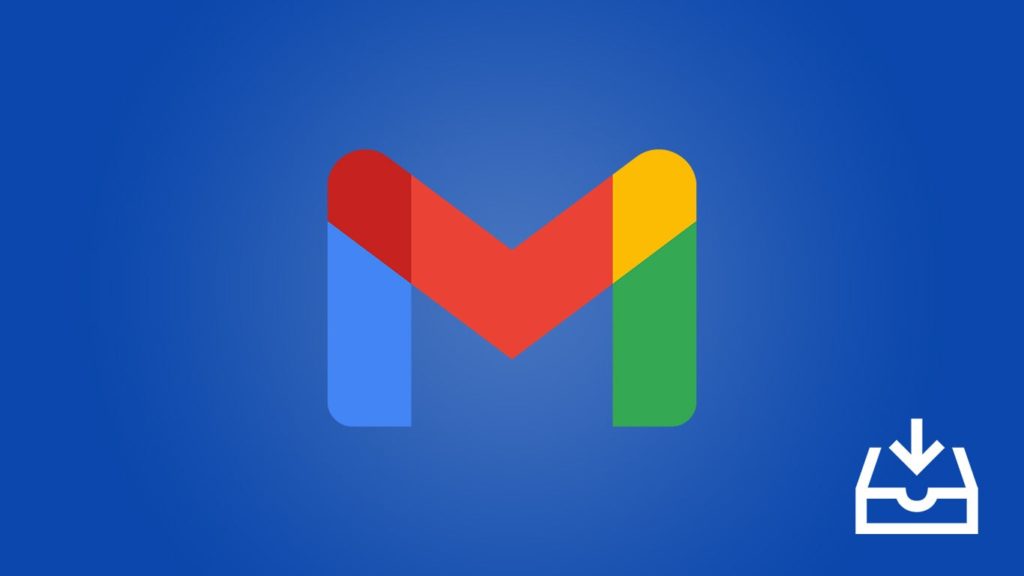
Gmail is one of the most prominent email platforms. It is created by Google and almost everyone has a Gmail account in today’s world. Gmail can be accessed through a web browser or the official mobile application. Like Google, Gmail is also a free service. Due to its widespread and handy features, the number of users is growing exponentially every day with around 1.5 billion users around the world. When it was started in 2004, Gmail provided an individual storage capacity of 1 GB. However, over the years, Google has increased the storage space to 15 GB per user. Gmail supports email clients through the POP and IMAP protocols. Users can send emails up to 25 MB in size through Gmail. However, they can receive emails up to 50 MB in size. Emails can include text, links, emojis, photos, documents, files, and even signatures.
Though Gmail provides large storage space, we may tend to clear out our inboxes due to many reasons. While doing so, a few of the important messages may get accidentally deleted. You may even delete some emails on purpose, have changed your mind, and want them back. To help you out in such cases, we have given this article to you. You will find a collection of methods that can help you get back your deleted emails from your inbox. Keep reading and find the best method that perfectly suits you.
Method 1 – Checking your Gmail Trash
What is Gmail Trash?
In order to avoid the accidental deletion of important emails, Gmail provides a feature called Trash. Trash acts as a temporary storage space for your deleted emails. This means that, when you delete an email message, it directly goes into the trash and stays there for 30 days. Within these 30 days, you can recover your deleted emails anytime you want. After it crosses 30 days, Gmail automatically deletes it from the trash. This delete is permanent and cannot be undone.
How to Recover Inbox Mails from Trash?
In this method, we are going to try recovering your deleted emails from the trash folder. You can do this either from your web browser or your mobile application. Here is how you can do this –
- If you are using your web browser, then go to Gmail’s official site. If you are using the mobile application, open Gmail from your mobile.
- On the menu on your right, open Trash or Bin (It varies according to your language preferences). If you are not able to find them, click on the small arrow below the menu options or scroll down the menu. A few other options will be listed now.
- A list of all the emails that you have deleted in the past 30 days appear here. Select all the emails that you want to get back (Click in the small box to the left of each email to select it).
- After selecting all the emails that you want to recover, click on the Move to icon on the top menu (Hover over each icon to see the name of icon).
- A list of all your inbox folders appear here. Select where you want to move your emails.
- That’s it. Your emails are now moved to the folder that you selected.
With these simple steps, you can easily recover your deleted emails from the trash. However, if you have already cleared the trash or if it is more than 30 days since you deleted your email, then your email is permanently deleted. You cannot get it back by this method. In such cases, keep reading and try out the other methods listed below.
Method 2 – Restoring Messages from the Admin Console
As mentioned earlier, if you have deleted emails from your trash or if it is more than 30 days since you deleted your email, then it is permanently deleted. You cannot recover them from your account after this period. However, if you are working in an organization, then you will have another option. Your organization will have an administrator account. The admin can give back your deleted emails as they have access to your deleted emails for an additional period of 25 days. So if you are using an organization email, then this method is right for you. Ask your admin to follow the steps mentioned below –
- Sign in to the Google Admin Console (Not with your current account, but an administrator account).
- From the home page, click on Users.
- A list of all the users will be listed here. Select the user who needs help.
- Point your cursor on the user. Click on More and then Restore Data.
- Select the data range in which you want to restore data. This date should be within the last 25 days.
- Choose the type of data as Gmail.
- Click on Restore.
After you do all this, the particular email will be restored to your Gmail account. However, this process will take from one to several days. This depends on the size of data that you are trying to recover. Keep checking your inbox to find whether data has been recovered. Also, this method cannot be used to recover data that is more than 25 days since it has been permanently deleted. If this method does not work for you, you can try the next method –
Method 3 – Contacting Google Support
If you cannot regain your emails even after implementing all the methods mentioned above, your only option is to contact the Google Support team. Even after your data is permanently deleted from your drive, Google preserves your data in most cases. However, there is no guarantee that you will regain your emails. Usually, you can get back your emails from Google if you contact them within 21 days after it gets permanently deleted.
If you want to get back your email from Google, you need to fill out a form or send an email to Google. If Google finds your reason to be a genuine one, it will initiate the data retrieval process. Here is how you can place a request to Google –
- Visit the Google Drive Help page.
- Scroll down and you will find the Need more help? section. Under it, choose Contact Us.
- Google will take you to a new page with a form. You need to fill up the form to submit your request.
- Enter Missing or Deleted Files under the Let’s get started tab. Now click on Next Step.
- In the next tab, a list of issues will appear. You need to select the issue that you face. In this case, click on Permanently deleted my file.
- Google will list you a number of related articles. Read them out and follow the instructions that are mentioned.
- If nothing works for you, click on Next Step.
- In the next page, click on Email to send an email request to Google.
Once you send your email request, Google support will validate your request. If it finds your request to be genuine, a member of the Google support team will contact you soon. They will provide you with the next set of steps to carry out. Follow all the instructions exactly as mentioned. After you follow them, you can easily get back your files. Check your email from time to time for any update regarding your request.
In most cases, you can recover your files if you contact Google within 21 days since they got permanently deleted. However, it is not sure that you will get back your files.
