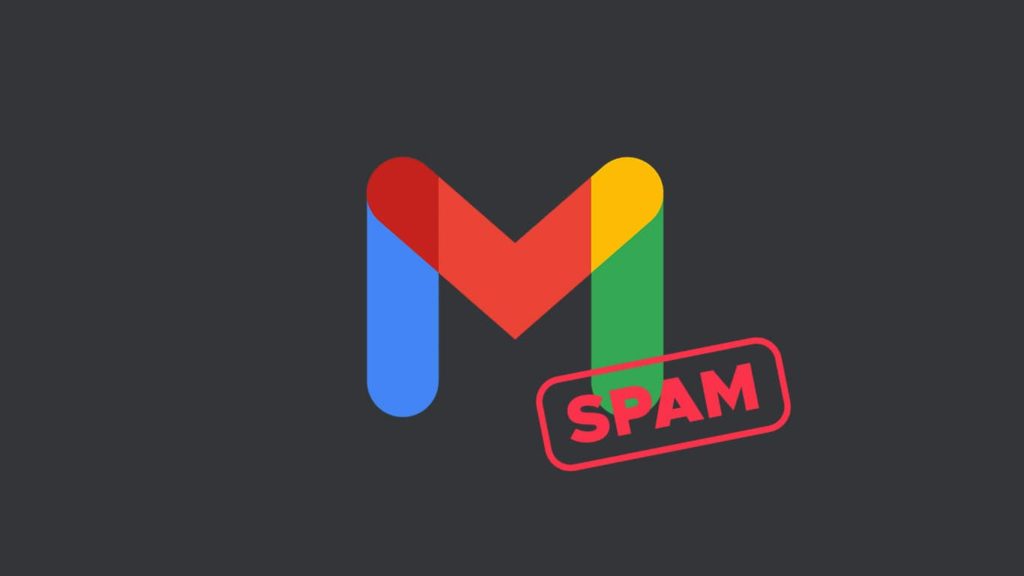
Gmail is the world’s most prominent email platform, managed by Google. Almost everyone has a Gmail account in this technological world. Gmail is a free email service, with more than 1.5 billion active users worldwide. You can access Gmail through your web browser or the official mobile application. Gmail supports all email clients through the POP and IMAP protocols. When it started in 2004, Gmail provided a storage capacity of 1 GB per user, which has now increased to 15 GB of data per user! You can receive emails up to 50Mb in size, while you can send emails up to 25Mb in size via Gmail. Google has several features to sort out suspicious and malware and places them into the spam folder.
This spam folder has a list of all suspicious and spam emails that you receive. It is hidden from the general inbox and you need to go to the spam tab to take a look at the emails stored there. The specialty of this feature is that Google deletes all the emails in the spam folder 30 days from its arrival. These deleted spam emails will not end up in the bin or trash like the other normal emails. They will directly get deleted permanently. That is, if you fail to check the spam folder for any important messages, they will end up permanently deleted.
Lost Emails from Spam Folder?
The spam feature by Gmail is very much useful. However, due to a few technical errors, valid and important emails may end up in the spam folder in a few cases. In such cases, we may not notice the email, and it will get deleted in 30 days. How to recover these permanently deleted emails from the spam folder after 30 days? If you want to get the answer to this question, then keep reading this article. Here are a few methods that may help you get back your emails.
Method 1 – Recover Spam Using the Gmail Message Recovery Tool
There are several human errors happening every day and people lose a lot of important data. In addition to it, a lot of accounts are getting hacked every day and people lose a lot of data in that case too. To cope up with such situations and to help you regain access to your deleted messages, Google has a dedicated recovery tool to recover your deleted emails. However, don’t put your entire hopes into this method. This is because, running this tool can recover all your messages, a few of your messages, and sometimes, no messages at all. Although, it is worth trying. Here is how you use this tool –
- Ensure whether you are logged in to your Google account. If not, log in to your Google account first.
- Go to the official Gmail Message Recovery Tool.
- The first step in the tool is confirming your request. Click on Continue to start your recovery process.
- The Gmail Message Recovery Tool will take some time to process your information and list the messages that can be recovered.
- Click on the message that you want to retrieve and click on Restore.
That’s it. You have recovered the deleted messages from your spam folder. However, if it has been more than 30 days or due to some other reason, Gmail may have permanently deleted your email. Under such conditions, you will get the following message from Gmail, “Unfortunately, your missing emails were permanently deleted, and we can’t get them back.” If you get this message, then Google has already deleted your email from its server. Keep trying the next method to try recovering your email –
Method 2 – Contacting Gmail Support
If the method mentioned above does not work for you, then Google has deleted your email from its server. There is almost no possibility to get your email back. However, there may be a solution – Google can fix your problem. If the email you lost is very important, and it costs you a lot, then you can try contacting the Google Support Team. Contacting the Google help center and explaining your problem may sometimes bring back your email. Go to the website of the official Gmail Help. Once you are in there, you will find a lot of support articles. Search for the article that you are looking for, and follow the instructions given below. If you cannot find any article related to your issues, there is also an option to contact the support team directly. This is how you can do it –
- Go to the Community tab of the Gmail Support Page.
- Start describing your issue in the search box given there.
- A list of all the community discussions related to your topic will appear.
- Find your suitable article and follow the instructions.
- If you cannot find the perfect article, then scroll down.
- There is an option labeled, “Not what you’re looking for? Try asking the Help Community”. Click on Ask Now –> on the right corner.
- A form will appear. You need to fill out the form.
- Enter the title of your problem in the first box. Click on Continue.
- If any of the suggested articles matches your problem, click on it and have a read. Or else, scroll down and fill in the requested details.
- Again click on Continue.
- Now describe your problem in detail in the next text box and finally post your query.
You have now successfully submitted your query to Google. A member of the Gmail Support Team will contact you shortly. However, it may take a little time, and you need to be patient. Keep checking your email for any updates regarding your query.
