
Have you ever been in a sticky situation where your Jira project suddenly vanished or got corrupted? Trust me, you’re not the only one who has experienced this headache-inducing scenario. Losing crucial project data can be incredibly frustrating and can throw a major wrench in your team’s productivity. But fear not! With the right know-how and a strategic approach, you can bounce back and recover your Jira project without breaking a sweat. In this all-encompassing guide, we’re going to walk you through various methods and best practices that will equip you with the skills to effectively recover your precious Jira project. So, let’s roll up our sleeves and board on this journey of reclaiming your Jira project!
Understanding the Importance of Jira Project Recovery
Jira is a powerful project management tool used by organizations worldwide. It provides a centralized platform for teams to collaborate, track tasks, and monitor project progress. However, unforeseen events such as software glitches, hardware failures, or human errors can lead to data loss within Jira. That’s why knowing how to recover a Jira project is crucial to minimizing downtime, ensuring data integrity, and maintaining the productivity of your team.
Common Causes of Jira Project Data Loss
Before we delve into the recovery process, it’s essential to understand the common causes of Jira project data loss. By identifying these factors, you can take proactive measures to prevent them and protect your valuable project data.
Some common causes include:
- Accidental deletion of project files or issues
- Software or system crashes
- Database corruption
- Server failures or downtime
- Malicious activities such as hacking or data breaches
- Inadequate backup procedures
Now that we have a clear understanding of the potential causes, let’s explore various methods to recover a Jira project effectively.
Backup and Restore: The Lifesaver
One of the best practices to safeguard your Jira project data is to establish a robust backup and restore system. Regularly backing up your project ensures that you have a recent copy of your data that can be restored in case of any mishap. Jira provides built-in backup and restores functionality, allowing you to automate the process and focus on your project tasks.
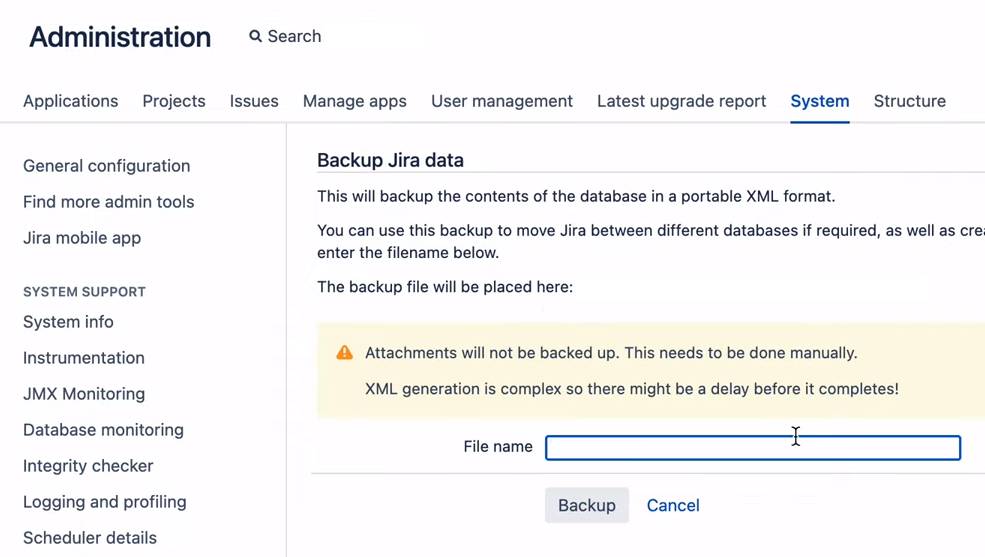
To create a backup in Jira, follow these steps:
- Log in to your Jira instance as an administrator.
- Go to Administration > System > Backup Manager.
- Click on Create Backup and select the desired backup options.
- Save the backup file to a secure location.
Recovering a Jira Project from a Backup
When disaster strikes and your Jira project data is lost or corrupted, you can restore it from a previously created backup. Here’s how you can recover your Jira project using a backup:
- Log in to your Jira instance as an administrator.
- Go to Administration > System > Backup Manager.
- Click on Upload Backup and select the backup file you want to restore.
- Follow the on-screen instructions to complete the restoration process.
Remember to choose the most recent backup file available to ensure minimal data loss. It is recommended to test your backups regularly to ensure their integrity and reliability.
Leveraging Jira Project History
Jira keeps a detailed history of project activities, allowing you to track changes made to issues, workflows, and configurations. This history log can be a valuable resource when it comes to recovering your Jira project. By leveraging the project history, you can identify when and how the data loss occurred and take appropriate actions to rectify it.
To access the project history in Jira:
- Navigate to the desired project in Jira.
- Click on the Project menu.
- Select View Project History to access the detailed activity log.
Analyzing the project history can provide insights into the sequence of events leading to the data loss. It can help you identify potential causes, specific actions, and users involved, allowing you to take corrective measures and recover the project accordingly.
Recovering Deleted Issues
Accidentally deleting issues within a Jira project can be a significant setback. However, there’s still hope! Jira allows you to recover deleted issues using its built-in functionality.
To recover a deleted issue, follow these steps:
- Log in to your Jira instance and navigate to the desired project.
- Click on the Project menu.
- Select Administration > Issues.
- In the Issue Navigator, search for the deleted issue using relevant filters.
- Once you locate the deleted issue, click on it to open the details view.
- In the More Actions menu, select Restore Issue to recover the deleted issue.
It’s worth noting that the ability to recover deleted issues depends on your project’s retention settings. If the issue is permanently deleted or if the retention period has expired, recovery may not be possible. Therefore, it’s crucial to act swiftly when you realize an issue has been mistakenly deleted.
Utilizing Version Control Systems (VCS)
Version control systems (VCS) play a vital role in managing changes and maintaining project integrity. By utilizing VCS, you can track revisions, roll back changes, and recover lost data efficiently. Git, one of the most popular VCS, can seamlessly integrate with Jira, providing a powerful version control solution.
To recover a Jira project using Git:
- Set up a Git repository for your Jira project.
- Commit changes to the repository regularly, ensuring that important milestones are captured.
- In case of data loss, use Git commands to revert to a previous commit and restore the project to a known working state.
Integrating version control with Jira enables you to recover project data, track changes, and collaborate effectively with your team. It acts as an additional layer of protection against accidental changes or data loss.
Handling Database Corruption
Database corruption can lead to severe data loss within your Jira project. Detecting and resolving database corruption issues promptly is crucial to ensuring data integrity and project continuity.
If you suspect database corruption, follow these steps to recover your Jira project:
- Stop the Jira service to prevent further damage.
- Take a backup of the corrupted database.
- Consult the Jira documentation or seek assistance from database administrators to repair the corrupted database.
- Once the database is repaired, restore it to your Jira instance.
- Start the Jira service and verify the project’s data integrity.
It’s recommended to consult database experts or Jira support when dealing with database corruption issues. They can provide guidance tailored to your specific database environment and assist you in recovering your Jira project successfully.
Dealing with Server Failures
Server failures can disrupt the availability and accessibility of your Jira project. It’s crucial to have a contingency plan in place to recover your project in the event of a server failure.
Here are some steps to recover your Jira project after a server failure:
- Identify the cause of the server failure and address any underlying issues.
- Restore the server from a recent backup or implement high-availability solutions if available.
- Restart the Jira service and ensure the project data is accessible.
If you’re using a cloud-based Jira instance, the responsibility of managing server failures lies with the service provider. They employ robust infrastructure and disaster recovery measures to minimize downtime and ensure data recovery.
Restoring Attachments and Other Files
Attachments play a crucial role in Jira projects, containing valuable information and supporting documentation. If attachments or other files within your Jira project are lost or corrupted, it’s essential to restore them to ensure the project’s completeness.
Here’s how you can restore attachments and files in Jira:
- Access the backup containing the required attachments and files.
- Extract the backup files to a temporary location.
- Identify the relevant attachments or files and copy them to the appropriate location in your Jira instance.
- Verify the restored attachments and files within the Jira project.
Maintaining a backup of attachments and files separately can simplify the restoration process. It’s good practice to regularly back up your attachments and files, ensuring their availability in case of data loss or corruption.
Recovering Agile Boards and Workflows
For teams utilizing Agile methodologies, the loss of agile boards and workflows can be detrimental to project progress. If your Jira project’s agile boards or workflows are accidentally deleted or modified, recovering them promptly is crucial.
Here’s how you can recover agile boards and workflows in Jira:
- Log in to your Jira instance and navigate to the desired project.
- Click on the Boards menu.
- Select View All Boards to access the list of agile boards.
- Locate the deleted or modified board and click on it to open the board configuration.
- In the More Actions menu, select Restore Board to recover the agile board.
Similarly, for workflows:
- Navigate to the desired project in Jira.
- Click on the Project menu.
- Select Administration > Workflows.
- In the Workflows page, locate the deleted or modified workflow.
- In the More Actions menu, select Restore to recover the workflow.
Recovering agile boards and workflows ensures that your team can resume their work seamlessly and continue to follow the established project processes.
Conclusion
Recovering a Jira project is a critical task that requires careful consideration and appropriate action. By leveraging backups, utilizing project history, and seeking assistance from Jira support, you can successfully recover your Jira project from data loss situations.
Additionally, implementing preventive measures and following best practices can help you minimize the risk of future data loss. Remember to regularly back up your project, maintain the health of your server infrastructure, and train your team on data management techniques. With the right approach and resources, you can ensure the continuity and success of your Jira projects.
