
Enabled Parental Controls in the past, but you can no longer find the PIN? That’s a common problem, especially if it’s been a while. The problem is that, to change it, you’ll need the original PIN. Obviously, if you knew it, you wouldn’t be here. For starters, we suggest running through combinations you think can work using method 1. Yes, there’s a 30-minute cooldown if you enter the wrong PIN 6 times within 30 minutes. However, there’s no threat of permanent lockdown, so you can keep trying indefinitely. With encouragement out of the way, let’s get into how to recover Nintendo Switch PIN.
1. Recover Nintendo Switch PIN by changing it
Here are two methods to change Nintendo Switch PIN based on the device:
1. From the console
Never linked your Nintendo Switch with the Nintendo Switch Parental Controls app? Follow these steps to change Nintendo Switch PIN via the console:
- From the HOME menu on the console, tap on System Settings.
- Scroll down and tap on Parental Controls, then choose the Parental Controls Settings option.
- Enter your current PIN, then tap on Change PIN.
- Enter a new 4-digit to 8-digit PIN, tap on OK, then enter it again to confirm.
2. From the app
If you’ve linked your console with the Nintendo Switch Parental Controls app, you can no longer alter the settings on the console. So, do this to change Nintendo Switch PIN through the app:
- Open the Nintendo Switch Parental Controls app.
- Tap on Console Settings in the top left corner.
- Tip. If you have more than one Nintendo Switch linked, tap on the + (plus) icon to select the right one.
- Tap on PIN, then under Change PIN, tap on New PIN.
- Enter a new PIN between 4 and 8 digits and tap the orange checkmark to confirm.
- Turn your Nintendo Switch on and enable the Internet.
2. Recover Nintendo Switch PIN via the master key
For users who have forgotten their PIN, Nintendo created a master key service, which will override any console lockouts. It will cost you, but it’s only USD 0.5 per key. Here are two methods to restore Nintendo Switch PIN using the master key:
1. From the console
Here’s a 6-step process to obtain a master key for Nintendo Switch:
1. Begin the forgotten PIN process
The following are 2 ways to start:
From the boot screen
On the PIN request screen, press the + or the – buttons (in the upper right corner of the console) to select the Forgot PIN option.
If you are logged in already
We get it, you don’t want to risk rebooting. Do this instead:
- Tap the Parental Controls in the HOME menu.
- Enter your PIN incorrectly 6 times in a row.
- Tap on Help on the screen or press the – or + button.
2. Note the inquiry number
Scroll down to the very bottom of the page. Write the 6 to 10-digit Inquiry Number down, since it’s pivotal to recovery. Tip. If you accidentally go back, your Inquiry Number will stop working, and you’ll need to generate a new one.
3. Choose your country and language (Optional)
This will usually happen outside of the US or when you aren’t English US as the current language. Select your language and country, and you’ll see a quick guide for contacting the closest Nintendo Customer Service.
4. Enter the necessary information
You are asked for two things before you can tap on Use These Numbers:
- System Serial Number. The long number located below the bar code on the bottom left side of your console.
- Inquiry Number. The number you noted a few moments ago.
5. Agree to terms, choose the payment option, get the key
Agree to the Terms to confirm you’re an adult, guardian, or parent. Select your payment method, and enter an e-mail the master key will be sent to. Note. It doesn’t have to be the e-mail used for your Nintendo account.
6. Enter the master key
Go back to the screen in step 1 (under the If you are logged in already headline), and you’ll see an option titled Enter Master Key. Tap on it, enter the code, and your PIN will be reset.
Important. Your console and the app will be unlinked. Also, all play-time history is erased, and any other restrictions are reverted.
2. From the browser
Acquiring the master key via browser is crucial if your touch screen or +/- buttons are broken, or if you don’t wanna bother with a small console screen. To do it, visit the Nintendo Switch Parental Controls page, and follow the same steps.
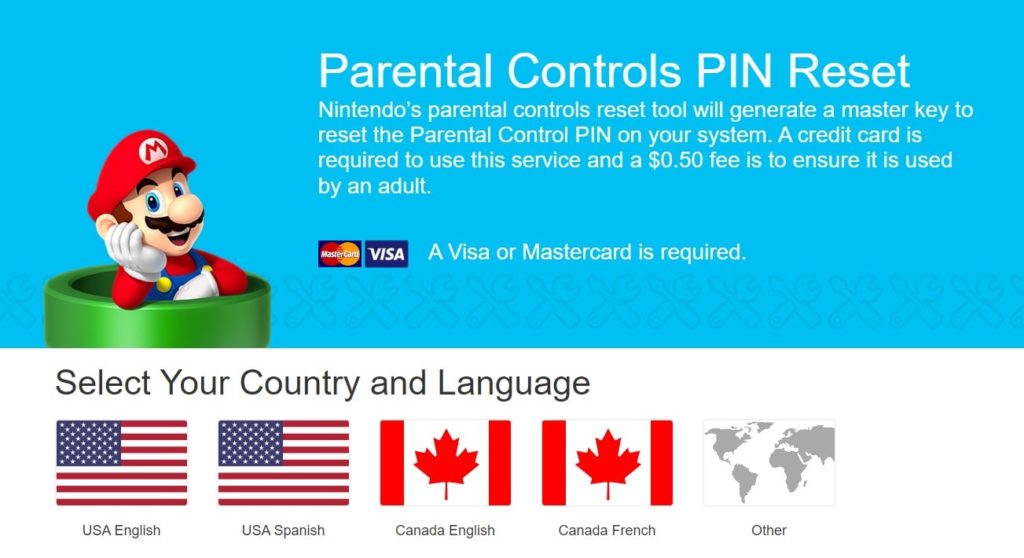
The only difference is that you must enter personal/contact information manually, since Nintendo doesn’t have a console to extract it from.
3. Can’t recover Nintendo Switch PIN? Here’s what to do
Don’t feel like paying or going through the aforementioned set of steps? There’s a radical alternative that’s unnecessary, but it works. We’re referring to performing a factory reset of your Nintendo Switch console. This will erase the PIN alongside your games and other data. To do so, follow instructions in method 1 of our “recover Nintendo Switch data“ guide.
Can I clear the app cache?
We understand why you’d think that erasing cache for the Nintendo Switch Parental Controls app for Android would work. In reality, the link between the console and app remains past removal. Besides, there’s no equivalent option for iOS. On the same grounds, performing a factory reset of your Android/iOS smartphone won’t affect the PIN.
4. Reach out to Nintendo’s Customer Support
If you have tried every single method to recover your Nintendo Switch pin, reaching out to its customer support will be your last resort. They are ready to help you to recover your forgotten pin. There are several ways to reach out the Nintendo’s customer support. Below are some of them:
1. Phone
You can reach out to Nintendo’s customer support, by simply doing a phone call. Use the below contact details:
- USA and Canada: (+1-800-255-3700)
- UK and Ireland: (+44 (0)345 60 50 247)
- Other Countries: (+1 (855) 548-4693)
Make sure that you have your switch’s serial number before the call, they may ask for it.
2. Email
If you want to contact Nintendo’s customer support by using email, you can use this email address: [email protected]
What you have to include in it?
You have to include the console’s serial number, parental controls’ inquiry number, and a description of your forgotten pin. Try to make it to the point and clear.
3. Website
You can get the master key to reset the PIN by going to the Nintendo Switch Contact Us web page. Follow the below steps to use the website method to recover your Nintendo Switch Pin:
- Go to Nintendo’s Contact Us page.
- Tab on “Reset Parental Controls PIN”, under the Parental Controls section
- Multiple product options are displayed in front of you. You have to select “Nintendo Switch Family”
- After selecting, a page prompted in front of you Parental Controls PIN Reset
- Where you have to first select your “Country and Language”
- Then the product is selected by default
- After that, the Review Terms and Conditions category comes, where you have to mark the “I agree” checkbox.
- Then you have to put the Serial Number and Inquiry Number
- At last, fill out your Contact Information and Payment Details
- Click on “Proceed”
Note: This method is a paid one, Nintendo charges $0.50 to generate the master key, and you have to do this transaction using a Credit Card. The charges are applied to get surety that the PIN reset is done by an adult. After the payment, Nintendo’s parental controls reset tool will produce a master key to reset your system’s Parental Control PIN.
Tip: To get the serial number, you can check the backside of your console. It is usually behind the adjustable stand above the barcode.
Time to contact: Nintendo customer support opens from 6:00 a.m. to 7:00 a.m. (Pacific time), seven days a week, excluding major holidays.
