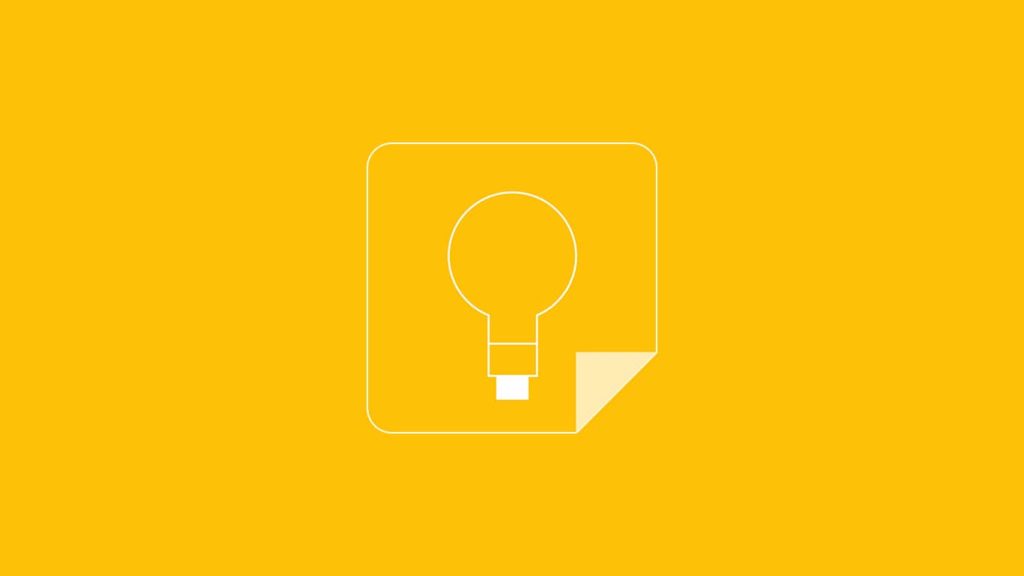
Downloading your notes from Google Keep is such a relief. Whether you’re doing it after an intentional cleanup, a memory format, hardware or software failure, or accidental erasure, it’s a great feeling knowing that you can. Plus, you don’t need much for note restoration from Google – an active Google account (which you can recover if you lose phone number or delete) and an Internet connection. This ability also helps with staying organized, since it allows you to delete notes you don’t necessarily need right away or in the near future. So, if you cleaned clean up the clutter in the past, but need them back now, you have one question on your mind. That is, of course, how to recover notes from Google account.
1. Get the notes back from the Trash
Google protects the notes you sent to Trash for 7 days. Follow this quick guide to recover notes from a Google Keep Trash.
On your PC, Linux, or Mac?
If you are on your computer, do this to get your notes back from Trash:
- Visit the Google Keep page in your browser.
- If the menu is hidden, click the three horizontal lines icon in the upper left corner and select Trash.
- Hover over the note and click the small Restore icon in the bottom left corner.
- Alternative. You can also click on it to view the note in full-size, then click on the Restore icon.
On Android or iOS (iPhone/iPad)?
While the icon for the app might be slightly different, the steps required are the same:
- Open the Google Keep app for Android or iOS.
- Tap on the Menu icon in the upper left corner, next to the search bar.
- Select Trash from the list.
On some versions of Google Keep, the option might be titled Deleted. - Tap on the note you want to restore to highlight it.
- In the upper right corner, tap on the rotating arrow icon.
- If you highlight more notes (tap and hold), tap on More (three dots) in the top right corner, then select Restore.
2. Restore notes from a Google Keep Archive
If you archived a note in the past, you might be able to restore it with a click or a tap. Here’s how the process works:
Using a computer browser?
These are the required steps to get a note back using a browser on your computer:
- Visit the Google Keep page (linked above) in your browser.
- Expand the menu by clicking on the icon of three horizontal lines in the top left corner.
- Click on Archive.
- Hover over the note and click the Unarchive icon. Alternatively, click on the note to expand it to full view, then click Unarchive.
Using your Android or iOS device?
Here are the instructions to retrieve a note from a Google account Archive for iOS and Android:
- Launch the Google Keep app.
- Tap on the Menu icon in the top left corner.
- Select Archive from the list.
- Tap on the note you want to restore, then tap the Unarchive icon in the top right corner.
- If you tap and hold, you can highlight multiple notes. If so, tap on the More icon in the upper right corner, and select Unarchive.
3. How to restore Keep notes without backup
If the 7-day restoration limit has passed, and you didn’t create any type of backup, your chances are slim. There is a desperate attempt to do it manually, just as you would with deleted photos from Google Drive or videos from the phone. Keep in mind, you might have to root your Android device or jailbreak your iOS device. Also, you will be dependant on using third-party software.
We recommend free versions of FonePaw Android Data Recovery or Gihosoft Android Data Recovery. Both are reputable and offer equivalent software for iPhone/iPad. Need help with using a third-party tool to restore notes? We outlined the necessary steps in our guide to recovering files after an Android factory reset. For iOS, you will be provided a link on how to perform jailbreak in place of a rooting guide, but the restoration process is nearly (if not) identical.
Resolving Challenges in Google Note Recovery: Troubleshooting Tips and Solutions
While going through the recovery process of Google Notes, you might come across a lot of issues. Here are some troubleshooting tips –
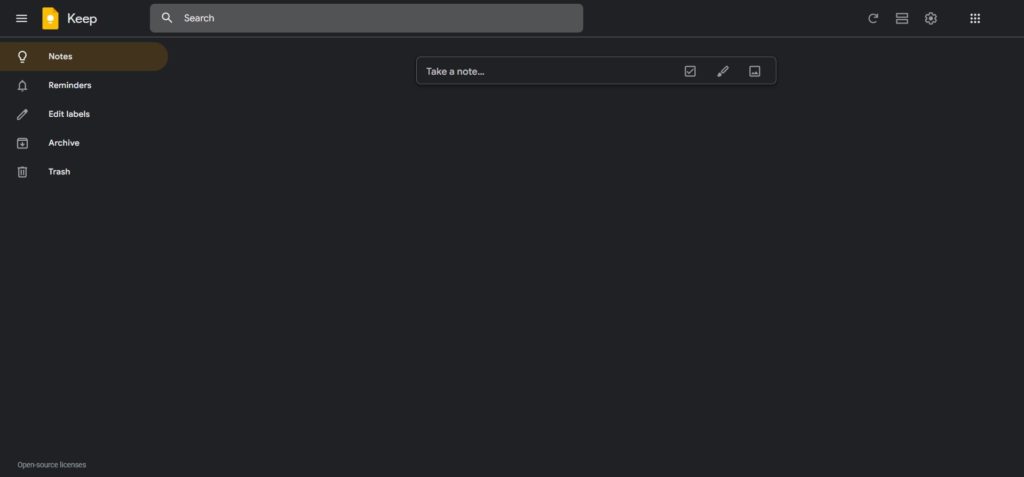
Didn’t Find Google Notes in Trash or Archive
If you can’t find a certain note in Google Keep’s Archive or Trash folders, it could have been permanently erased. Try the following steps, nevertheless, before believing it’s lost forever:
- Refresh the Google Keep app or webpage: Sometimes, a simple refresh can resolve synchronization issues and make the missing note reappear.
- Check other Google accounts: If you have multiple Google accounts, ensure that you’re logged in with the correct account associated with the missing note.
- Verify your search filters: Double-check if any filters or search parameters are inadvertently excluding the note from search results.
Google Keep Sync Issues
In some cases, syncing problems can hinder the recovery of notes. If you encounter sync-related issues, consider the following steps:
- Check your internet connection: Ensure that you have a stable internet connection to allow Google to keep synchronizing your notes properly.
- Force sync: In the Google Keep app settings, you may find an option to force a sync. Try enabling this feature to initiate a manual sync process.
- Sign out and sign back in sometimes, signing out of your Google account and signing back in can resolve sync issues.
App or System Errors
Occasionally, app or system errors can affect the recovery process. If you experience any errors or unexpected behavior, try the following methods:
- Update Google Keep: Please make sure that you’re using the latest version of the Google Keep app on your device. Updates often include bug fixes and improvements that address common issues.
- Clear app cache and data: In the app settings, you can find an option to clear the cache and data for Google Keep. Note that clearing data will remove offline notes, so make sure you have a backup before proceeding.
- Restart your device: A simple device restart can sometimes resolve temporary glitches and restore normal functionality.
Contact Google Support
If you’ve exhausted all troubleshooting steps and still can’t recover your notes, reaching out to Google Support can be a valuable next step. They have the expertise to assist with specific account-related issues and provide personalized guidance.
It’s important to remember that every recovery scenario is unique, and not all issues can be resolved with these troubleshooting tips. If your situation falls outside the scope of these suggestions, contacting Google Support should be your go-to option for specialized assistance.
