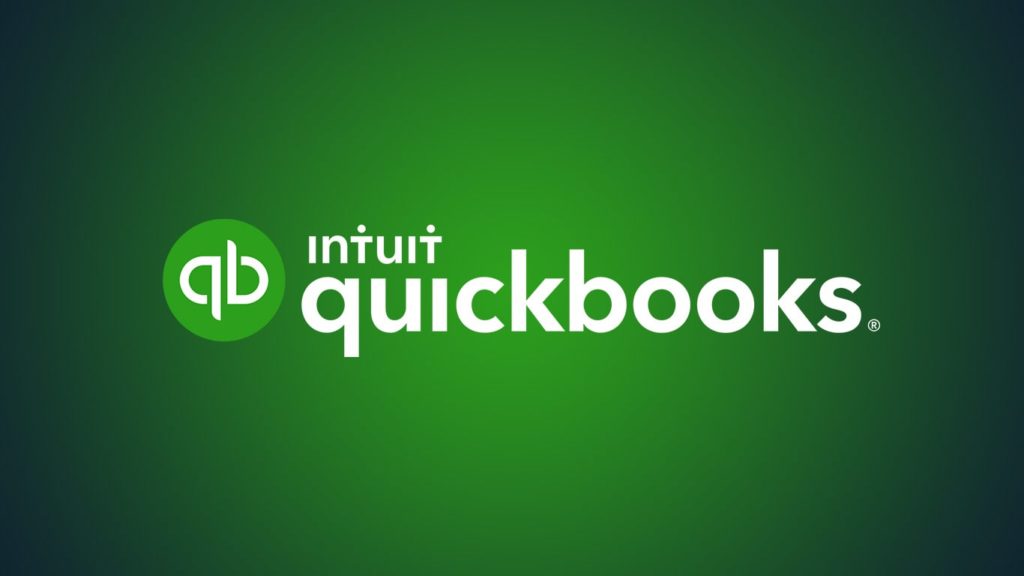
Neither company nor transactions are showing up in QuickBooks? We know data loss on QuickBooks and is devastating, particularly when you have a business to run simultaneously. Luckily, so do the bookkeeping software creators. Consequently, they’ve implemented a double backup feature. Furthermore, customers can use other tools to string files back together. The company also provides free hands-on support during business hours and can help customers who aren’t tech-savvy. With that said, let’s jump straight into how to recover QuickBooks data.
How to Recover QuickBooks data from a backup (Desktop only)
Here’s how to restore QuickBooks data based on the operating system:
1. Windows
Inside the default [company name] folder mentioned below, you’ll see two files, [company name].qbw and [company name].qbb. QBW is the main company file while QBB is the automatically generated backup of it. For portable editions of QuickBooks, the main file will have a QBM extension, but the backup remains QBB and the files will be wherever you extracted the software. Also, before we go further, there are two things to keep in mind:
1. Location
We’ll assume this is your first time doing it, and that files are in the default folder. The files for the Desktop version are located here: C:\Users\Public\Documents\Intuit\QuickBooks\[company name]\
Tip. If you have manually moved the QBB file in the past, you can still load from it. However, be aware of these things:
- Transfer it to the hard drive from the USB/hosting service first
- Follow the renaming instructions below
2. Overwriting
When restoring from a backup, QuickBooks will convert the .qbb file to .qbw automatically. That means the software will erase the current .qbw company file in the process. For that reason, it is pivotal that you first rename it to something like [company name]-old.qbw.
3. Extensions
If you can’t see any extensions, you’ll have to follow steps under the Converting JPEG to JPG/JPG to JPEG headline our “how to recover corrupted images“ guide.
Restore QuickBooks data by converting QBB into QBW
Follow these steps to recover QuickBooks data by turning QBB into QBW:
- After opening QuickBooks, click on File in the menu at the top, then select Open or Restore Company.
- Choose Restore a backup copy > Next.
- Select the Local Backup option > Next.
- Look for the .qbb file. If you haven’t, make sure to rename the .qbw file before clicking Open.
- When you are prepared, click on Save. Confirm that you want to overwrite the file.
2. Mac
Things are much simpler with QuickBooks for Mac. The backup file either ends in .dmg or the version of your software, such as .qb2020. With that said, here’s how QuickBooks data recovery from a backup on Mac works:
- In QuickBooks, click on Preferences in the menu at the top.
- Select Backup, then Reveal Backup Folder.
- The default folder will open. Change file path if you use a custom one.
- Sort the backups by selecting Date Modified.
- Optional. To prevent overwriting the current (most recent) company file, rename it to something lie [business name]-old.dmg/.qbXXXX.
- Go back to the home screen.
- Select Browse in the menu at the top.
- Pick the older QuickBooks backup for Mac you want to restore from.
- Select Open, then Continue.
- Choose a new business name for the file if you want.
- Click on Save, then OK.
Where are my attachments?
This only happens when you’ve changed the source folder. To reload attachments in QuickBooks for Mac, do this:
- In the top menu, click Preferences > Attachments.
- Choose the Select Existing option in the Attached library drop-down menu.
- Find your custom attachment library folder, then select Open.
- Close the window.
How to Recover QuickBooks data via QuickBooks Auto Data Recovery (Desktop only)
Before we begin, it’s important to point out that:
- This method only works with QuickBooks Desktop for Windows.
- It only works for Pro, Enterprise, and Premium, but not the Accountant editions of the software.
- The maximum filesize for the ADR file is 1.5 GB. No new backups are created once it exceeds that limit.
- Transactions made within the last 12 hours won’t be recovered.
Where to find Auto Data Recovery files for QuickBooks?
QuickBooks Auto Data Recovery files are generated automatically and share the same default folder. The only difference is that they are in a separate folder named QuickBooksAutoDataRecovery. The files also have an additional extension: [company name].qbw.adr and [company name].qbb.adr. With that out of the way, let’s demonstrate the process.
Steps to restore QuickBooks data using an Auto Data Recovery file
First, create a new folder on the Desktop, and name it however you want. We’ll name it QBRestore. Now, proceed by opening the default QuickBook folder, and then:
- Find the [company name].tlg file. Copy it to the QBRestore folder.
- Optional. If you don’t want to overwrite the current company file, rename the [company name].qbw file as described in the previous method.
- Open the QuickBooksAutoDataRecovery folder and copy the [company name].qbw.adr file to the QBRestore Folder.
- Delete the .adr extension by right-clicking on the .qbw.adr file you just copied and selecting Rename.
- Open QuickBooks for Desktop.
- Double-click on the .qbw file in the QBRestore folder, and it should pop-up in the software.
- Verify that everything is in order before clicking on Accept/Open.
- Optional. You can also click on File in the top left menu, then select Utilities > Verify Data to detect and remove any errors.
Troubleshooting Tips and Tricks During Quickbooks (ADR)
If the Auto Data Recovery (ADR) is not working, try the below steps, they might help to recover your Quickbooks data:
1. Using Intuit Data Services
If the given Auto Data Recovery method is not working, you can try Intuit Data recovery services. Intuit Data Services offer data recovery services at the rate of $250.00/per file. If you have a damaged company file and did not have Quickbooks Care Plan, this method is favorable for you.
Click here, to check in detail, the services provided by Intuit Data Services:
2. Using Stellar Repair
The best way during a data recovery is to approach a professional who is a master in these kinds of recoveries. I am not talking about approaching a data recovery expert, instead, there is a handy way to do that, which is recovering the lost data with the help of data recovery software.
And here comes Stellar Repair, which can work in any complex data recovery condition like recovering Quickbooks lost data. This software is designed to recover and repair any corrupted file like (QBW) and backup files like (QBB). Check out our in-detailed review article on Stellar Repair to know more about the software.
3. Closing Windows Firewall
You checked; that Windows firewall is not the victim behind your ADR’s misfunction? Sometimes Windows firewall blocks Intuit Data Protect, you will notice it when the Quickbooks Auto Data Recovery (ADR) folder stops initiating backups automatically.
If this is your case, follow the below steps to fix it:
- Type “Firewall” into the search box after pressing the Windows key on your computer.
- Choose “Allow another program”, followed by “Allow an app through Windows Firewall”.
- Select Browse, then navigate to Program Files(x86)\Common Files\Intuit\Data Protect.
- Select the “QBIDPservice.exe” and open it.
- Now, tap on the “Private” checkbox under “Network Types”, and then tap on “Add”
- Follow the above two steps for the file IBUenghost.exe and IntuitDataProtect.exe. If a message is prompted in front of you that the files already exist, this is an indication that you’ve succeeded in this process.
Add Intuit Data Protect, after that, to your Trusted Sites list:
- Type “Internet options” into the search field after pressing the Windows key on your keyboard.
- Next, opt for “Trusted sites” under “Security”.
- Add the following websites by selecting “Sites”. You can manually type them or copy and paste the below sites. Then select “Add” for every site:
- backup.com
- *.intuit.net
- *.intuit.com
- *.intuitdataprotect.com
- *.quickbooks.com
- Workplace.intuit.com
- Note that; “Require server verification (https:) for all sites in this zone” will be unchecked during the process.
- After that, select “Close”, and then click on “OK”
By doing the above process, you can stop the firewall from blocking Intuit Data Protect, which will make Quickbooks (ADR) run smoothly.
Recover QuickBooks data via data recovery software
If the files mentioned above are unavailable, such as after a system crash or accidental formatting, you’ll have to rely on third-party data recovery software. Pick a favorite on our lists of the best data recovery software for Windows or software for data recovery on Mac. If the Intuit folder is gone, point the scan to the C:\Users\Public\Documents\ file path, or the custom one you stored the backups in.
Contact QuickBooks Customer Service
Like we mentioned in method 6 of our how to recover QuickBooks license key article, you can reach out to QuickBooks Customer Support for help with QuickBooks data recovery.
