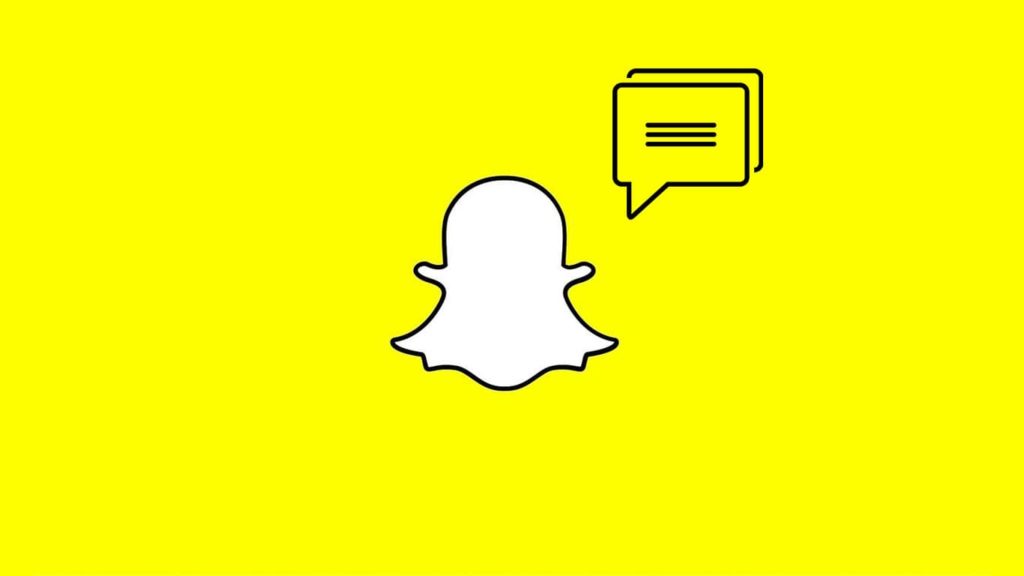
Getting your Snapchat chat history back beats the app’s purpose at first glance. After all, the primary goal of the app is was to send self-destructing images, videos, or text, which would be erased after up to 10 seconds. We say “was” because this has changed in recent times. Snapchat implemented a vault feature, called Memories, allowing users not only to store Snapchat data indefinitely but to share and search it. Unfortunately, that feature is reserved for photo and video messages, and won’t help much with text. Don’t let that worry you, though. If there were no alternatives, you wouldn’t be reading this guide. With that acknowledged, here’s how to recover Snapchat messages.
1. Recover Snapchat messages through conversation history
This is the easiest method, but very dependent on you thinking ahead or making a mistake. Also, it doesn’t encompass the whole chat history or even the entire conversation with one person. To clarify, there’s an alternative Snapchat feature to Memories. It allows you to prevent a message or a few messages you just sent from disappearing until you cancel it. Because chats disappear when you and the friend have seen the message, be quick to extend that period by doing this:
- Open the Chat screen by swiping right on the Camera screen.
- Tap on the message cloud icon at the top.
- Search or scroll for the friend’s name.
- When you find it, press and hold, then select More in the pop-up window.
- Tap on Delete Chats…
- Tap on 24 Hours after Viewing.
1. Steps required to restore frozen Snapchat messages
Now that you aren’t in a hurry, follow these steps to check for saved Snapchat messages:
- Follow steps 1 through 3 above.
- Instead of tapping and holding to the name/nickname of the Snapchat contact, enter the conversation.
- Find a message with a light gray background instead of a while. To help you find it, Snapchat also bolds the font.
- And there you have it! Those messages are stored on Snapchat servers until canceled and persist even if you perform a factory reset. To save another message, simply press and hold until it turns light gray.
Clarification. Snapchat servers store unopened messages for 30 days. Messages sent via Group Chat are deleted after 24 hours, regardless if they were seen by everyone or not. For that reason, if more than the aforementioned time has passed, move to the next method.
2. Request your Snapchat data
Snapchat collects all kinds of data, and, at the request of a verified owner, allows you to download it in the form of a ZIP archive. Among the data is chat history. Keep in mind that the process of putting the data together takes a while. To send a request to download your data from Snapchat, do this:
- In the app: Go to Settings > Scroll down and tap on My Data > Tap on Submit Request.
- Via browser: Visit the Snapchat Accounts page > Click on My Data, then Submit Request at the bottom.
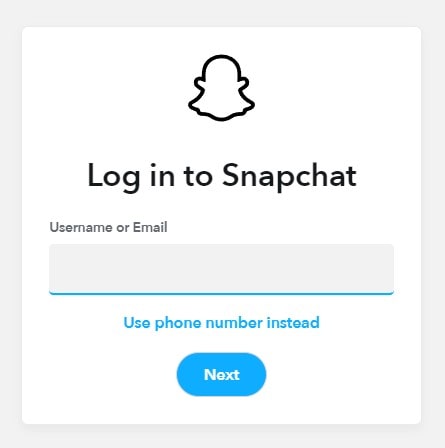
Keep checking the Inbox/Spam/Junk folders of the verified Snapchat e-mail address. The e-mail will be titled Your Snapchat Data Is Ready For Download. Click the big button inside to be redirected to a download page. When extracted and opened, chat history will be in the left sidebar.
3. Recover Snapchat messages through internal storage
Wait, doesn’t Snapchat use end-to-end encryption, making message restoration impossible? It sure does, but it’s limited to Snaps only, not Memories or chats. For that reason, you can follow the same steps as in method 3 of our Snapchat photos recovery guide.
The only difference is the extension replacements. Instead of .jpg, you should exchange the .nomedia extension for .txt, .doc, or .docx or one used by a similar document file. If the file is unreadable, you can upload the file to online conversion tools. They usually have various algorithms for extracting and reformatting data.
4. Using data recovery software to recover Snapchat messages
If you scroll down just a tad more in the aforementioned guide, you see an almost identical headline. This is because, once again, both types of files share a method. Feel free to use the identical steps, except that, when the scan finishes, select Documents in the left sidebar, instead of Pictures/Gallery/Photos/App Photos subcategories. Also, because the required access is less impactful with documents, you might pull it off without rooting your Android phone or jailbreaking your Apple iPhone.
FAQs
1. Can I recover deleted Snapchat messages on my Android or iOS device?
Yes, it’s possible to recover deleted Snapchat messages, but success depends on device compatibility and time since deletion.
2. Are there any apps or tools to help recover deleted Snapchat messages?
Apps like Dr.Fone, FoneLab, and Jihosoft can assist you in recovering deleted Snapchat messages. Research reputable options and use them cautiously.
3. Can I recover Snapchat messages without a backup?
Yes, specialized data recovery software can help recover messages even without a backup. But the success will depend on if the data is overwritten or not.
4. How can I prevent the future loss of Snapchat messages?
Regularly back up your device and be cautious when deleting messages to minimize the risk of losing Snapchat messages.
5. Are there limitations or risks associated with Snapchat message recovery?
Of course, there are certain risks and limitations associated with Snapchat message recovery, like using third-party apps, which may pose security risks. You should be very careful while opting for unknown services.
6. Are there free options available for recovering Snapchat messages?
Some apps offer free trial versions, but reliable data recovery tools for Snapchat messages usually come with a cost.
7. Can I recover Snapchat messages if my account has been permanently deleted?
Unfortunately, once your Snapchat account is permanently deleted, the associated messages cannot be recovered. Consider this before deleting your account. If your messages are important, you should take a Snapchat backup before attempting message deletion.
8. Is it possible to recover Snapchat messages sent a long time ago?
The chances of a successful recovery decrease over time. Recover them as soon as possible for the best results, as older messages may have been overwritten by the new data.
9. Can I restore Snapchat messages after switching to a new device?
Yes, by logging into your Snapchat account on the new device, you can recover your previous conversations and messages. However, messages exchanged on the old device after the switch may not be accessible on the new device.
10. Does Snapchat offer an official feature to recover deleted messages?
No, Snapchat does not have an official feature to recover deleted messages. Once a message is deleted, it is generally considered irretrievable. Exercise caution when deleting messages to avoid permanent loss.
