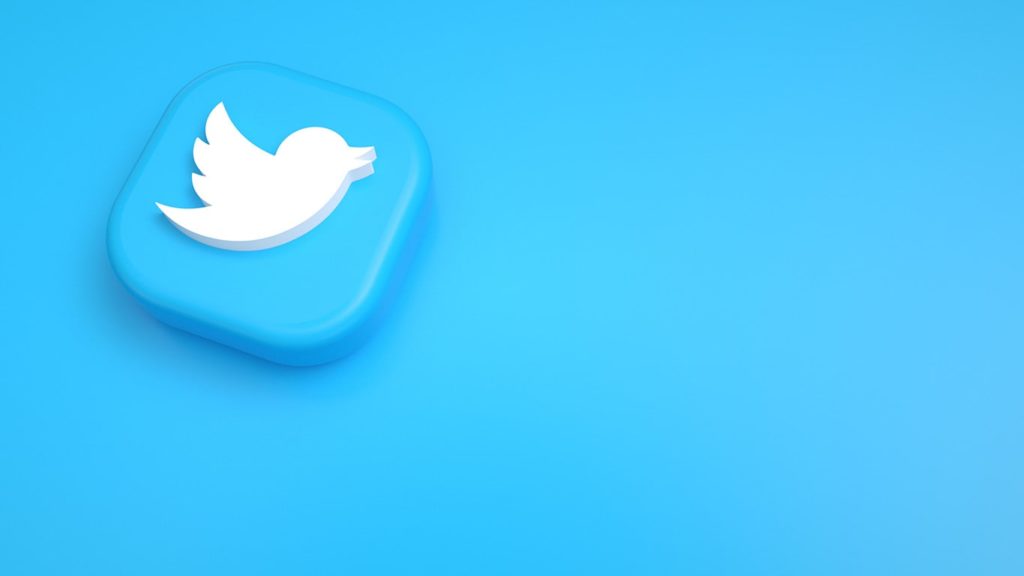
Twitter is one of the most popular social media platforms today. You can post photos, videos, text, and a lot more as tweets. At some times, you may not have time to look at some Twitter videos, and you may have saved them for later. But, what if they have deleted that video before you have watched it? Now imagine that someone has sent you a media file through Twitter (photo or video). But, you have accidentally deleted them before watching. How can you get them back? What if the media file is very important? What if it costs you a lot? And what if you cannot ask them to share the file again?
Are you struggling with a similar problem? Then this article is made especially for you! You have reached the correct destination! We have listed a few methods to help you get back your deleted Twitter media files. Keep reading to find the perfect solution that fits your needs –
Method 1 – Recovering Deleted Video Tweets from Your Twitter Account
Have you accidentally deleted some of your tweets from your account? Or have you changed your mind and want your deleted tweets back? Then this method is just for you. Just follow the steps that are mentioned below, and you can easily get back your deleted tweets! (This includes all the media within your tweet).
- Visit the official Twitter homepage.
- Log in to your account with your username and your password.
- On the menu on your left sidebar, scroll down and select More.
- From the options listed from it, click on Settings and Privacy. This will take you to the Account Settings page.
- Choose Account from your Settings page. From the options that are listed to the right, click on Your Twitter Data.
- This will take you to the Twitter Data page. In order to download your Twitter data, enter your Twitter password under the Download your Twitter data section.
- Once you have entered your password correctly, this section will get activated. You now have to click on Request Archive.
- Twitter will start preparing an archive of your entire Twitter data. This will take some time, depending upon the size of your data. Once your archive is ready, Twitter will notify you through an email to the email address that you have linked with Twitter.
- Open your email, it will contain a link to download your Twitter archive. You can download your data archive directly from this email. If not, you can again visit the Archive Request Page. It will now contain a link to download your archive. Download it from any of the two methods.
- The archive will be downloaded in a zip format. Extract this zip to your device with any of the extracting software.
- Go to the location where you extracted your zip file.
- There will be a folder called tweets on the location. Open it.
- Open the file index.html with any of your web browsers.
- This will open up your entire feed in an HTML format. This not your feed exactly. It is just an illustration of your feed.
- Use the filters there to search for the tweet that you are looking for and download your data!
Method 2 – Recovering through Twitter Streaming API
Are you a developer? Then don’t worry! You can recover all your Twitter data using the REST API. Even if you are not a developer, you can ask a developer to help you out. All you need to do is to set up a Twitter Streaming API using the REST API. You will receive real-time tweets, and can store them elsewhere. In case your tweets get deleted, you can access them from this location.
Method 3 – Recover Twitter Videos Using the Internet Archive
If you are looking for a tweet made sometime back or that has driven a considerable amount of traffic, then there is a great probability that they are archived on the internet. The internet archives its data regularly. Here is how you can retrieve them from the archive –
- Go to the homepage of Internet Archive on your web browser.
- Go to the Internet Archive section.
- In there, click on the web icon. If you are not sure, hovering (moving your cursor) over each icon will display its name.
- Now paste the URL of the Twitter profile from which you want your tweet back.
- You will most probably find an archive of the post that you are looking for.
Method 4 – Using Google Cache to Restore Videos from Twitter
In this method, we will be using Google’s cache data to recover your Twitter data. Google caches some of its data to enable fast processing. However, this method can be used only if the data you are searching for is recently deleted. Also, you can perform this method only on a desktop.
- Go to the official homepage of Google (In your desktop).
- Search for the Twitter page that you are looking for on the search box.
- From the search results, find the one that you are looking for.
- Instead of clicking on the URL directly, click on the small green arrow that you find beside the search result.
- Select cached.
Now, you will see a cached version of your Twitter page. However, if the data you are searching for is deleted long back or if it has not generated considerable traffic, then you cannot your tweet media on the cached version.
Method 5 – Using Third-Party Recovery Tools
Even if you cannot recover your data with any of the methods mentioned above, you will most probably get your data back with this method. However, you will have to pay some money in most cases. So you can opt for this method if your data is extremely important or if your tweet costs you a lot. There are a lot of data recovery tools and companies available that help you get back your data. You can contact any of these agencies to recover your deleted Twitter photos and videos. However, there are a lot of services available, and not all of them are trustable. One of the most trustable data recovery tools is EaseUs. They are very professional, and can easily get back all your Twitter data in no time.
Method 6 – Contacting the Twitter Help Center
If you are not able to get back your Twitter data in spite of trying out all the methods given above, then there is almost no probability that you will get back your data. However, as the last option, you can try contacting Twitter support to help you recover your media files. Just visit the Twitter Help Center and file your request. If Twitter finds your request to be genuine, a member of the support team will contact you soon. They will assist you in the further steps of getting back your data.
