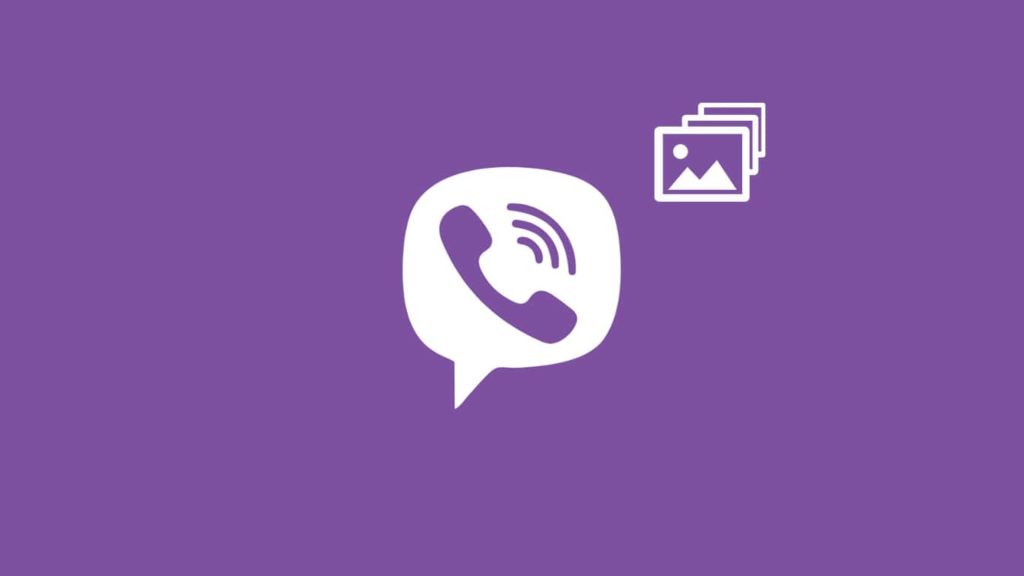
Looking to get your Viber photos back? Sure, photos coming right up! Yes, it’s that easy. Unfortunately, that only applies if you thought ahead and went through the necessary precautions. There are still ways to do it without them, but such methods hinge on the fact that not a lot of time has passed or that you used Viber for Windows or Android Additionally, just like chat history on Viber, you cannot download photos from stored on iCloud to an Android smartphone. Of course, you can manually move them after a successful recovery to an iPhone. With that out the way, here’s how to recover Viber photos.
Steps to recover Viber photos from a backup
We commend you for being prepared. You’ll be glad you did too since your chances of recovery of Viber images are considerably better with these 3 methods:
1. Restore Viber photos from a cloud backup (iOS only)
This method will only work if the photos lost were on iOS since it doesn’t exist on Android. Also, you must have gone through the steps below in the past. We mention them to either trigger your memory or provide a tool to prevent future data loss. Here’s how to include Photos as part of a Viber backup to iCloud:
- Enable Wi-Fi or mobile data.
- Open Viber on iOS and tap on the three horizontal dots menu.
- Select Settings, then go to Account.
- Tap on Viber Backup.
- Select Photos.
- Tap on Back Up Now and give it some time.
Download Viber photos from backup on iOS
Unlike on Android, you can only restore from an iCloud backup after launching the app for the first time. So, have enough mobile data or use an unlimited wireless connection. Here’s how to get Viber images back from an iCloud backup:
- Install or reinstall Viber and tap Continue.
- Verify your identity and phone number.
- If an iCloud account is detected, you’ll get a pop-up. Tap on Restore Viber Content.
- Tip: If photos were backed up, the backup file size will be larger than a few KBs.
- Tap on Restore Now.
- Wait for the download to finish. Find images in your Viber chat history or the Photos app on your iPhone
2. Retrieve Viber photos from a local backup
If you don’t own or use an iPhone, here are 2 methods for Viber photo recovery from storage:
1. On Android
Viber media file recovery on Android is done identically as recovering Viber messages. For that reason, read the explanation and follow the first two steps under method 2. Now, here are a few locations you can find Viber photos in:
- If you installed Viber on internal storage, check the viber_data and viber_data-journal folders inside the databases folder. You can also go back a step (com.viber.voip folder) and check folders named cache and files.
- If you have installed Viber on an SD card, go to sdcard/viber/media/ and open the Viber Imager and User Photos folders.
2. On a Windows computer
Obviously, for this to work, you must have installed Viber for PC in the past, connected your smartphone at least once, and gave it enough time to sync files between devices. If you did, here’s how to find Viber photos on a Windows PC:
- Open This PC/My Computer.
- Click on the address bar at the top, then paste the following address:
C:\Users\Username\Documents\ViberDownloads - Replace Username with the name of your user account on PC and press Enter on your keyboard.
- The files should be inside that folder, typically in a JPG/JPEG format.
- If they aren’t there, open PublicAccountMedia and Temporary folders and check there.
Guide to recover Viber photos without a backup (Android/iOS)
We understand you’re in a precarious situation, and that you regret the disaster found you unprepared. Luckily, there’s a last resort option that has a good chance to work if you lost photos on Viber recently. We explained how that desperate attempt works in our “how to recover Keepsafe photos” guide. Even better, since you’re looking for photos too, you can follow the exact steps mentioned under the Get Keepsafe photos back using the Aiseesoft FoneLab headline.
