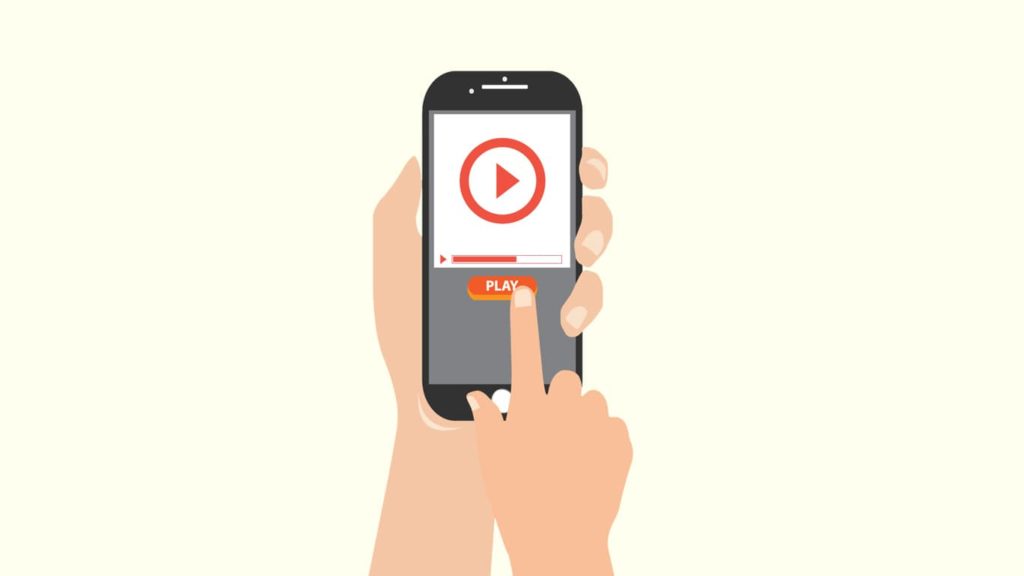
Videos are a great way to capture the truly precious moments of your life. Whether it’s your graduation ceremony, your loved one’s birthday, or other events, videos will help you relive your experiences in a way photos never can. That’s why it can be quite heart-wrenching if these videos get accidentally deleted from your Android phone. Therefore, in this article, we will show you five ways to recover videos deleted from your Android phone. Without delay, let’s dive in.
Recover Erased Videos from Android Device Using the Recently Deleted Folder
When you delete a video from your Android phone’s gallery, it moves to the “Recently Deleted” folder and stays there for 30 days before permanent deletion. Thus, if it hasn’t been over 30 days after you erased the video, you can still recover it from the “Recently Deleted” folder. Here’s how you can do it:
- Open the “Gallery” of your Android phone and tap on the “Album” option.
- Next, scroll down until you see the “Recently deleted” option and tap on it. Here, you will find all the photos and videos you have removed from your gallery within the past 30 days.
- Now, find the video you want to recover and tap the file to select it.
- Once you’re done selecting the videos you were looking for, tap the “Restore” option.
Once again, if it has already been over 30 days after the deletion of the video from the gallery, this restoration method will no longer work.
Restore Video Files Using Android Data Recovery App from Google Play Store
Had no luck with the previous method, and now your videos are permanently removed from your phone? No worries. You can always use a data recovery app for Android, downloaded from Google Play Store, to restore your videos. Make sure that the app of your choice comes from a reputable data restoration company with lots of positive customer reviews. Once you pick a data retrieval app, download and install it on your device. Now, follow the steps below to recover videos deleted from your Android phone:
- Launch the app on your Android phone and tap the “Scan/Start Scan” option to begin the scanning process. Once the scan is complete, all the recoverable files, including videos, will appear on the next menu.
- Now, you can use settings or the filter available in the app to sort out the video files and remove the others.
- Next, review the video files and tap on the videos to select the ones you want to recover.
- After that, click on the “Recover” option to restore the videos you select back to your phone.
Retrieve the Videos Using Google Photos
After the Android 11 operating system update, all Android phones come with the “Google Photos” app by default. Thus, if your Google Photos app is synced with your phone’s gallery or if you have manually uploaded your photo and video files to the app, the deleted media files will remain in the app’s “Bin” for 60 days after deletion. Thus, as long as the 60-day mark hasn’t been crossed after erasure, you can recover your videos using Google Photos. Here’s what to do:
- Open the “Google Photos” app on your Android phone.
- Now, tap on the “Library” option in the bottom-right corner of your phone’s screen.
- Once the new menu appears, tap on the “Bin” option. In the Bin, you will find all the photo and videos files that were deleted from your phone in the last 60 days.
- Next, choose the videos you want to recover and tap on the “Restore” option.
With this, the deleted file will move from Bin to Google Photos again.
Get the Removed Video Files Back Using Google Drive
Do you regularly back up your media files in Google Drive? If so, you can retrieve your erased videos directly. Here are the steps to regain your videos from Google Drive:
- Open the “Google Drive” app on your phone and switch to the Google account that you used to back up the media files on Google Drive.
- Tap on the “Search Bar” of the app and type the name of the video file you want to recover.
- Next, once the file shows up, tap on the “three vertical dots” option beside the file and tap on the “Download” option.
With that, you will get your deleted videos back to your phone again.
Recover Videos You Deleted from Android Phone via Third-party Data Recovery Software
None of the procedures we mentioned above worked? Not even the Android data recovery app from Google Play Store? If that’s the case, it’s time to use the computer version of data recovery software. The mobile version of such applications works perfectly in most cases. But in the end, they are just a watered-down version of the main software each company offers. In other words, they aren’t as powerful as equivalent computer software. Therefore, if the mobile version didn’t work, download the computer iteration of the data rescue application of your choice. Then, follow the instructions below to restore your deleted videos:
- First, connect your Android smartphone with your computer using a USB cable. Some data recovery software require your phone to be rooted. Ergo, you might need to root your phone before you continue with the next steps.
- Next, launch the data recovery program on your computer and wait for the connection confirmation.
- Once the application successfully connects to your phone, your phone will show up in the list of connected devices and drives. Now, select your phone from the options and click on “Scan/Start Scan.”
- After the scan is complete, the software will show you a list of files removed from your device suitable for restoration. Select the video files that you want back and click on the “Recover/Restore” option.
With that finished, all the video files you marked will be sent to the specified location on your computer. You can move those to your phone at any moment.
