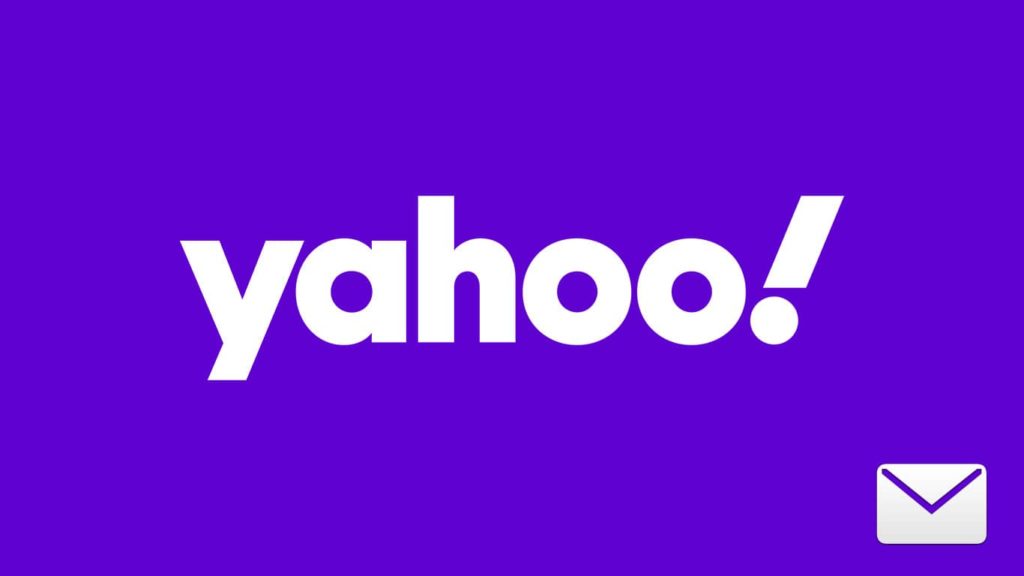
Yahoo Mail is one of the first email services, launched in 1997. Since its launch, Yahoo Mail is very popular for business and personal use. Records state that there are around 225 million users, as of January 2020. With such a grand spread of users, it can be considered as the second most popular email platform, standing next only to Gmail. However, all technical platforms, whatever may be the type, come with a single common problem – Data Loss. The same applies to Yahoo Mail as well. You may lose your inestimable emails suddenly out of nowhere! This may be due to a simple careless mistake, or even due to a complex technical glitch. Are you a victim of such email loss on Yahoo? Whatever may be the reason, we are here to help you out. We have listed a few methods to help you recover Yahoo Emails.
Basic Method – Checking the Spam
Have your emails disappeared from your inbox all of a sudden? Or still have not received the email that you are waiting for a long time? Often, the Yahoo Spam detecting system mistakes legit emails and places them into the spam folder. So, the emails that you are searching for may have probably landed in your spam folder. So, before carrying out any of the other methods mentioned below, the first thing you need to do is to check your spam folder for the missing emails. You can find this folder on the menu to your right (Once you are inside your Yahoo Mail account).
Method 1 – Recover Yahoo Emails From The Trash
With such a great volume of users, it is not uncommon for Yahoo to receive data loss reports. Considering the quantity of the repeating issues, Yahoo introduced a new feature called the Trash. This trash is similar to the Trash or Bin in Gmail. Basically, the Trash can be described as a temporary storage place. That is, whenever you delete an email, instead of erasing it completely, Yahoo sends it to your Trash folder. It stays there for a specific time period (usually for 30 days). During this time, you can easily recover your Yahoo emails. However, if it crosses this period, your emails get permanently deleted from the trash. You can no longer recover them from here. In this method, we will be using your Trash folder to quickly recover your deleted emails.
To make things easier, we have explained the complete recovery process in detail. Just follow all the steps given below and you will get all your deleted emails back in no time!
- Open Yahoo Mail and log in to your account.
- Once you are in there, click open the Trash Folder (from the menu on the left panel)
- You fill now find all your deleted emails resting in your Trash folder.
- Click on the small box next to all the emails that you want to recover.
- After this, click on Restore to Inbox (on the menu on your top).
- That’s it. All the selected emails will now be moved to your inbox.
If your email was deleted in the past month, you will probably get it back by this method. However, there are some cases in which you cannot find the email you are looking for in the Trash folder. You may have previously emptied the trash manually. It may have even crossed 30 days after you deleted the particular email. So, if you cannot find the emails you are looking for in your trash folder, or if this method does not work for you, then refer to the other methods given below.
Method 2 – Requesting Yahoo For a Restore
If the method mentioned above does not work for you for any reason, we have another method waiting for you. You can directly contact Yahoo! by filling out a Recovery Request form. Here is how you can do it –
- Firstly, open the Yahoo Mail Restore Help Form.
- After this, scroll down and click on the Send a Restore Request button.
- Before proceeding, you must now log in to your Yahoo account (The login form appears here).
- Type in your email address in the first box (the account that you want to recover messages from).
- From the dropdown menu, select the type of problem that you are facing. In this case, you need to select the reason of losing your emails (Account hacked, accidentally deleted on WebMail or mobile device).
- In the next option, select the time in which you noticed the missing of emails. Note that the maximum time that you can select is 16 hours.
- Now enter your email address again in the next text box. (Remember that you must have access to this account. If you don’t have access, enter an email address that you have access to. This may be your other email account, or a friend’s account. It does not need to be a Yahoo mail account).
- Fill in the other fields and the CAPTCHA box.
- Finally, click on Create a Request.
That’s it. You have now successfully submitted your request to Yahoo. If Yahoo finds your request to be genuine, it will contact you through the mentioned email address. This email will contain all further instructions to recover your emails.
Method 3 – Using Third-Party Data Recovery Software to Recover Yahoo Emails
As you may have noticed, the two methods mentioned above only help you recover emails that are recently deleted. But, what will you do to recover emails that are years old? How can you get them back? If you are wondering the same, then this method is exclusively designed for you. For this, you can get help from external data recovery software. However, there are numerous such software available on the internet. As you are dealing with personal data, you must select the best among them. We would recommend AnyRecover. It is one of the perfect choices to help you in recovering all your age-old yahoo emails. It has a sleek user interface, and it is extremely easy to use. Furthermore, AnyRecover supports a variety of operating systems like Windows Vista, Windows 7, 8, 10, 11 and even macOS.
