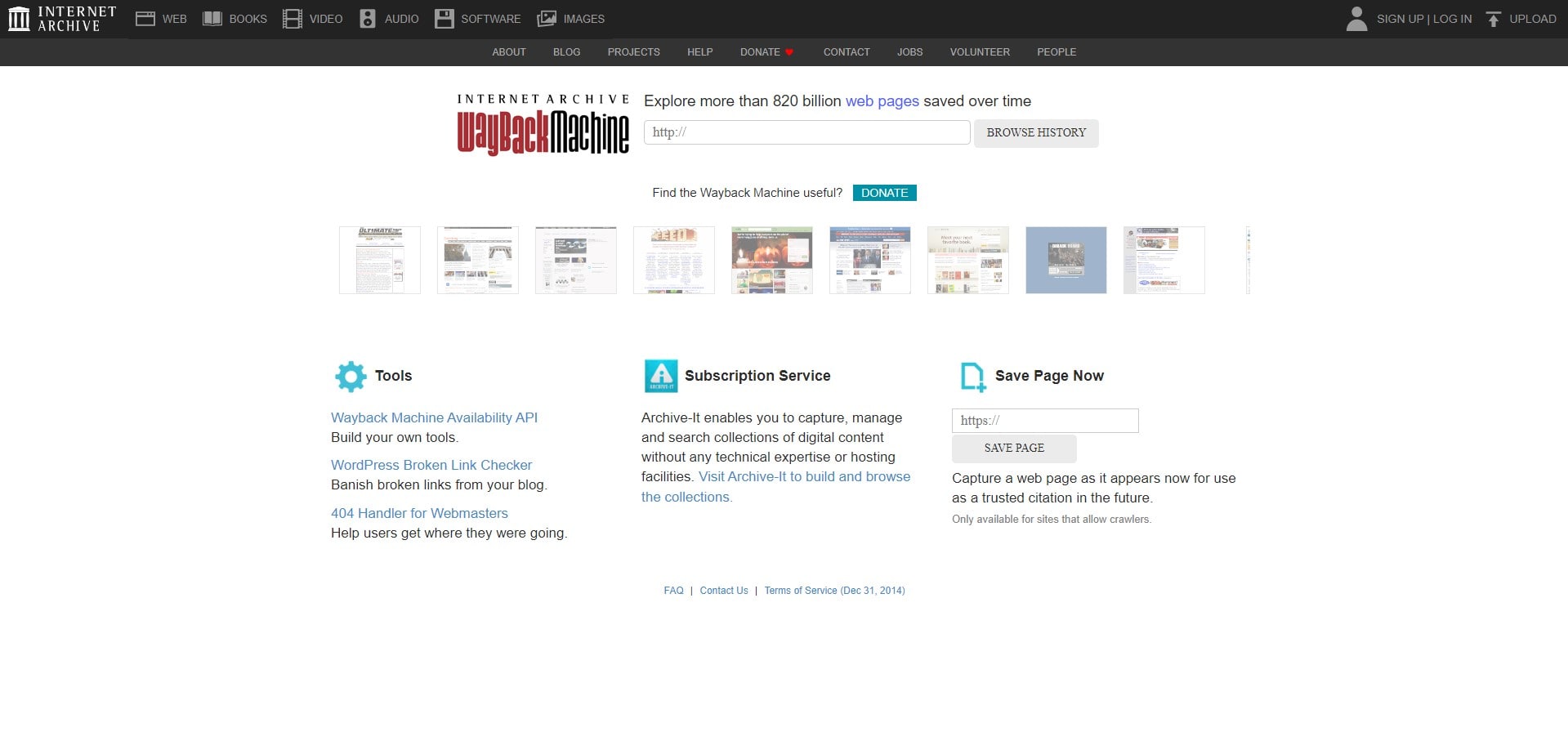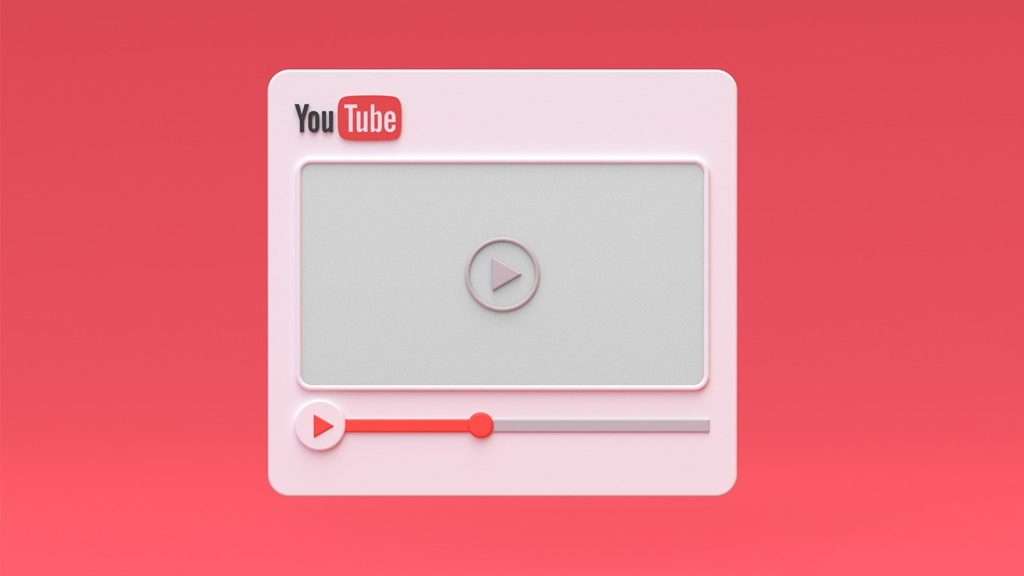
Discovered that a YouTube video in your Favorites or Watch Later playlists was erased suddenly? Luckily, you downloaded it to your storage ahead of time. But then you remember that you deleted it to free up some space, thinking you can just re-download it at will. This has happened to the best of us, and it’s even worse if you’re the creator. In that case, it’s a waste of time and effort, and you have nothing to show for it. We have good news, however. Unless a long time has passed, restoration of YouTube downloaded videos is possible, although not guaranteed. Let’s jump straight into how to recover YouTube downloaded videos.
Where does YouTube store offline videos?
YouTube recommends that you insert an SD card before downloading a video, although you don’t have to. Also, while you can save videos offline on iOS, they’re hard to find and usually require an iOS file explorer for Mac such as iFunbox. Videos downloaded through the YouTube app on Android are located here:
internal storage or SD card/Android/data/com.google.android.youtube/files/Offline/[system-generated folder name]/streams
A big problem when trying to recover YouTube downloaded videos
Videos you download through the official YouTube apps via the Safe Offline feature are stored in multiple chunks. At the end of the download, the official app can interpret the data, and start the video/audio reproduction. Trouble is, YouTubeGo, a service responsible for downloads, encrypts these chunks and converts them into an EXO or YT extension. As such, other apps or media players can’t reproduce them because they lack a decryption key and a video decoder. Furthermore, if you delete the YouTube app, all offline videos are deleted with it.
Methods to Recover YouTube Downloaded Videos
With that acknowledged, here are 6 techniques to retrieve YouTube downloaded videos:
1. Check the Downloads section of your browser or app
Did the problem occur very recently, due to power or Internet outage? If so, the download process is paused and pending. You can resume it in Google Chrome and Mozilla by pressing Ctrl + J (Windows, Linux), or Control + J (Mac) then looking through the list. As for Android and iOS, the YouTube app will resume download as soon as you enable Internet access.
2. Recover YouTube downloaded videos with Wayback Machine
If no downloads are pending or it’s been a while, don’t lose hope. Do you have the URL of the YouTube video? If so, you can see the page as it was before the video was gone, then download it again. Here’s how to retrieve YouTube download videos via Wayback Machine:
- Visit the Wayback Machine page.
- Paste the video URL into the text field.
- Click on Browse History below.
- Use the calendar to navigate the page history by date until you find the video online.
3. Try a Google Search
Don’t remember the URL? Well, then you can’t be sure the stored YouTube video no longer exists. It’s often the opposite, which means you can save it to your storage once again. Here are the instructions to rediscover a YouTube video:
- Go to the Google homepage.
- Enter this into the text box:
site:www.youtube.com + [the video name] - Browse the search results until you find the video URL.
- Utilize the method above.
4. Extract YouTube Videos from the Browser Cache
You downloaded a YouTube video, and somehow it got deleted without any notice. Do not get worried; We have a trick up our sleeves that might just help you retrieve it. Sometimes the downloaded video still hangs out in your web browser’s secret cache.
Here’s what you can do to locate and rescue those YouTube videos:
- Open the web browser you used to watch the video. Usually, it is Google Chrome, Mozilla Firefox, or Safari.
- Now, we have to find out that elusive cache folder hiding in your browser. This is difficult to find the exact location of, as it will mostly depend on your browser’s settings and the operating system you’re using. Typically, you can find it in the browser’s settings or preferences.
- If you’re not sure where it is, just do a quick online search like “cache folder location” along with the name of your browser, and you’ll find specific instructions to guide you.
- Once you’ve located the cache folder, go ahead and check for a subfolder related to YouTube. Depending on the version of your browser, this subfolder might have a different name.
[Note: Skip the next steps if you did not find that YouTube video file.] - After finding YouTube’s subfolder, look for any files with video format extensions like “MP4” or “WebM.” These files could be archives of the YouTube videos you’ve watched or downloaded.
- If you’ve found the file you were searching for, make sure to copy it and save it in a secure place on your computer or external storage device.
- To make that copied video file editable, you’ll need to change its file extension to the correct video format. For example, if the file is currently in the “.xyz” extension, simply change it to “.mp4” to ensure compatibility.
- At last, play the video using a media player like VLC or Windows Media Player. If the file is playing smoothly, then congratulations! You’ve successfully retrieved the YouTube video from your browser’s cache.
This trick might help you recover your precious YouTube videos that you downloaded and accidentally deleted. Also, one thing to keep in mind is that this method works best if you’ve watched or downloaded the video recently and haven’t cleared your browser cache.
5. Use data recovery software to recover downloaded YouTube videos
When you erase a video downloaded to your storage, it isn’t wiped immediately, only the address to it is. That’s the case with all data as well, as explained in method 2 of our Keepsafe photo recovery article. Now that you’re aware, there are 2 ways to retrieve YouTube downloaded videos via data recovery software:
1. Desktop
The vast majority of YouTube video downloads on the desktop are done through third-party services. For that reason, the limitations described in the beginning don’t exist, and you have a single video file. The downside is that users transfer significantly more data to/from the computer storage in comparison to mobile. Consequently, the chance of complete restoration of downloaded YouTube videos is reduced. That doesn’t mean you shouldn’t try, of course.
Simply follow the steps in our “how to recover deleted photos” guide. Take a look at the How to restore permanently deleted photos without a backup headline. The only difference is that in step #6, you should look for videos instead of photos in the Lost Files category.
2. Mobile
As mentioned, you need the YouTube app to decrypt and play downloaded videos with a YT or EXO extension. Before you do this, recover the video file chunks and gather them in one place using another app. For this, we recommend utilizing data recovery apps for Android or data recovery software for iPhone. We demonstrated the process in two articles: deleted video recovery for Android and how to recover deleted videos for iPhone.
6. Contact YouTube Creator Support
This is a drawn-out method, reserved for creators in the YouTube Partnership Program. Do you fit those requirements? Does the removed YouTube video belong to you? If the answer is yes to both, this is your last resort when others have none. Check method 3, step 1 in our YouTube Channel recovery guide article