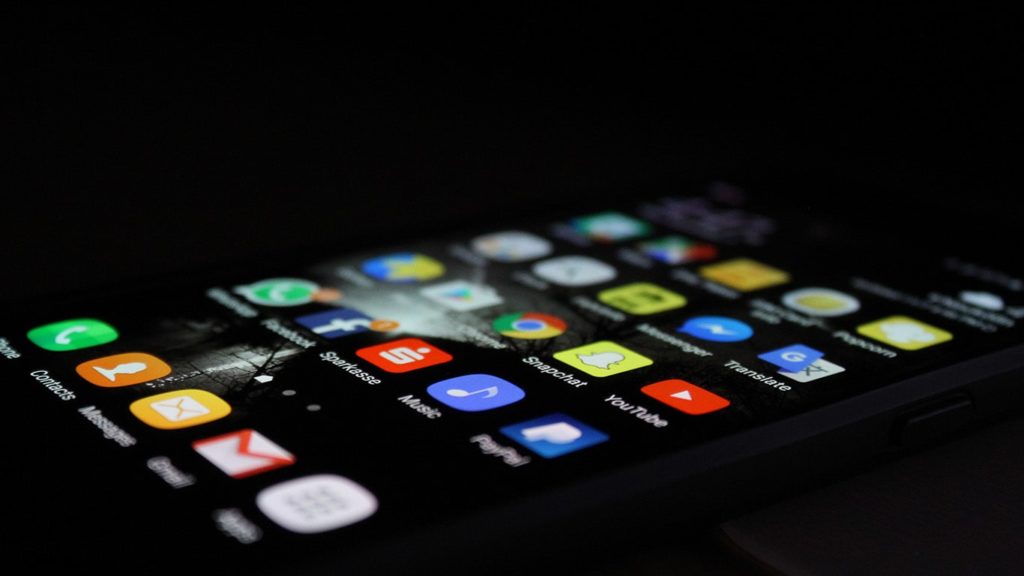
Have you recently reset your device to factory settings? Have you purchased a new mobile phone and want to restore all your apps and settings as it was there earlier? Or, have you lost your phone to a technical glitch, was forced to factory reset, and now want all your data back? In short, are you looking for a method to restore your apps after a factory reset? Well, there is nothing to worry about anymore! You have reached the right place. We have listed out a few methods to help you recover apps after a factory reset. All you have to do is to keep reading this article. Eventually, you will find the best method to restore your data. Follow all the steps listed below that and you are done! Come, let us help you out recovering your data.
What Happens After a Factory Reset?
Once you perform a factory reset, your device actually resets everything. That is, all your applications, data contained in them, and every other thing will be erased from your device. Your device appears to be brand new – as if you purchased it right now (That is, only the data that came when you purchased the device stays there). However, if you have backed up your data to a Google backup, or any other backup service, it is possible to recover them. Other than that, all other data is permanently erased. Let us look at the methods to recover them –
Method 1 – Reinstalling Your Applications
As we discussed earlier, all your apps disappear after you perform a factory reset. But, there is a method to find and install all the apps that you previously had. However, it is not possible to recover your app data unless you have a backup. Let us first see how to find and reinstall these applications –
- Go to the Google Play Store.
- Open the Hamburger Menu (Denoted by three parallel lines on the top left corner).
- Click on My Apps & Games.
- From the three tabs, move on to Library.
- In there, you will all the applications and games that you have previously installed. Click on install on all the apps that you want again.
That’s it. You will regain all the apps on your mobile device. Remember that this method only recovers all your applications and not your app data.
Method 2 – Using a Backup to Restore Apps After Factory Reset
If you have a backup of all your data, then it is pretty easy to recover all your applications after you performed a factory reset. A backup is nothing but a collection of all your data, stored in a safe place. When unexpected things lead to a data loss, you can make use of this backup to recover all the data that you lost. But remember that this backup should be made before you reset your device (in this way, you can backup your data that is still present). So, if you are reading this before performing a factory reset, then here is how to make a backup of all your data –
Backing Up Device Data on Android Devices
Again, remember that this process must be carried out BEFORE you reset your device to factory settings. This backup will store all the data that is currently present in your device. Here is how you do it –
- Go to the Settings of your Android device from the App drawer, or from your home screen.
- Scroll down to the end of the page, and select System.
- Now, click on Backup (If you find this difficult, you can search for Backup from the search tab).
- Select the Backup with Google Drive option (If you cannot find this option, select the most similar option)/
- After this, click on Back Up Now.
That’s it. Your device starts backing up all your data. After this process is complete, you can proceed with resetting your device to factory settings. After that, refer to the next step to find how to use this backup to recover yoour data.
Using Your Backup to Restore Apps After Factory Reset
Now that you have your backup ready, what you need to do now is to use this backup to restore all your data. The process is quite simple and quick. To make things easier, we have made an exclusive guide on How to Restore Android Phone From Google Backup. You will find a detailed explanation on all the methods that can be used to restore your Google Backup. Read through all the methods and find the best way to get back your data.
Method 3 – Using Third Party Data Recovery Software to Restore Apps After a Factory Reset
If you don’t have any backup enabled on your device, then the above methods cannot be used to get back your data. When things go out of your hands, there is nothing that you can do to reset your device after resetting it to factory settings. However, you can make use of third-party data recovery solutions. When you come to this decision, the next problem arises – there are hundreds of such data recovery software available on the market. So, which of them should you choose? You are trusting them with all your personal data. So, this software must obviously be effecient and trustable.
One such solution is Dr. Fone Android Data Recovery. It is one of the most trustworthy data recovery tools available. All you need to do is –
- Download, install and launch the Dr. Fone Android Data Recovery Tool. (On your PC)
- Connect your Android phone to the same PC.
- Select the location of the data that you want to recover (previous location). If you want to scan the entire device for all of its lost contents, you also have an option for that.
- Click on Next or Scan.
- It will now list all the data that is recoverable. You can filter data by their file type. Select all the files that you want to recover. You can also preview these files before you select them.
- Click on Recover.
That’s it. All the files that you just selected appear back on your computer!
