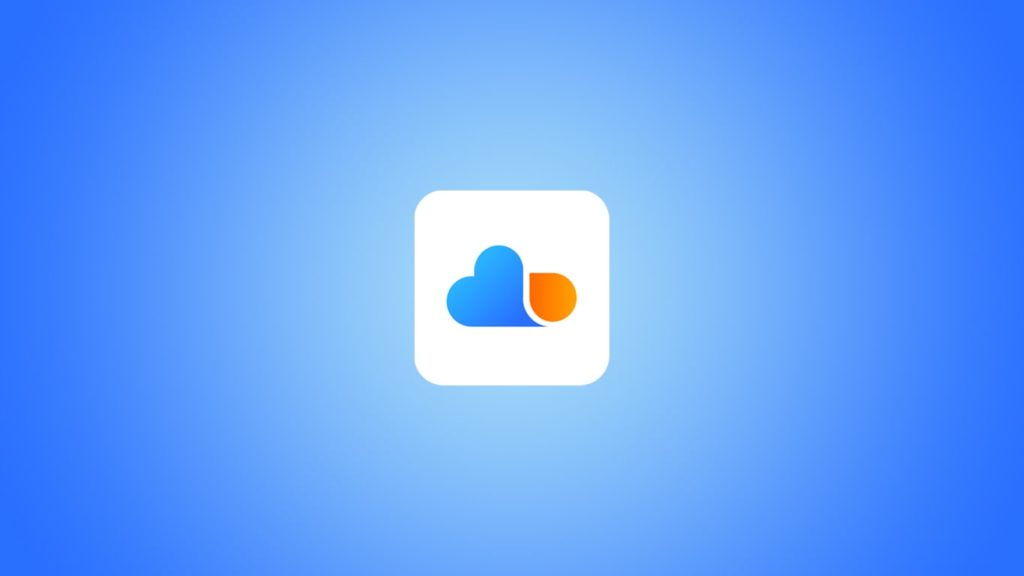
In today’s day and age, smartphones play a crucial role in our daily lives, whether it’s personal or professional. For this very reason, it can be a serious problem if we lose our phone’s data. This can happen for multiple reasons, such as a virus attack or losing our phone. Alternatively, you might have accidentally deleted data from your phone, which can happen to any of us. That’s why it’s important to keep our phone’s data safe by backing it up using an online cloud service. That’s what our article on how to restore data from Mi Cloud is all about.
Xiaomi, a smartphone brand based in China, is offering its cloud storage service called Mi Cloud, which is available with every Xiaomi phone. This will help you back up and restore data to your phone using Mi Cloud at any moment.
In this analysis, we will describe what Mi Cloud is and how to recover data from Mi Cloud to a phone with a few simple steps. Without further ado, let’s dig in.
What is Mi Cloud?
Mi Cloud is a cloud-based online data storage service offered by Xiaomi. In other words, it works just like Apple’s iCloud, but for Xiaomi’s smartphones. Anyone who owns a smartphone from Xiaomi can get access to Mi Cloud after they sign up for a Mi account. Once you get access to Mi Cloud, it allows you to back up lots of important data from your Xiaomi smartphone, such as your photos, videos, contacts, messages, call logs, files, and much more.
Once you create a Mi Cloud account, you can sign in to it from anywhere in this world and from any device, including mobiles, computers, and tablets. Every user of Mi Cloud gets a basic 5 GB online cloud storage space for free. But you can always expand it to store more data by subscribing to its premium service. More importantly, Mi Cloud has moved its cloud services to AWS (Amazon Web Service) and Azure from Microsoft to provide better security and keep your data safe.
Getting Started with Mi Cloud
Once you create your Mi account using a smartphone from Xiaomi, you can immediately use the Mi account credentials to sign up to Mi Cloud. Here’s what you need to do:
- Go to Mi Cloud and click the “Sign in with Mi Account” button. This will redirect you to the sign-in page for the Mi account.
- Next, type the Mi account credentials there and click on the “Sign-in” button.
- After that, you will be asked to type the mobile number that is associated with your Mi account. Type the mobile number and wait for the OTP or one-time password.
- Once you receive a message containing the OTP in your mobile number, type it and tap on the “Verify” button.
- Now, you will find yourself on the homepage of Mi Cloud and use all its basic features.
Once you follow the steps mentioned above and get into your Mi Cloud account successfully, you can log in from any device you want with zero restrictions.
How to Restore Data from Mi Cloud
Once you back up your phone’s data in the Mi Cloud from your phone, you can easily retrieve it to your phone or any other device. In this section, we will show how you can back up your Xiaomi phone’s data to Mi Cloud and get your data from Mi Cloud to your phone when the need arrives.
Backing up Data from Your Phone to Mi Cloud
Do you want to back up your data to Mi Cloud from your Xiaomi phone? No problem. Follow the steps below to export your phone’s data to Mi Cloud without a hitch:
- First, make sure that you have already signed in to your Xiaomi phone’s Mi account. If you haven’t logged in yet, you need to enter your account credentials to start the backup process.
- Once you’ve signed in to your Mi account, open the menu and tap on the “Settings” app.
- After that, scroll down to find the “Mi Account” option and tap on it.
- Next, tap on the “Back up device” option.
- Now, you need to select where you want to back up your phone’s data. For this step, click the “Mi Cloud Backup” option.
Note. This option is available only if you have signed in to your Mi account before opening the Settings app. - Next, follow a set of intuitive on-screen instructions, and your data backup process will begin.
Please Note: If you’re using the free version of the Mi Cloud, you can only store up to 5 GB of your phone’s data as a cloud backup. If the total data you want to back up onto your Mi Cloud exceeds 5 GB, you need to upgrade your Mi Cloud membership/subscription.
Restoring Data from Mi Cloud to Your Phone
Once you have backed up your phone’s data to Mi Cloud, you can restore it to a device of your choice. Therefore, if you lose any of your phone’s precious data or if you’re changing to a new Xiaomi, Redmi, or POCO smartphone, you can restore data from Mi Cloud using a few simple steps.
Here’s how you can do it:
- Open the menu of your Xiaomi smartphone and tap on the “Settings” app.
- If you have moved to a new Xiaomi smartphone, scroll down. Tap on the “Mi Account Settings” option, and log in to your Mi account. If you’re using your old device, skip this step.
- Next, tap on the “Back up device” option.
- After that, tap on the “Restore from backup” option.
- Once you enter this menu, you will find multiple backup options separated by the backup dates. Find the backup you’re looking for and tap on it.
- Next, click on the “Restore using this backup” option to restore data from Mi Cloud to your phone.
Once you follow all the steps mentioned above, the recovery process will start. Data from Mi Cloud will be downloaded to your device. The whole process will take a while, depending on the amount of data and the speed of your internet connection.
