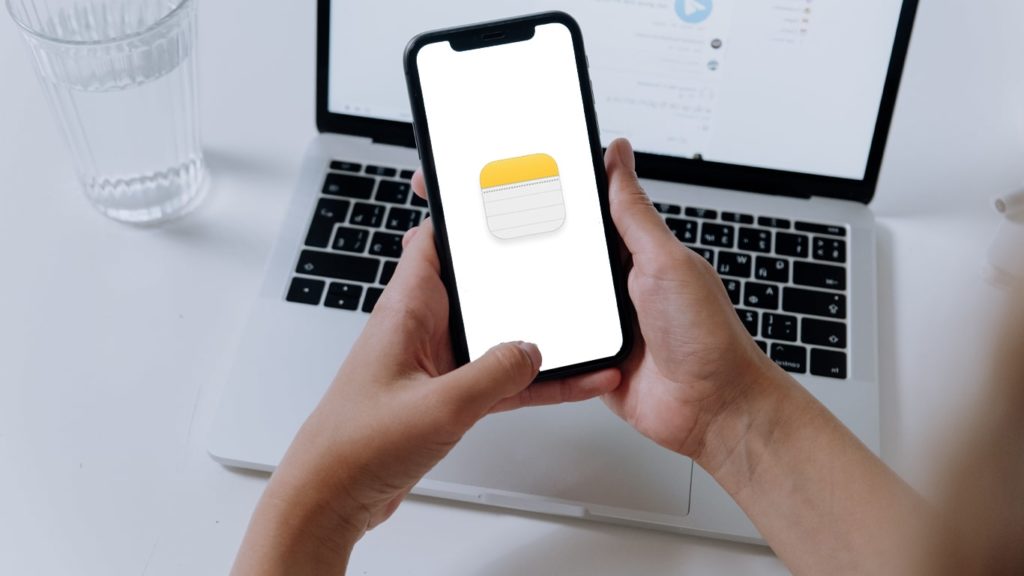
For many iPhone users, the Notes app is one of the best mediums to keep memories, write shopping lists, create a to-do list, or simply make some quick notes that you want to remember for a later time. In short, this is a perfect app to store general notes, so you won’t have to rack your brain to remember the details later. But what if all your notes disappear suddenly? Or, when you accidentally delete a critical note that you can’t afford to lose? Well, it will be a real pain—that’s for sure. Therefore, in this article, we will show you four ways to restore deleted notes on an iPhone without third-party apps. Let’s dive in.
1. Recover Erased Notes Using the Recently Deleted Folder
The ”Recently Deleted” folder inside your iPhone’s Notes app is the first place you should check to restore the deleted notes. Whenever you delete a note, it moves to that folder and stays there for 30 days. Thus, you have to recover the deleted notes before they reach the 30-day mark. Here’s how you can retrieve the lost notes from the Recently Deleted folder:
- Open the “Notes” app on your iPhone and tap on the “Back arrow” icon to access the “Folders” screen.
- Now, tap on the “Recently Deleted” option.
- Once the Recently Deleted folder screen appears, tap on the “Edit” option in the upper-right corner of it. A new screen with a list of recently deleted notes will appear.
- Next, tap on the “Circular checkboxes” that are located right next to the notes. This will help you select the notes that you want to recover.
- Once you’re done selecting the notes, tap on the “Move” option that is located in the bottom-left corner of the screen.
- Tap on the destination folder you want to transfer the notes to. Your chosen notes will be moved to your selected folder. There it is. You have recovered your iPhone notes.
2. Use Email Account Settings to Restore Deleted Notes on iPhone
Sometimes, changing the settings of the Notes app may result in the loss of iPhone notes. You may have removed an email address from your iPhone, which ended up dismissing most of your iPhone notes along with it. In other words, your iPhone can no longer detect the notes, even if they are not completely deleted from your device.
Do you use a third-party app, such as Gmail, to save your notes? If you do, you need to make sure that the note option is toggled on in your email account settings. You should always ensure that your email accounts are connected to your iOS device, so your notes don’t suddenly vanish into thin air. If your notes are still in your iPhone but just stored in an app related to a third-party email service, such as Gmail, you merely need to change the settings to make the notes appear again. Here’s how you can do it:
- Open the “Settings” app on your iPhone and navigate to Mail → Accounts.
- Now, tap on the “Email account” you want to inspect.
- Once the email account settings page opens, check if the “Notes” option is toggled on. If it’s not, then toggle it on, so the notes can appear on your iPhone once again.
👉Pro Tip: Have you changed your email account’s password recently but haven’t updated it on your iPhone? If so, the notes and data associated with the email account might not appear on your iOS device anymore. Thus, always update your email account details on your iPhone via the Settings app.
3. Restore Removed Notes on iPhone Using iCloud from Settings
Your notes have been permanently deleted from your Notes app and your email account settings are fine too. Now what? If you are confused about what you should be doing, look no further than your iCloud backups. If you have set up your iPhone to make backups of your phone’s data at regular intervals and store it in the iCloud, you can use it to restore your deleted notes to your iPhone. Do the following:
- Open the “Settings” app on the iPhone and tap on your name, which is located at the top of the menu.
- Now, tap on the “iCloud” option.
- Turn on the switch right next to the “Notes” option. Once you do this, any note that is stored in the iCloud will be downloaded to your iPhone.
4. Use the iCloud Account to Recover Erased iOS Notes
Had no luck using the iCloud from the Settings app? No worries. You can still go to the official website of iCloud and manually restore the notes that way. Here’s what to do next:
- Open the browser on your iPhone and visit iCloud.
- Next, use your Apple ID credentials to sign in to your iCloud account.
- Select the “Notes” option from the home screen.
- Now, tap on the “Recently Deleted” option from the left panel.
- Next, find the notes that you want to recover and select them all.
- Tap on the “Recover” option.
That’s it. You have restored the deleted notes with no third-party apps whatsoever.
