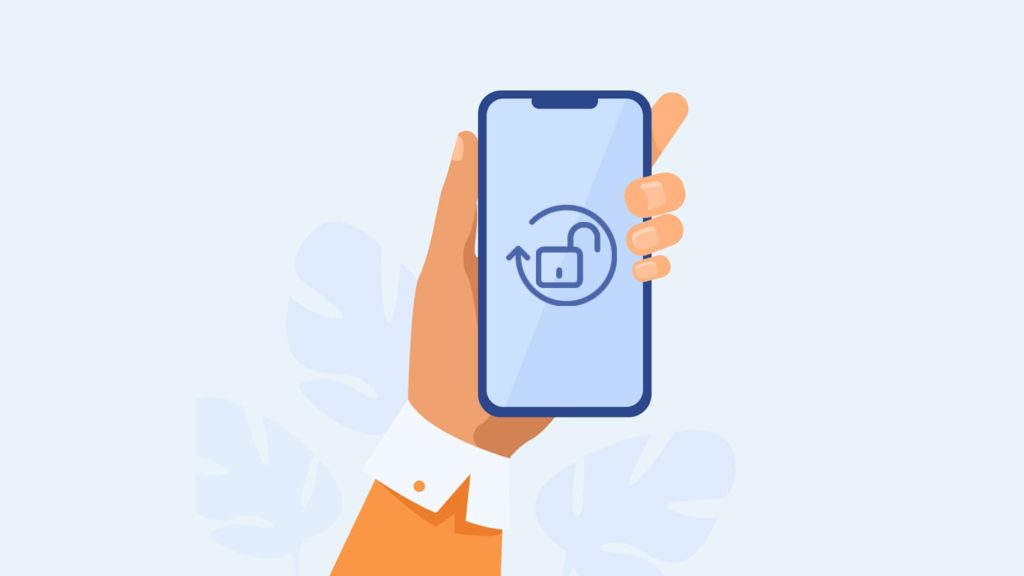
You have had a lot of fun and made changes to your iOS device as you wish after jailbreaking your iPhone. However, you might get sick of it and want to get the stock version of iOS on your iPhone now. Or, probably, you need to take your device to Apple Care for repair. Whatever the case is, you need to restore your jailbroken iPhone now.
In this article, we are going to discuss what jailbreaking is and how to restore your jailbroken iPhone to normal. Let us help you find that out.
What is Jailbreaking?
Jailbreaking, in general terms, means making your iPhone free from the limitations set by Apple. Once you jailbreak your iOS device, you can easily install applications that aren’t available in the iTunes App store. You can also tweak different iPhone/iPad settings that you couldn’t change before jailbreaking your iPhone. Moreover, jailbreaking is essentially the same as unlocking your iPhone to get full freedom to choose any network carrier of your choice.
Please remember that Apple advises and warns its users to not jailbreak their iOS devices. You can usually jailbreak your iPhone using a series of kernel patches. It helps you “root” your iPhone and install third-party apps that aren’t available on the official App Store.
Now, we are assuming that you have already jailbroken your iPhone and you want to revert it to a regular state. Let’s see what you need to remember before you restore your jailbroken iPhone in the next section.
Please note: In a non-jailbroken iPhone, there are several settings the user has no access to since Apple prohibits it. It’s not illegal to use them. It’s just one of the safety precautions to make sure you don’t accidentally cause any irreversible damage to your iOS device.
Before You Restore Your Jailbroken iPhone
There are many reasons people wish to revert their jailbroken iPhones to normal. One of those is to download and install the latest version of iOS to their phone, which they can’t jailbreak right off the bat.
If you still want to install the new iOS update on your jailbroken iPhone, you can try using the following steps:
- Go to the “Settings” app.
- Tap on the “General” option.
- Tap on “Software Update.”
But we don’t recommend it. Trying to update your jailbroken iPhone is like playing a lottery game with obvious downsides. Because, first, it won’t work for most people. Even if you’re lucky enough to successfully install the latest iOS update in your jailbroken iPhone, you will face several problems. For instance, you’ll encounter battery life issues and various activation issues.
There’s more. A new iOS update might change your device’s baseband version. As a result, if you jailbreak your iPhone for a network unlock, you will immediately lose your unlocked status as soon as you update your iOS device.
While there is a way to get access to the unlocked network once again by saving your SHSH blobs (a digital signature that helps Apple authenticate iPhones), it might not work all the time. Therefore, you should always get your jailbroken iPhone back to normal settings before updating its iOS version.
How to Restore a Jailbroken iPhone?
If you don’t want to deal with battery problems or an iPhone that can’t even activate, don’t try to update your jailbroken iPhone. Instead, use the methods described below to reverse the jailbreak of your iOS device first.
Use the Unc0ver App
Unc0ver is a semi-tethered jailbreaking program that can help you both unlock the full capacity of your iPhone and turn your jailbroken iPhone to its normal, non-jailbroken version. We’re not affiliated, but using this utility program is the easiest and one of the most secure ways to restore your jailbroken iPhone without losing any data.
Once you download Unc0ver to your iPhone, follow the steps below to restore your iOS device:
- Launch the “Unc0ver” program on your iPhone.
- Tap on the “Settings” option to open the app settings of Unc0ver.
- Check the app settings and modify them to ensure that only the “Restore RootFS” and “Refresh Icon Cache” options are toggled on.
- Tap on the “Done” option to save the change.
- Go to the main screen and tap on the “Restore RootFS” button.
- Once the Unc0ver program completes the process, your iOS device will automatically reboot and remove Cydia.
- Delete the “Unc0ver” app from your iPhone.
Please note: Sometimes, the Unc0ver app might show an error message after you tap on the “Restore RootFS” button. In this case, reboot your iPhone and turn Airplane Mode on before opening Unc0ver and tapping on the “Restore RootFS” again.
Restoring Jailbroken iPhone Using a Mac
Do you use a Mac? If your answer is yes, you can easily remove the jailbreak on your iPhone by restoring the device to its previous settings or factory settings. Here’s how you can do it:
- First, connect the iPhone to your Mac computer. You can either use a USB-C cable or a Wi-Fi connection.
- Next, open the “Finder” on the Mac and select your iPhone that will be displayed in the sidebar.
- Now, in the menu, click on the “General” option.
- After that, focus on the bottom of the window and click on the “Restore iPhone” option.
- If you want to restore your iPhone using a backup, click the “Restore Backup” option. You need to make sure that you select a backup from the time when your iPhone wasn’t in the jailbroken state.
- Next, you just need to follow a few intuitive onscreen instructions and the restoration process will be complete. Once it’s done, your iPhone will be recovered from its jailbroken state.
Try Using DFU Mode
Sometimes, your iPhone just won’t show up in the Finder even after you have connected it to your Mac. Does that mean there is no way to restore your iPhone using the Mac? Thankfully, that’s not the case.
All you need to do is to put your iPhone in DFU (Device Firmware Update) mode, and it will show up in the Finder without an issue. This is how you can do it:
- First, switch your iPhone off.
- Next, follow one of these steps, depending on whether your iPhone has a Home button:
- If your iPhone has a Home button: Press the “Power” button and hold it for three seconds. While holding the “Power” button, press and hold the “Home” button and keep holding both of them for 10 seconds. Next, release the “Power” button but keep holding the “Home” button for another 15 seconds.
- If your iPhone has no Home button: Quickly press and release the “Volume up” button and then the “Volume down” button. After that, press and keep the pressure on the “Power” button until your iPhone’s screen turns off. Next, immediately press and hold both the “Power” and “Volume down” buttons for 5 seconds, and then remove your fingers from the “Power” button while keep holding the “Volume down” button.
- Your iPhone would show up on “Finder” now. You can use the previous method to restore your jailbroken iPhone.
Conclusion
Now, you have restored your iPhone from its jailbroken state. Hereafter, you can update the software and get the latest version of iOS. Most importantly, your phone will work perfectly—as if it had never been jailbroken. But all the changes in settings or tweaks will be removed from your iOS device too. If you want those changes back, you can just jailbreak your iPhone again using the method of your choice.
