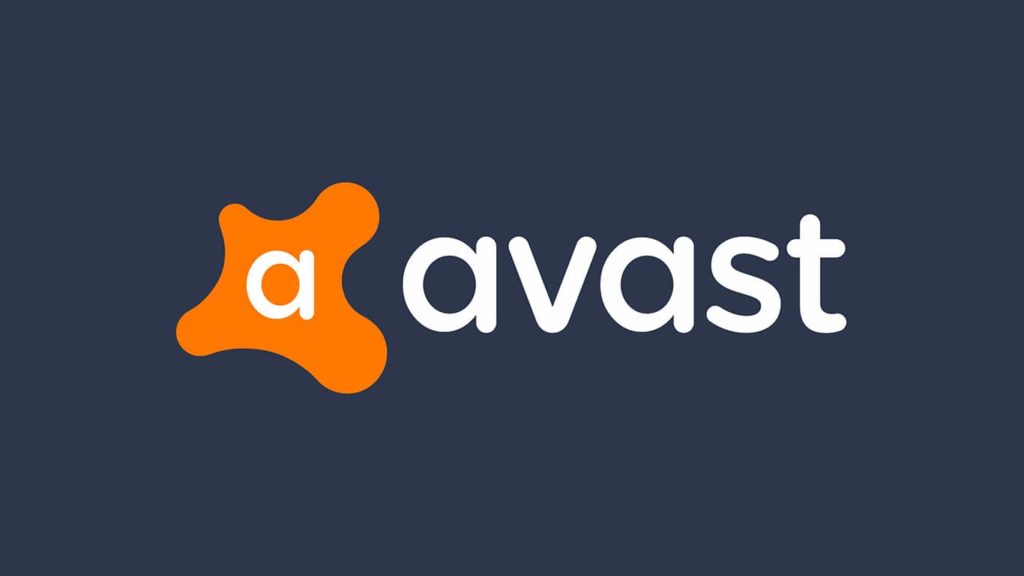
Avast Antivirus is among the best-known vendors of security and cybersecurity software. The numbers reflect that: the company has 435+ million active monthly users and is they’re the runner-up vendor as of May 2020. Actually, they were less than 1% behind the #1 spot, Symantec Corporation, the vendor of Norton products. However, no amount of experience results in an infallible product, and Avast is known to detect and put away stuff you trust occasionally, e.g., false positives. Luckily, that action can be reversed easily. So, without further ado, here’s how to restore quarantined files in Avast.
1. Restore quarantined files in Avast Antivirus
To clarify, Avast Virus Chest is the name for a quarantine feature in their security software. Whether you placed items manually or Avast did it automatically, do this to retrieve files in the Avast Virus Chest:
- You can open Avast Virus Chest, in one of 2 ways:
- Open Avast Antivirus software, then click on Protection in the left pane. Select Virus Chest from the list of options.
- Right-click on the Avast tray icon, then select Virus Chest from the pop-up menu.
- You’ll see a list of items that are currently in quarantine. Select the ones you want to get back by putting a checkmark in front of their names.
- Once you’re ready, click on More options (…) below, then select one of the following options:
- Restore. Returns the quarantined file to the original location.
- Extract. Allows you to determine where to restore the quarantined file.
- Restore and add exception. Sends the quarantined file to the original location and puts it on the exceptions list, preventing it from being detected and quarantined again.
- Click on the Close button.
2. Recovering quarantined files from Avast One
Avast One is a version of Avast Antivirus that includes a VPN and is only available in Australia. With that acknowledged, the restoration of files from Avast One Virus Chest works like this:
- After opening Avast One, click on the Device protection option in the upper left corner of the dashboard.
- Click on the Virus Chest option at the bottom.
- Follow steps 2, 3, and 4 from the method above.
3. Recover files Avast quarantined directly
Oftentimes, some quarantined files don’t appear on the list within the application. If that happens on Mac, skip to method 4, as this won’t work. But for Windows users, users figured out where Avast stores its Virus Chest. However, you must make the files appear first. To do that, use any of the methods under the first headline (How to recover hidden files from a USB flash drive) in our pendrive file recovery guide. With that done, visit the following locations using This PC/My Computer:
- Windows XP. C:\Documents and Settings\All Users\Application Data\AVAST Software\Avast\chest
- Windows Vista-Windows 10. C:\ProgramData\AVAST Software\Avast\chest
4. Find quarantined files using data recovery software
Can’t seem to find the required files in the Avast Virus Chest? Either you removed them accidentally, or Avast did. A common reason for the latter is the default maximum quarantine space of 5120 MB. Regardless of what happened, you can use Windows data recovery software or software for data recovery on Mac. For Windows, select the file path we pointed out. On Mac, you can select the partition Avast is installed or the entire drive. For detailed steps, check the last headline (How to recover deleted files from a Pendrive) in the pendrive guide mentioned above.
