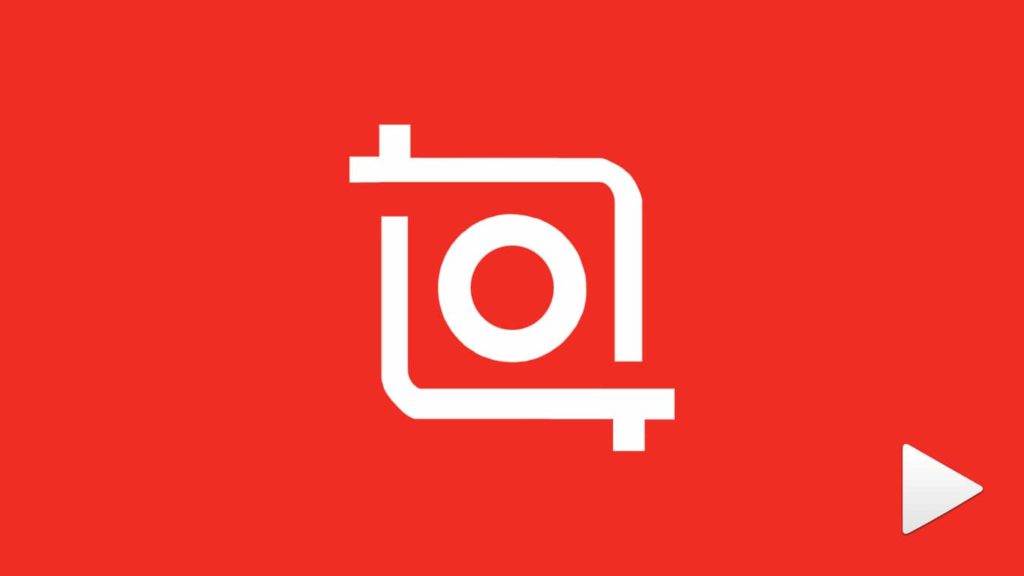
InShot is one of the most popular video editing applications, used by a wide population. It allows you to edit and beautify your videos. You can cut, trim, crop, split and merge video clips with InShot. Apart from this, you can also add music, filters, effects, stickers, and text to your videos. For this, InShot provides a wide variety of library resources. Usually, InShot uses a dedicated folder to store all your edited videos. So, when you are editing a video, or after you have edited a video, there is a great chance that you will lose them. In some cases, you will even lose your original videos and have only that edited video with you. So, what to do if you are stuck in such a situation? How can you restore your videos on InShot? Keep reading to find the best possible answer to these questions –
Restore Videos on InShot on Your Android Device
Are you using InShot on your Android Device? (It may be whatever device – Mobile phone, tablet, etc.) Have you recently lost a few videos from InShot and are you looking for a method to recover them? Then this is the right place for you. As mentioned earlier, InShot usually stores all the edited videos in a dedicated folder on your Gallery. You can lose your videos in many scenarios – you may have accidentally deleted your videos, you may have even deleted them on purpose, but later changed your mind, or they may have been deleted automatically due to a technical glitch. Whatever may be the reason, it is possible to recover your data.
To help you out, we have listed a few methods to get back all your InShot videos. Keep reading to find the best method that suits all your requirements, and you can easily restore them.
Restoring InShot Videos With a Backup
If you are using a smartphone, and if you are conscious about your data, you will have probably enabled a scheduled backup of your device. So, have you enabled a regular backup on your android device? This backup method may be of any type – Google Photos, personal cloud, or anything of that kind. If your answer is YES, then you can most probably recover all your files easily. Let us first discuss getting back your videos from a Google Photos backup. After that, let us go through the other methods of restoring your InShot videos.
Using Google Photos to Restore Videos On InShot
If you have enabled a periodic backup of all your photos and videos from your gallery on Google Photos, then you can probably get them back easily! Google Photos has a particular feature called the Trash. Whenever you delete a photo or video, it directly goes into the trash folder, and it stays in there for around 60 days. After this period, it gets permanently deleted. You can recover your files within this 60-day period. However, your files get permanently deleted after this period, and you cannot recover them later. So, if it is not more than 60 days since you deleted your video, you can definitely go with this method. Here is how you can restore your files from trash –
- Unlock your Android Device and launch the Google Photos Application.
- Tap on the hamburger menu (depicted by three parallel lines) in the top-right corner.
- From there, go to Trash.
- Long press all the files that you want to recover, to select them.
- Finally, select Restore.
That’s it. You have now recovered all the lost InShot videos from your Google Photos. You can again find them in your phone Gallery and Google Photos. If you cannot find your videos in the Trash, then either your video may not be backed up, or it may have crossed the 60-day period.
Using Other Backup Files to Restore Videos From InShot
If you are using any other backup system to regularly back up your data, then you can go with this method. Whatever type of backup you use, you can use the steps mentioned below to recover your files. Just make sure that the video is backed up during the scheduled backup cycle. Here is how you can use your backup file to recover your videos –
- Initially, open your Android Device.
- After that, click open the respective backup service or the cloud service.
- Find and select the particular backup file that you want to recover. (Make sure that you select your backup file to be between the time of creation of the video and the time that you deleted it).
- Finally, click on Recover or Restore (differs according to the service you are using).
That’s it. You have now recovered all the deleted InShot videos to your gallery. Not only videos, but you can also find all other types of files to be back. If you have not enabled cloud backup or any other backup service, or if you don’t find that particular video file in your backup, then refer to the next method mentioned below.
Before choosing a backup file, remember that moving your device back to a previous date means that you will lose all your data that is currently present after the date of the backup file you selected. Make sure to collect all important data before you restore your mobile device.
Restore Videos on InShot Without a Backup
Worried that you don’t have a periodic backup file? Your backup file does not have the video files that you are looking for? The above method does not work for you? Don’t worry! We have got you covered! You can go through all the other methods mentioned below –
Method 1 – Checking out the Recently Deleted Folder
A few Android devices provide this special folder called Recently Deleted. This folder acts as a temporary storage place for all your recently deleted data. In other words, once you delete a photo or video from your gallery, it goes right into the Recently Deleted Folder. It stays there for a specific time (usually 30 days). During this time, you can recover its contents in case you change your mind. However, if it is more than 30 days since you deleted these files, they get permanently deleted, which means that you cannot get them back. So, if you satisfy all the required conditions, you can certainly go for this method.
Just go to your gallery, and check whether there is a folder named Recently Deleted. If you found it, open it, and once n there, you will find all the photos and videos that you have deleted within the last 30 days. Select all the files that you want to recover, and click on Restore, or Recover (Depends upon the type of device you use). All your photos and videos will now be restored back to your device gallery.
If there is no such folder in your device, or if you don’t find your file within the folder, you can proceed with the next method –
Method 2 – Using Third-Party Data Recovery Software
If the above method does not work for you, your next option is to go for third-party data recovery software programs. There are several such software programs available in the market. All you need to do is to select the best program, install the software, and select the location of the files you want to recover (previous location). These software programs perform a complete scan of your device (or the selected location) and give back all the deleted and damaged files. You can select all the files that you want to recover and just click on restore. All of those files will be recovered back in no time.
As mentioned before, there are lots of such programs available in the market, and you need to select the best among them. To make things easier, we have listed out the Best Video Recovery Software available. Just go through the list and select the one that fits you the most.
Method 3 – Reaching Out To External Data Recovery Services
Have you tried out all the methods that are mentioned above and still are not able to restore your videos? Unfortunately, there is almost nothing that you can do on your own. However, you can try reaching out for professional help. Similar to Data Recovery Software, there are several data recovery professionals available in the market. They offer to restore all of your lost, erased, or damaged data. You can contact any of the best Data Recovery services available, pay them a considerable amount, and they will help you recover all your data in no time. However, you can try this method only if your data is extremely critical or expensive. This is because professional services usually demand some money to bring back your data. If you consider your data is worth the money, then you can go for it without any doubt.
Restore Videos From InShot on Your iPhone
When you are facing a similar issue with iPhones, or any other Apple device, the first thing you need to do is to check your Recently Deleted folder. This folder is available on all iPhones. So, if your video was deleted within the past 30 days, it is probably still in there. For a more detailed explanation of the other methods available to recover videos from iPhone, refer to our guide on How to Recover Deleted Videos from iPhone.
