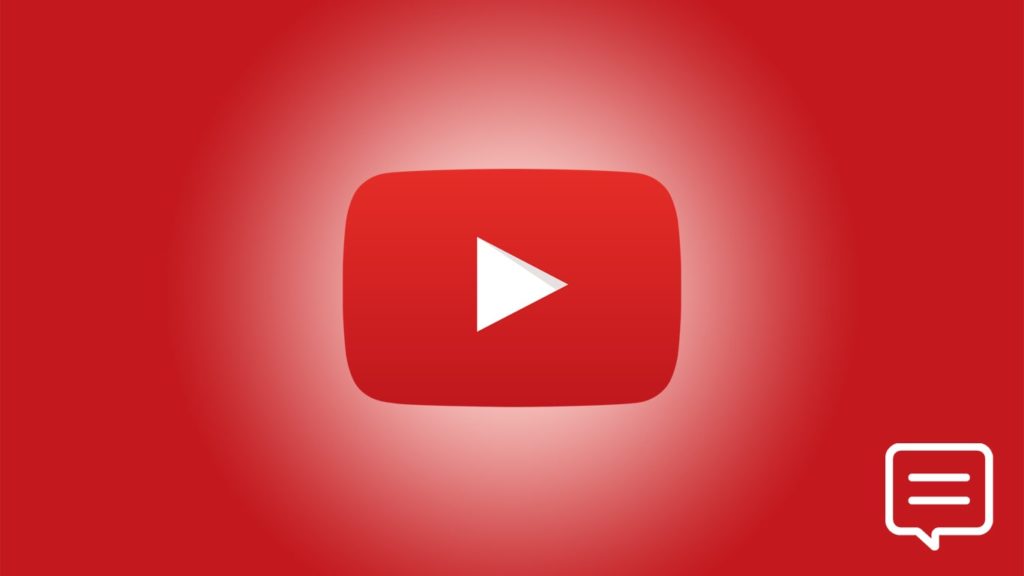
Annotations are a YouTube feature that was discontinued in early 2019. To remind you, they were those translucent, usually colored boxes that could appear at any point in the video. Creators used them for subtitling, updates, corrections, or even URLs to other YouTube videos or external websites. But despite being wiped from YouTube, even on old videos, and officially replaced by features such as Cards and End Screens, many users still miss them dearly. Well, the passionate and tech-savvy among those teamed up and came up with unofficial solutions to their removal. Here’s how to restore YouTube annotations with one of them.
We aren’t affiliated with the tool below and can’t vouch for its creators. We’re merely using it for demonstration purposes, as it works at the time of writing. Luckily, the steps below should remain identical if and when you’re looking for an alternative. When that time comes, vet the developers, read reviews, and scan the extension/software with anti-malware tools before installation.
1. Prepare or download YouTube annotation data (Situational)
For obvious reasons, obtaining data from millions of hours of footage covered by annotations is impossible at the moment. But because YouTube has done away with the data in early 2019 doesn’t mean all hope is lost. There are two available sources of data from YouTube annotations:
1. Annotations backup you made in the past
YouTube has announced its decision and disabled the editor in 2017, after which they entered Legacy mode. However, they also provided a way to download them from the YouTube API. So, if you have them around, it’s time to get them ready. To jog your memory, you could’ve downloaded any annotation in XML format by entering the following URL and replacing the video ID:
https://www.youtube.com/annotations_invideo?features=1&legacy=1&video_id=[add-video-ID-here]2. Community-made archive of annotations
There’s a bunch of projects made by good-natured people who thought ahead, such as these two: 320 GB YouTube Annotation Archive and 355 GB YouTube Annotation Archive. They include an in-depth explanation, Discord server, user comments, and direct downloads from cloud hosting and via P2P sharing i.e., torrents. Unfortunately, you must download the whole package and decompress it, after which the file size grows to between 1 TB and 2 TB. On the other hand, there are 1.4 billion videos in the archive, meaning that you’re likely to find yours. Alternatively, a good Samaritan in the community with lots of storage may supply individual ones if you ask nicely.
2. Restore YouTube annotations via format conversion (Situational)
The data you have, although it uses the same file extension (.xml), is in a format the extension can’t understand. The creators have fortunately developed a quick and easy Annotation Converter tool. You can copy-paste the code or upload the file directly before clicking on Convert. Save the file in a .xml format again.
3. Restore annotations on YouTube via a browser extension
Now’s the time for the extension that makes it all happen – AnnotationsRestored by afrmtbl. Its API looks for video annotations on the Internet, matches them based on video ID, and places them in videos automatically. To do this, it relies on community archival projects, which require enormous cloud hosting storage and bandwidth. As the interest dies down and money dries up, we suspect some projects will be discontinued. The extension itself might stop getting updates, too. This is why we marked the rest of the steps as situational since you can always rely on the data you downloaded manually. With all that said, installing the extension for restoring YouTube annotations depends on the browser:
1. Chromium
This applies to Google Chrome, Vivaldi, Opera, and any Chromium-based browser. There are 2 ways of installing Chromium browser extensions:
- From the Chrome Webstore: Visit the Annotations Restored for YouTube page. Click on Add to Chrome then Add extension.
- From source file: Head on over to the Releases section and download ext.zip. Open “chrome://extensions” in a new tab, turn on Developer Mode and reload the page. Drag-and-drop ext.zip to the browser window to start installing.
2. Mozilla Firefox
Once again, there are 2 methods of browser extension installation within Firefox:
- From the Mozilla Add-ons: Open their Annotations Restored for YouTube page. Click on Add to Firefox. Alternatively, click on Download file, then click the cogwheel icon > Add-on Manager > Install Add-on from file…
- Using the source file: Visit the Releases section above. Open “about:debugging#addons” in a new tab. Click on Load Temporary Add-on and choose ext.zip.
4. Apply annotations to YouTube videos (Situational)
The extension can’t find data on your old videos? Have you uploaded new videos and want the users of the extension to see them? Both of these problems can be solved by adding the following codes to the description of the YouTube video:
- Manually:
[ar_start]paste-converted-annotation-data-here[ar_end]or create a new one using extension syntax documentation. - Upload a gist to GitHub:
[ar_gist_start]your-GH-username/your-gist_ID[ar_gist_end] - Upload the code to Pastebin:
[ar_pastebin_start]your-pastebin_id[ar_pastebin_end]
