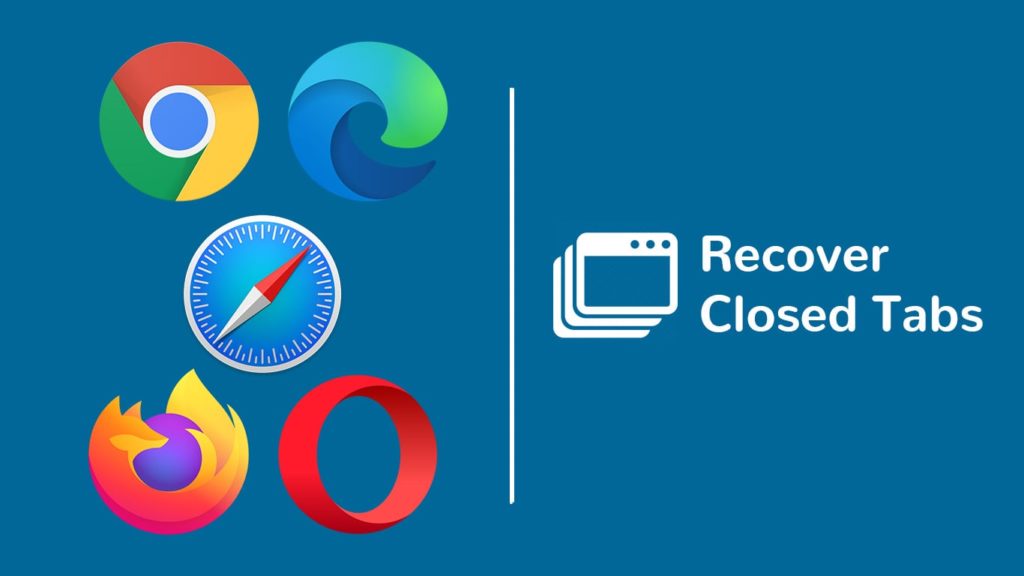
So, you closed a tab in your browser by accident, and now you came to regret your decision. Or, it could be that your computer crashed while you were browsing. Whatever the reason, the result will remain the same – the tab is seemingly lost. We’re here to tell you that this is not the case. Well, unless the tab you closed was in an Incognito/InPrivate window. In that case, it is by design that you cannot reopen the recently closed tab. Let us show you how to recover closed tabs in five browsers.
To recover closed tabs in all browsers
Follow these steps based on the browser you are using:
Google Chrome
Here are three ways to restore closed tabs in Google Chrome.
- Press Ctrl+Shift+T:
- This will recover a recently closed tab. Keep pressing the keyboard shortcut to restore tabs following the order they were opened in.
- If your computer crashed, the shortcut will restore all of the tabs that were closed in a new window.
- Right-click anywhere in the tab bar around a currently opened tab.
- Choose Reopen closed tab from the menu.
- Do this multiple times to restore tabs in order of closing.
- Check your history by pressing Ctrl+H on your keyboard. Or, do this:
- Click on the three vertical dots in the top right corner.
- Hover over History in the drop-down menu.
- Check the names of tabs in order under Recently closed.
Mozilla Firefox
Recovering recently closed tabs in Mozilla Firefox is easy. Here’s how.
- Press Ctrl+Shift+T. This will restore the last closed tab.
- Right-click anywhere in the tab bar > From the menu, choose Undo Close Tab.
- Click on the three parallel lines in the top right corner.
- Click on History.
- Notice a subsection named Restore Closed Tabs. Click on the tab you want to restore.
- Option 2. Click on Restore Previous Session. This will restore all of the recently closed tabs in bulk, in a new window.
- Option 3. Click on Show All History. Browse through the links for a tab you want to reinstate.
Opera
If you want to restore tabs that were closed in Opera, here’s what to do.
- Press Ctrl+Shift+T. The last closed tab will be reopened. You can press the combination multiple times.
- Right-click anywhere in the tab bar or on the active tab itself > Click on Reopen last closed tab.
- Open the Tab Menu in the top right corner.
- Click on Recently closed.
- A drop-down list of all tabs that were terminated will appear.
- Press Ctrl+H. Or, click on Menu in the top left corner.
- From the drop-down list, choose History.
- Items will be sorted by date from newest to oldest. Click on the tab you want to reopen.
Opera doesn’t have a way of restoring an entire browsing session at once.
Old Microsoft Edge
Even though there is a new version released, here are the steps to recover closed tabs in the old Microsoft Edge.
- Press Ctrl+Shift+T once or multiple times, depending on how many tabs you want to recover.
- Right-click on an active tab. You cannot do this by right-clicking anywhere in the tab bar > Click on Reopen closed tab.
- Click on Hub (named Favorites in some versions) in the top right corner. Its icons are three parallel lines or three parallel lines within a star.
- From the window that opens, click on History (or an icon of a wall clock if the text is missing).
- You will see the recently closed tabs from newest to oldest.
- Click on any of them to recover them.
- Microsoft Edge doesn’t have a way of restoring the latest browsing session.
New Microsoft Edge
Since it is based on Chromium, which is a wise decision in our opinion, recovering closed tabs in the new Microsoft Edge is easy. In fact, the steps are identical to those for Google Chrome. Just scroll up and follow those methods mentioned in the Google Chrome section.
Internet Explorer
To be honest, most of you shouldn’t be using this browser if you want to save some time. But, to appease our readers who are using Windows 7 or even Windows XP, here goes.
- Press Ctrl+Shift+T. You can use the shortcut multiple times in a row.
- Open a new tab. Locate a small option in the bottom left corner named Reopen closed tabs. It will expand into items, and give you an option to Open all closed tabs.
- Right-click on a tab or the tab bar > From the menu, click on Reopen closed tab.
- Right-click on any active tab. You cannot do this by clicking on a tab bar.
- From the menu, hover over Recently closed tabs.
- The menu will expand with recently terminated tabs. Click on an individual one, or Open all closed tabs.
- Press Alt+C. Or, click on the star in the top right corner, then on a section named History. Browse through the history for items you want to reopen in the browser.
- Internet Explorer 11 only. Right-click anywhere in the tab bar.
- Put a checkmark on the Command bar by clicking on it.
- After the bar appears in the top right corner, click on Tools.
- From the drop-down list, click Reopen last browsing session.
How to Recover Closed Tabs in Safari
Safari is a popular browser used by Mac users. If you accidentally close a tab in Safari, you can follow these steps to recover it:
Method 1: Using the keyboard shortcut
Press ‘Command + Z‘, this will undo the closing of the last tab. You can repeat this shortcut to restore multiple closed tabs in the order they were closed.
Method 2: Using the History menu
- Click on “History” in the top menu bar.
- From the drop-down menu, select “Reopen Last Closed Tab”. This will restore the most recently closed tab.
- If you want to reopen a tab that was closed before the last one, click on “Recently Closed” and select the desired tab from the list.
Method 3: Using the Tab Overview feature
- Press ‘Shift + Command + \‘: This will open the Tab Overview feature in Safari.
- In the tab overview, you can see a grid of your recently closed tabs. Click on the desired tab to reopen it.
Method 4: Using the Undo button
- Click on the Undo button in the toolbar: It looks like a curved arrow pointing to the left.
- Each click on the Undo button will restore a closed tab in the order it was closed.
Method 5: Using the History sidebar
- Go to “View” in the top menu bar.
- From the drop-down menu, select “Show Sidebar” or press ‘Command + Shift + L‘ to open the History sidebar.
- A list of your previous web searches may be seen in the sidebar. To reopen a closed tab, find it and click on it.
By following these methods, you can easily recover closed tabs in Safari and continue browsing without any hassle.
So, that’s how you can reopen or restore closed tabs in different browsers.
