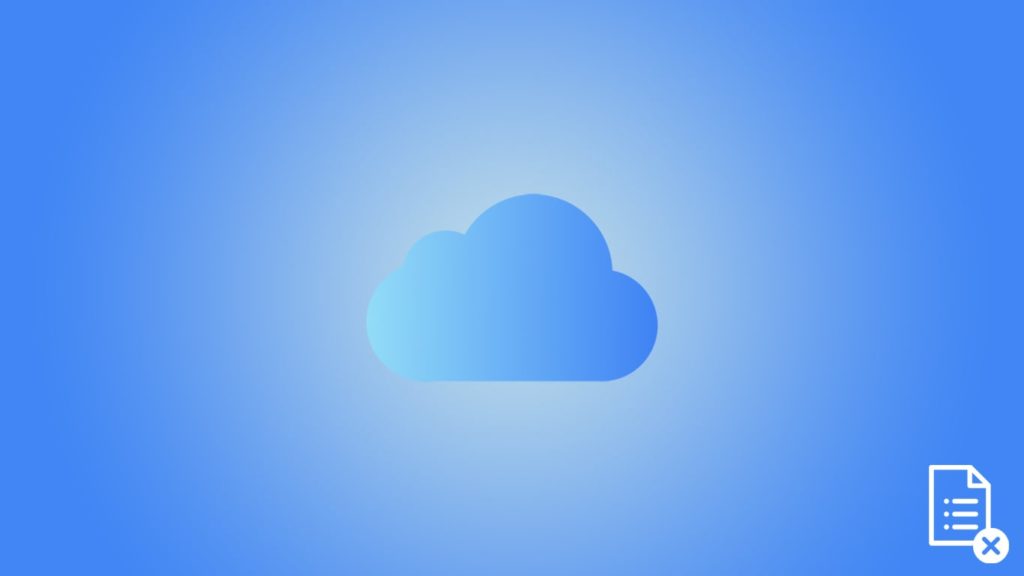
iCloud is one of the most used, secure cloud storage services millions of Apple device users rely on to keep their files safe. It automatically syncs with your Apple hardware to store a backup of your important files every once in a while, so you can sleep soundly knowing your data remains safe. But accidents can still happen, and there’s no way to predict them. Consequently, it can be pretty gut-wrenching when you lose one or more crucial documents. Hence, we’ll show you how to recover documents deleted from iCloud.
That’s right! Thankfully, the online storage you trusted so much in the past comes to the rescue. To put it simply, iCloud has features that let you restore your erased files. However, it comes with a few strings attached we’ll explain shortly. To clarify, there are some conditions you need to meet to perform the recovery process successfully. Without further ado, let’s dive in.
Before You Start iCloud Document Recovery
Did you accidentally delete a document that you backed up to iCloud? If your answer is yes, and you want to restore the lost file, there are two things that you need to keep in mind first.
- You can recover documents deleted from iCloud only if you restore them within 30 days of deletion. If it has already been more than 30 days, unfortunately, you can no longer retrieve the file from iCloud.
- Generally, you can only rescue your file on a computer by visiting the official iCloud website. However, from macOS Sierra and iOS 11 onwards, developers can create a separate “Recently Deleted” section for most of their apps. This feature will store the recently erased files of an app for a certain period before permanently deleting it. However, the temporary storage time of the “Recently Deleted” feature will vary depending on the app.
The first condition verifies that once you exceed the 30-day limit after the deletion of your file, you will no longer be able to recover it using the features of the iCloud storage service. Further, the second condition clearly states that unless you have immediate access to a computer, it would be more or less impossible to recover documents deleted from iCloud. Even if you open iCloud.com using your iPhone or iPad, you will be redirected to either the “Find my iPhone” or “Find my Friends” page, unless you have iOS 11 or later.
Ergo, if you have no other backup for the deleted file, have your fingers crossed as you head over to the official website for iCloud on a computer.
Instructions to Recover Documents Deleted from iCloud
Now you know the important conditions that you need to adhere to before attempting to recover erased documents from the iCloud service. If it hasn’t been more than 30 days after the deletion of your file, follow the steps below to retrieve your files:
- Open the browser of your computer and go to the official iCloud website.
- Next, use your Apple ID and password to open your iCloud account. Remember, the iCloud account you open has to be the account that had your deleted files stored in it.
- After that, click on the “Settings” option.
- Now, go to the bottom of the Settings menu and click on the “Restore Files” option under the “Advanced” section.
- Next, the menu to restore files will show up. If you have removed many files during a month’s worth of time, the menu will take a few moments to collect the list of recently deleted files that can still be restored. Once the collection process is complete, you will see the file names. Moreover, you can check their original location (on iCloud storage), and the date they will be permanently deleted from iCloud.
- To retrieve a file, you need to click on the checkbox on the left side of the file and then click on the “Restore” button.
- Once you complete all the steps above, the file will be back to its original location on iCloud before its erasure.
