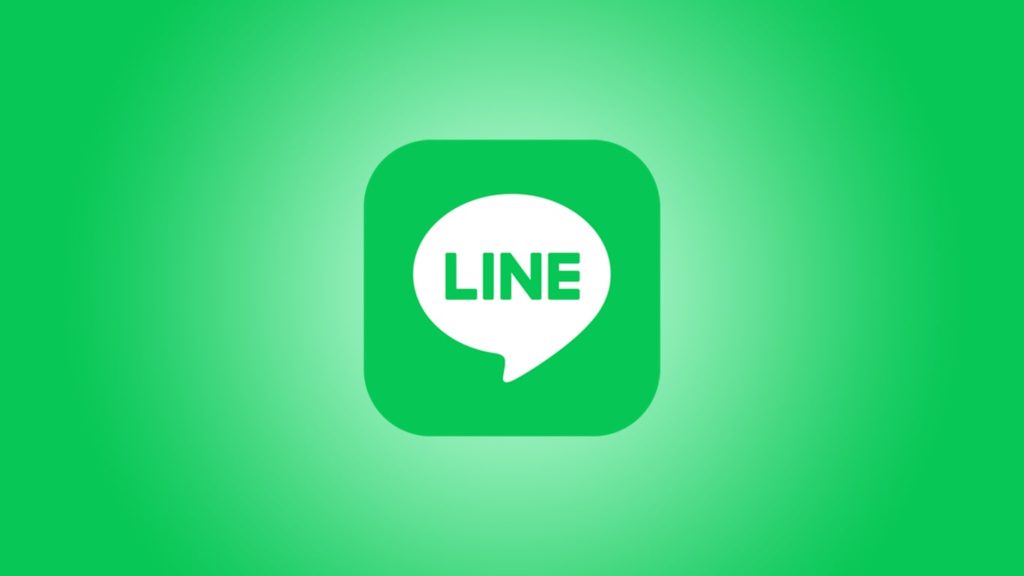
Line is a renowned mass communication app with over 168 million monthly active users. Even better, the number is increasing every passing day. This app not only allows you to communicate using text messages, but also to call people all over the world free of charge. But no matter how awesome the features are, losing your account password or losing your account data can still be troublesome. Besides inducing a headache, it also returns you to square one. So, in this article, we’re going to show you how to recover your Line account even if you forget your password or transfer Line to a new device. Let’s begin.
What is Line?
Line is a service for instant communication via chat and calls. In addition to the basic messaging services, they also provide news via Line News, healthcare via Line Doctor, payment services via Line Pay, music services via Line Music, AI features via Line Clova, and many more. Line is primarily used in its app form, which is available for Android and iOS. According to Business of Apps, line has more than 168 million users in 2021.
How to recover Line account by resetting password?
In this day and age, we operate multiple apps, so it isn’t surprising when we can’t recall the password to one or more apps of them. Therefore, one of the most common reasons people lose their Line account is forgetting their Line account password. However, this doesn’t mean you must write it off just yet. Instead, follow these steps to recover your Line account if you have forgotten its password:
- Open the Line app on your phone and click on the “Log in” option.
- Next, type your phone number and tap on the “arrow” symbol next to it.
- Now, Line will send you a 6-digit verification code to your registered phone number.
- Type the verification code correctly to proceed to the next menu.
- In the next menu, click on the “Yes, that’s my account” option.
- Next, tap on the “Forgot your password?” option.
- After that, type that email ID that is registered with your Line account. Once you do this, you will receive an email to reset your password.
- Now, follow the simple instructions of your email, and you will successfully reset your password.
- Now, use the new password to log in.
Congratulations! You have successfully recovered your Line account.
How to restore Line account details while transferring it to a new device?
Transferring your Line account to a new device has always been a tough nut to crack. If you make a single mistake in the process, all of your data and even your Line account might get removed. Therefore, in this section, we will discuss how you can restore your Line account safely on a new device.
Recover the Account via iCloud (iOS Users)
To retrieve your Line account safely from one iOS device to another, you must create a backup for all your Line messages and contents in iCloud first.
Step 1. Create a backup
Follow these steps to back up your Line chat history in a secure manner:
- Go to the Line app and tap on the “More” icon.
- Next, tap on “Settings.”
- Once you’re inside the Settings menu, tap on the “Chat” from the list.
- Next, click on “Chat history backup”.
- Now, tap the “Back up Now” option.
Now, all your chat history including shared images and videos will be saved in the iCloud. The process will take a while, so be patient.
Step 2. Restore from a backup
Once you’re done backing up the Line data in the iCloud from the old device, it’s time to get the data to the new iOS device like this:
- Download and install the Line app on your new iOS device and sign in to your iCloud too.
- Now, open the Line app, tap on the “More” icon.
- Go to the “Settings” menu.
- Now, tap on the “Chat” option.
- Select on “Restore chat history.”
It will take a few minutes to download all the backed-up files. After it’s done, you will successfully retrieve your Line account, including its precious content and chat history.
Retrieve It using Google Drive (Android Users)
Similar to the iOS devices, you can also safely retrieve your Line data from one Android device to another using Google Drive. But first, let’s back up your Line data in your Google Drive account.
Step 1. Enable backing up
To turn on the backup to Google Drive within Line, do this:
- Launch the Line app on your old Android device.
- Find the “Friends” option and then tap on the “Settings” icon.
- Once you go to the “Settings” menu, select the “Chats” option, and then tap on “Back up and restore chat history.”
- Next, click on the “Backup to Google Drive” to back up the data in your selected Google Drive account.
Step 2. Download a backup on new device
Now, it’s time to restore the Line chat data in your new Android device. To do that, follow the steps below:
- First, download and install the Line app to your new Android device from the Google Play Store.
- Next, sign in to your Line account and tap on the “Friends” option.
- Tap the “Settings” icon.
- Now, tap on “Chats” and go to the “Back up and restore chat history.”
- Make sure that the Line app is linked with the right Google Drive account.
- Tap on “Restore.”
Now, all your precious Line data will be retrieved in your new Android device with minimal hassle.
