
Want to sign back into your Nintendo account? You’re in the right place! We’ll demonstrate the process and options available for Nintendo accounts in the United States and Canada. However, the steps below can be used for any supported country. Although the website URL is slightly different, the process stays nearly identical. Additionally, as long as you can provide enough details to confirm your identity, you have nothing to fear. Best of all, you don’t need to be tech-savvy for this to work. Since kids can guide their parents, and younger teenagers can do it themselves, it can be done by almost anyone. Without delay, here’s how to recover a Nintendo account.
How to reset Nintendo account password?
This is the first method you should try. Here are the steps required to reset a password for your Nintendo account:
- Visit Nintendo’s Reset password page.
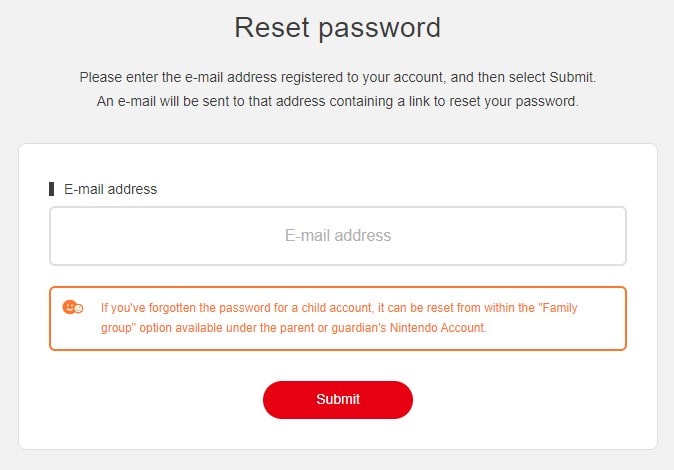
- Enter the e-mail address tied to the account.
- You’ll receive a new e-mail message; Click on the long link underneath the URL:
- A new tab in your browser will open, asking you to confirm your identity.
- Enter the nickname or date of birth tied to your Nintendo account.
- Click the Send email button.
- Enter the new password twice, then click on Submit, then OK.
- You can now log in to your Nintendo account.
Forgot the password for your children’s Nintendo account?
Children can’t enter an e-mail address they own during the registration process and must use a parent’s or guardian’s. For that reason, the password can only be changed through that Nintendo account. Retrieve the Nintendo account if needed, and sign in. Then, do this:
- Select the Family group option in the account panel.
- Select your children’s account from the list.
Tip: You might have to click on Supervised accounts. - Go to Sign-in and security settings.
- Find the option to reset the password and follow the same steps.
What to do if I used another service to create a Nintendo account?
You can also use an account for Google, Facebook, Apple, and Twitter to gain access to Nintendo services. However, in that case, Nintendo cannot help, as they have no access to that data. To log back in, you must regain access to those accounts first. Lucky for you, we already made separate guides for restoring a Nintendo account you can follow:
- How to recover Apple ID
- How to recover a Twitter account
- Guide to recover Gmail account password
- How to recover Facebook Account
Recovering Your Nintendo Account with Support Tools
You won’t need to worry if you ever need to retrieve your Nintendo account. Nintendo has a bunch of support tools to make the process easier. These tools are specifically designed to help you resolve any account-related issues and regain access to your precious account.
Let’s dive in and see what Nintendo has in store for us:
Nintendo FAQs:
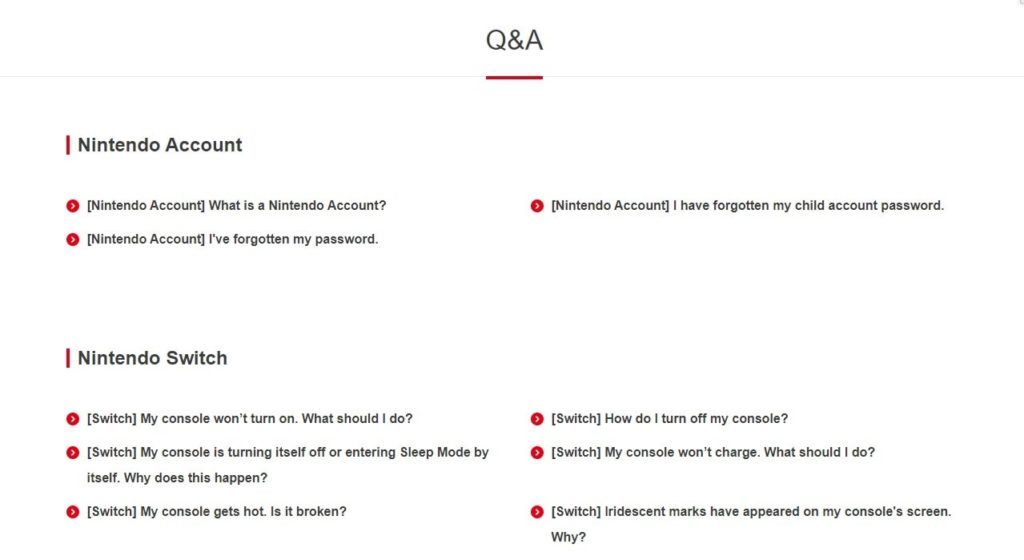
- Nintendo offers FAQ sections that tackle common questions and issues related to Nintendo accounts.
- These FAQs help you with topics like password recovery, account security, and general account management.
- A quick browse through these FAQs can often give you the answers and solutions you’re looking for. They’re real problem-solvers.
Nintendo Community Forums:
- Nintendo community forums are like buzzing hives where gamers come together to connect, share their experiences, and ask for help.
- You’ll find special sections in these forums that are all about account recovery and related discussions.
- The best part is, you get to engage with experienced community members who’ve been in similar situations. It’s like having a supportive team right by your side.
Self-Help Guides:
- These guides are like your trusty sidekicks, providing you with step-by-step instructions for those common account recovery procedures.
- They’re designed to make your life easier by helping you navigate the account recovery process on your own.
- They’re not just plain text; these guides often come with screenshots and detailed explanations to make sure everything is crystal clear and super easy to follow.
Challenges and Limitations of Recovering a Deleted Nintendo Account
- Reactivation Process: Visit the Nintendo Account website and sign in using your deleted account credentials. Look for the “Reactivate” option, available only within 30 days of deletion.
- Data Restoration: Restoring a deleted account may not recover all associated data, such as account information, licenses, or funds.
- Nintendo Network ID and Linked Accounts: Deleting a Nintendo account doesn’t affect the Nintendo Network ID or linked social media accounts. To continue using the Nintendo Account service, create a new account.
Remember, to recover a deleted Nintendo account, follow the reactivation process while considering data restoration limitations. Act promptly, as there’s a time limit for reactivation.
Contact Nintendo Customer Support
This is the last resort if you can’t remember your e-mail address or password, or if you lost access to a phone used to set up two-factor authentication. Success is not guaranteed and largely depends on your ability to verify your identity. Visit the Nintendo Customer Support page and choose one of the options offered to you:
1. Chat
Click on Start Chat and then:
- Fill in the fields as offered First Name, Last Name, Email Address, and Phone Number.
- If you lost access to the e-mail address and/or phone number, enter new ones that you can check regularly.
- Click Submit.
- You’ll be offered 5 options to select from. select Nintendo Switch if you have one, or Something Else.
- Select Account & Billing.
- You’ll be put in a queue if you did this during working hours. If not, you’ll receive an e-mail or SMS when you get a reply from a representative.
2. Text Message
Tap on Text (425) 970-9648 if you use a desktop app and have your phone connected. Alternatively, send an SMS from your phone. Include first and last name and an e-mail address you can be reached at.
3. Phone
Here’s how to get in touch with Nintendo via phone:
- For the United States or Canada call 1 (800) 255-3700.
- Internationally, call 1 (855) 448-4693.
4. Help Ticket
Only 4 options, none of which are tied to account recovery, are available in the United States and Canada. For that reason, the methods above are preferred. For Europe, there are plenty of options to choose from, but the contact form is restrictive. It requires you to have these two things:
- A Nintendo console. Ideally Switch, 3DS, or Wii/Wii U.
- A Nintendo Sign-in ID. This is manual, not automatically generated. You must have reserved a unique ID in the User information menu (under Sign-In and Security Settings) of your Nintendo account in the past for this to work.
Sending a help ticket to Nintendo
If you do fit the two requirements, here’s how to send a help ticket on the Nintendo UK page:
- Visit Nintendo UK’s Customer Support page.
- Select the Country of residence.
- Under Category, select Nintendo Account.
- Under Topic, select an appropriate option.
- You’ll be shown a quick guide. Since you can’t follow it, scroll down and click on Contact Nintendo Support.
- Fill in First Name, Last Name, Contact email address (enter a new one if you can’t recall the original), and Date of birth.
- Enter your Nintendo Account Sign-in ID.
Important. Not the same thing as the Nintendo Network ID you can easily recover. - Enter Console serial number.
- Describe necessary details in the Additional details field, but keep it short and to the point.
- Click on Continue.
- You’ll receive an e-mail once the Nintendo representative gets to your case.
