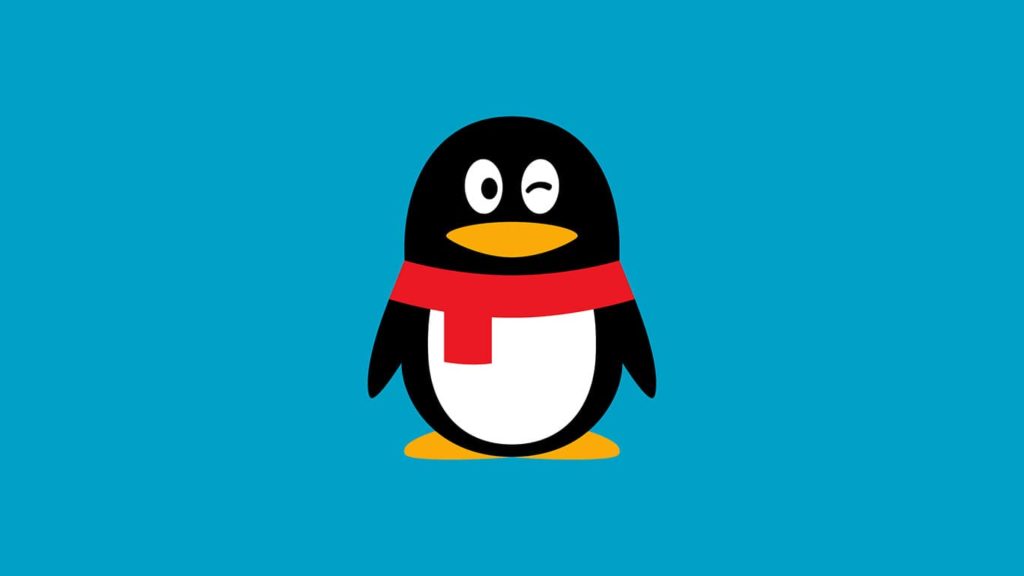
Tencent QQ is a popular online instant messaging platform developed by the Chinese tech giant, Tencent. It is often referred to as just QQ and was released in February 1999. It is so popular that Alexa mentions Tencent QQ as the fifth most visited website in the entire world! As of June 2016, Tencent had more than 899 million active accounts! Tencent offers a wide range of services like online social games, microblogging, music, shopping, movies, group chat, personal chat, and even voice chat through its instant messaging system.
QQ allows you to access all of its services once you create your account. After you have created your account, you can log in whenever you want with your username (email address or mobile number) and your password. But what happens when you forget your password? You will lose access to your QQ account and can regain access only if you get your password back or if you reset it. After checking a lot of articles, you find most of the support pages are in Chinese. You don’t know Chinese, but you want to regain your access. Want to know how? Keep reading and you will find your solution –
Method 1 – Restoring QQ Password With Mobile Phone
When you look for solutions to recover your QQ password, Tencent provides you with several options, but all of them are in Chinese! Every single button is labeled in Chinese. It does not mean that you have to learn Chinese to recover your password. If you have linked your mobile number or your email address with your QQ account, then this method is for you. If not, then move on to method 2. Read the step-by-step instructions below and carry them out exactly as given. You can recover your QQ password easily.
- Open your QQ International Mobile Application (You can download it via Google Play Store, App Store or even from the official website).
- The login page appears. You will see a button labelled Need help? on the bottom left. Click on it.
- There are two options here – Forgot password and SMS Verification login. We will see how both methods work.
Using SMS Verification Login
In this method, you do not require a password to log in to your device. Instead, QQ will send you an SMS to your registered mobile number to verify your identity. Here is how you use this method –
- Click on the SMS verification login from the previous step.
- Once you choose this option, an SMS will be sent to your mobile number that is registered with your QQ account.
- Open the text message. It will contain a verification code.
- Enter the verification code in your mobile application.
- Once you have entered the same code that is sent to you, you can now access your QQ account. You have successfully logged in.
Using Forgot Password Option
The previous method is temporary and you need to verify yourself every time you want to log in to your account. If you don’t want that, you can use this option. In this method, you will be resetting your password and you can use your new password every time you log in. Keep reading to find out how you can do this –
- Click on the Forgot Password option from the previous step.
- Once you click that, Chinese words start to appear. You must now choose the type of password that you want to reset. Select QQ password (The first option with lesser characters).
- A text box appears here. Enter your QQ number, your email or your phone number in the text box. If you are using your phone number and the number is out of China, then click on the short text below the blue button (The one that ends with a question mark).
- Hit Confirm (the blue button).
- A puzzle piece will appear. Drag the slider such that it fits the puzzle piece.
- If your phone number is out of China, you will have to enter your number here. Select your country code from the first drop-down box and enter your mobile number in the text box.
- Click on Send.
- A verification code will be sent to your mobile phone. Enter the code in the given text box.
- Click Confirm (The blue button).
- The site will take you to a new page. Enter your new password here.
- If you check on the small round button below, you can view and verify your password.
- After this, click on Confirm.
- That’s it! You have now reset your password successfully.
You can now log in to your QQ account with your new password!
Method 2 – Recover QQ Password With Your Computer
If you are not able to verify your QQ mobile number or email address, then this method is the perfect option for you. It works by collecting other forms of documents to verify your identity. Due to the wide range of requirements, this process is a bit exaggerated. However, it is the only other method to recover your QQ password. Here is how you can do it –
- Open your web browser and go to the official website of QQ account safety.
- A form opens up and this also appears in Chinese. You need to fill out this form to regain access to your account.
- In the first text box, enter your QQ account (Your QQ ID or your QQ number or your phone number).
- A round button-like slider appears below. Click on it and the slider will pop up. Drag the slider to its correct position.
- The blue button below gets activated now. Click on it.
- This will take you to a new form. Enter your real name in the first text box.
- The second box asks for the type of your verification. You can choose from your ID card, passport or your Mainland travel permit for Macao and Hong Kong residents. Select the type you are comfortable with.
- Enter the number of your selected verification type (ID number or passport number or mainland travel permit number).
- Now select your country code and enter your phone number in the next two boxes.
- If you have linked your email with your account, enter your email address here. If not, skip this.
- Enter the last password that you remember. You can enter more passwords by clicking the add password button below.
- In the last set of boxes, you need to mention your QQ friends who are contacting you frequently. Enter their name, QQ number and phone number in the respective boxes.
- Finally, enter your new password.
- Confirm your new password by typing it again.
- Click on Confirm (The blue button).
- If a green tick appears, then you have reset your password successfully.
You have now successfully reset your password and you can log in with your new password hereafter.
Note: If you don’t know any of the above information, you can skip those boxes. However, the more details you provide, the greater the chances of recovering your account. Also, if you are stuck somewhere with the Chinese language, you can use Google Translate to help you out.
