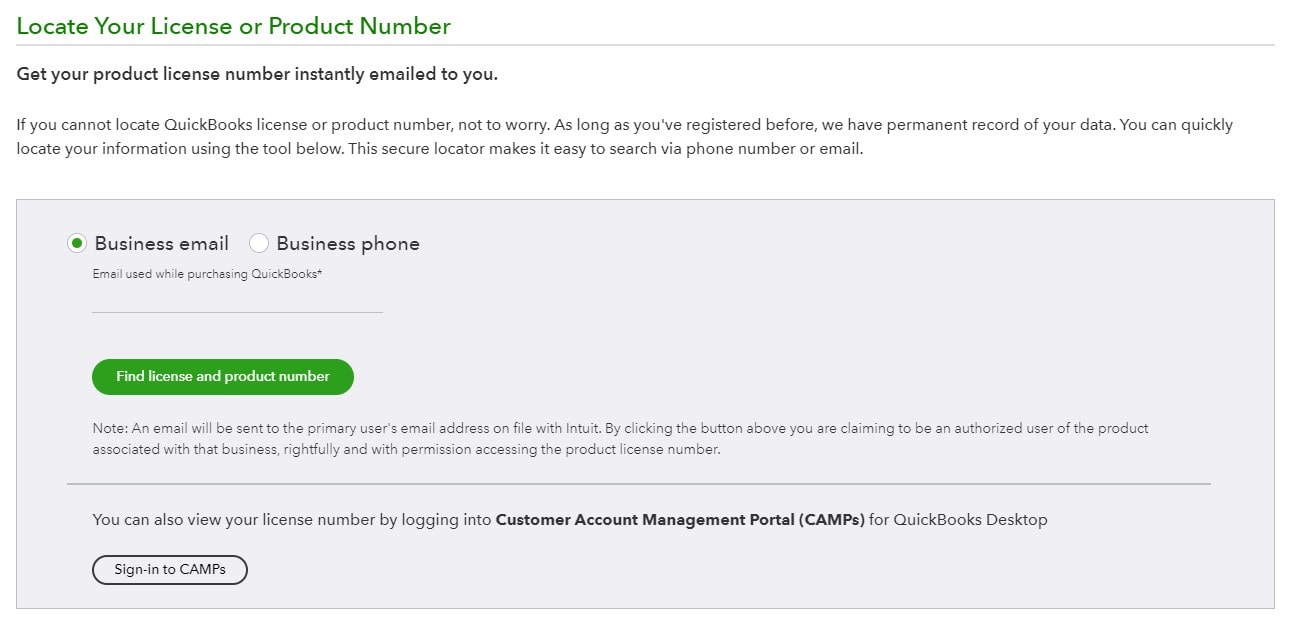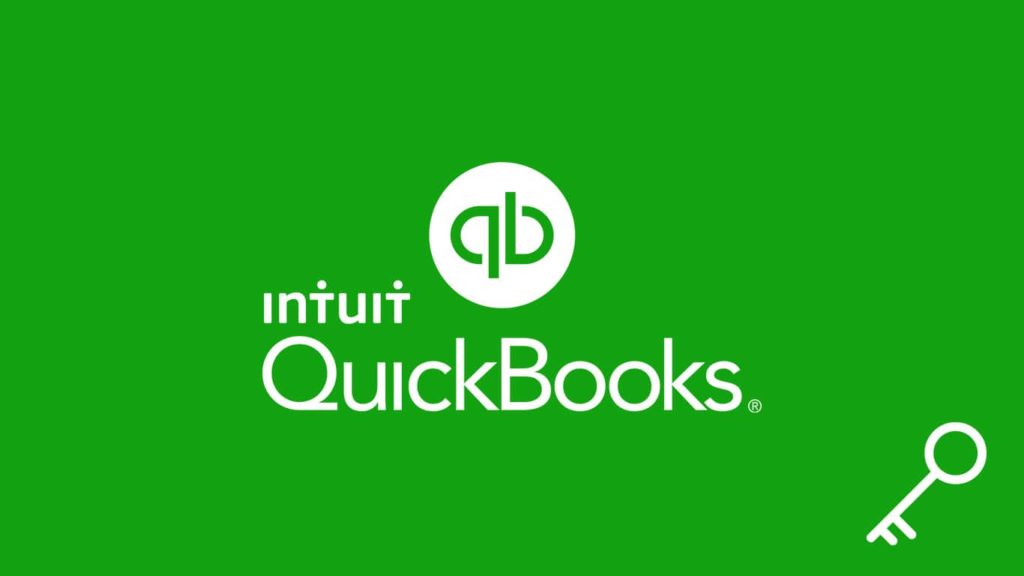
Finding, then storing the license key for QuickBooks is crucial for any form of restructuring. Even if the process only includes reinstalling the software or installing it on a new computer, the continuity in QuickBooks data is mandatory. After all, losing even a small part of operating and records can be detrimental to your business. Additionally, it might even get you in trouble with the authorities. The trouble lies in the way you acquired the key since there are multiple licenses. The best scenario would be buying the hey from Intuit directly since it makes method 6 the preferred one. With that said, here’s how to recover the QuickBooks license key.
1. Find the license key for QuickBooks on a label or in the e-mail
Whether you bought the license digitally from the QuickBooks website or a reseller, it will be in the original e-mail confirming the purchase. For users who purchased the license physically, such as in a retail store, the license key will be printed on a label on the packaging. It’s directly above the two barcodes and the product key. License number has 4 sets of 4 digits separated by dashes (1111-1111-1111-1111, for example).
2. Recover QuickBooks license key from the software
Before we start, it’s important to mention that a license isn’t required for QuickBooks Merchant Services or QuickBooks Payments software. With that said, follow these steps to discover the QuickBook license key:
1. QuickBooks Desktop Pro, Enterprise, Premier
Open the QuickBooks Desktop, and then:
- Press the F2 key on your keyboard.
- A window named Product Information will open.
- Find the License number on the top left side of the window.
2. QuickBooks Desktop for Mac
Do this after launching QuickBooks Desktop on your Mac computer:
- Open the Help menu at the top.
- Select Product Information.
- Find the license key in the top left corner.
3. QuickBooks Enhanced Payroll or Basic (Desktop version)
After you open QuickBooks Desktop, do this:
- Open the Employees menu.
- Select Payroll Center, then switch to the Payroll tab.
- The license key is listed in the Subscription Statuses window.
4. QuickBooks Point of Sale (POS)
Open QuickBooks Point of Sale then follow these instructions:
- Open the Help menu.
- Select About Point of Sale.
- Find the Product line. Edition, version, and license key will be listed there.
3. Sign in to the Customer Account Management Portal
Using QuickBooks Pro, Premier, Plus, Enterprise, or Point of Sale? Regardless, logging in to Intuit’s Customer Account Management Portal (CAMPs) will do. Follow these instructions to recover the QuickBooks license key through CAMPs:
- Visit the CAMPs page in your browser.
- Enter your e-mail address or User ID, and click Continue.
- Tip. Check our “how to recover QuickBooks account“ guide if you’re having trouble signing in.
- Enter your password.
- Select your QuickBooks product from the home page.
- Clicking on the product name in the Products & Services table will open a new window with licenses for it.
- Tip. if you have multiple businesses, click on your current profile in the top right corner. Then, select another profile or QuickBooks account from the drop-down list.
4. Recover QuickBooks license key through the License Look Up online tool
After repeated requests for locating QuickBooks license or product numbers, Intuit decided to design a utility for it. Because they have a permanent record of your user data, it doesn’t matter when or how you bought the product, as long as it wasn’t through a third-party. So, do this to retrieve the QuickBooks license key through this online tool:
- Visit QuickBooks’s License Look Up tool page.
- Choose a method: Business email or Business phone.
- Click on the Find license and product number button.
- You’ll receive the license key to the e-mail address tied to the QuickBooks account regardless of the method you chose.
5. Recover QuickBooks license key via the DAT file
QuickBooks Desktop stores licenses in a single file on Windows. We’re not sure if this exists or can be accessed on Mac. With that in mind, here’s how to find the QuickBooks registration DAT file:
- Open Windows Explorer/File Explorer.
- In the address bar at the top, enter this file path:
C:\ProgramData\Common Files\Intuit\QuickBooks - Tip. The ProgramData folder might be hidden. To make it appear, follow method 1 or 2 in our guide to recovering hidden files from pendrive.
- Right-click on the qbregistration.dat file.
- Click on Open with, then select Notepad or any other text editor.
- Search for the license key in the text file.
6. Recover using QuickBooks Direct Email Services
Quickbooks recently launched a tool for their users where you get your license key by easily providing your registered email. As QuickBooks has all your data saved in their database from where you first registered. To locate these data including your license key, follow the below-given steps:
- Open the QuickBooks license finder page.
- Two options are prompted in front of you, “Business email” and “Business phone”.
- Select one option according to your preference.
- Insert your registered business email or phone number.
- Then click on “Find license and product number”.
If the email or phone number inserted by you is registered and correct, you will get a response from QuickBooks via email to the primary user’s email address. This email will contain all the account information you are seeking for. In this situation, that would be the license key.
7. Restore by Using the Installation Disc
After trying several methods to recover your license key and still not being able to do so. A simple question for you is; Have you tried the basic installation disc method? If not, follow the below steps:
- Insert the QuickBooks Installation CD into your pc
- Then click on the Setup of installing QuickBooks application
- Now run it as an administrator.
- A window will appear in front of you showing you the option “Reinstall QuickBooks”, you have to click on it.
After performing the above steps, you are able to see your products and license keys, as it is shown when you install the application for the first time using the installation disk.
Note: This approach comes with some limitations also. The first is that to use this method, you must have a pre-installed QuickBooks Desktop application. And the second is that you have QuickBook’s original installation disc because that’s the foundation for the whole process.
If these conditions are in your favor, there is no force holding you back, and you are ready to easily proceed with the installation disk method for the license key recovery.
8. Contact QuickBooks Customer Support
If you’re struggling, feel free to ask for help – you’re entitled to it as a customer. Here are 2 ways to reach out to QuickBooks Customer Service:
1. From the product
Launch QuickBooks Desktop, then do this:
- Open the Help menu.
- Select QuickBooks Desktop Help.
- Click on Contact Us.
- Describe your issue with up to 170 characters.
- Click on Let’s talk.
- Select whether you’d like to Chat or receive a Callback.
- Both must be done within the business hours listed below. You’ll be put in queue if you proceed immediately.
2. From their website
Visit QuickBooks’ Contact Us page and then:
- Select a product name and edition.
- Describe your situation with up to 170 characters and click Continue.
- Select a method between Chat and Callback again.