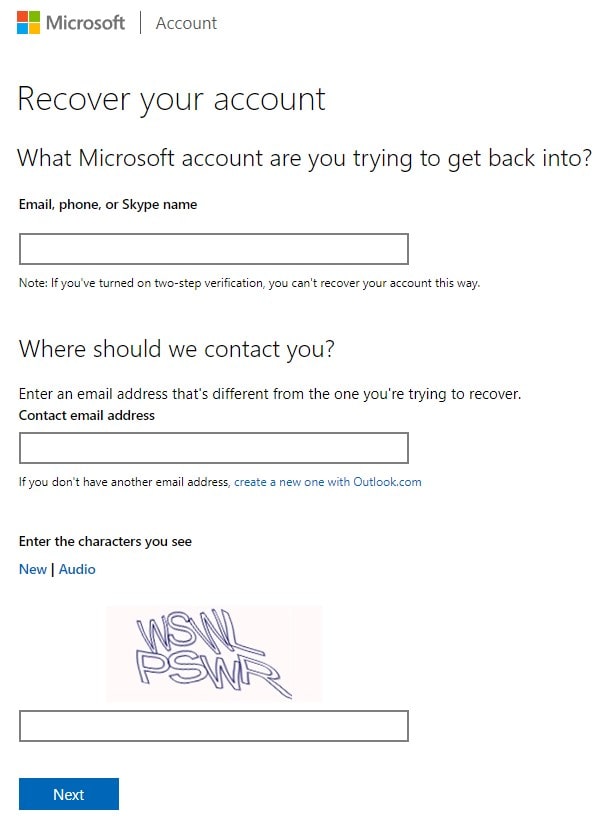Being able to chat with your friends or have important meetings with your clients is a necessity these days. The Microsoft messaging app, Skype is a great solution for that. But what happens when you forget your password or the Skype app doesn’t allow you to log in? All the communication will stop instantly. You will no longer be able to reply to any of your important meetings or messages from your friends. No worries. Today we are going to take a deep look at different methods to recover Skype account.
1. Steps to Recover Skype if you Forgot your Skype Username
Even though it is not so common to lose your Skype username, you might forget it over time. Especially if you were inactive on the platform for a while and decided to come back to it again, chances are that you have already forgotten the account credentials. In this scenario, you can follow these steps to recover your Skype username.
- Visit the Skype Sign in Page.
- Click on the More sign-in options.
- Then Forgot my username.
- Provide the email address or phone number connected with the Skype account.
- They will verify your identity by sending you a security code which you will have to enter on the next screen.
- Click on Next after providing the security code.
- It will list the accounts associated with the given details. You can try to guess your username with the visible part.
For security reasons, Skype will not show you the entire username in most cases. You will have to use your guessing power to figure it out. If you really own that account, it will be easy for you.
Another method to find Skype username
If you still can’t find your Skype account, there is an easy way you can follow. Check your email accounts or any other services possibly connected with your Skype account. For example, just open Gmail and search “Skype” in the search section. It will list any emails such as your Skype activation, password reset emails, etc. which you can use to guess your username.
2. Forgot the Password of your Skype Account?
A common thing is to forget your Skype password. Even after trying several passwords that you slightly remember, if you are unsuccessful to log into your Skype account, you can follow these steps to recover it.
- Go to the Skype Password Reset form. Don’t worry if you are on the Microsoft website. They own Skype.
- Enter your phone number, email connected with Skype, or the Skype username that you want to recover.
- Click on the Next button.
- It will ask you to verify your identity. You can either choose to verify it via your email or answer the security questions you have setup with your Skype account.
- As soon as you verify your identity by providing the necessary details, you will be taken to the password reset form.
- Type in the new password. That’s it.
If you do not have access to your Email or Phone
In certain situations, you may not have access to your email address or phone number connected with the Skype account. In these scenarios, you can follow these steps.
- Visit the Skype account recovery form.
- Fill in the details such as your email address/phone number/Skype ID and an alternate email address you would like the Skype team to contact you.
- Submit the form and wait for up to 24 hours. You will receive further instructions on the alternate email address you provided.
If they successfully verify your identity, they will send you additional details regarding the Skype account recovery.
You can also take a look at recovering Microsoft account to have a better idea.
3. Skype Account is Restricted
In certain scenarios, if Skype detects some suspicious activity on your account, they might restrict your access. On a restricted Skype account, You will be Limited from using certain features, especially the paid ones. You will not be able to use them again until you get your account back to normal. These are the steps to remove the restrictions on your Skype account.
- Sign in to your Skype account.
- It will show you a banner with the message “Your account has been restricted from using Skype’s paid features. Fix your account.
- Click on the Fix your account link and follow the on-screen instructions.
Why Skype restrict accounts?
These are the most common reasons why Skype will restrict you from using their paid features.
- You violated their terms and conditions.
- Skype found some unusual activity on your account. Several account password reset requests may also result in account restriction. So be careful while attempting to reset your password too many times.
- You tried to charge them back via your bank or other payment methods you used to pay for Skype subscriptions.
4. Skype Account Got Hacked
Like any other accounts, the Skype account can also get hacked. If you are no longer able to log into your Skype account, or you detected some unusual activity, it may be a sign of a hacked account. If you think that your Skype account is hacked, you do not have any specific steps to follow other than trying to reset your password and changing it to something else. If you fail to do so, the next best option is contacting their support. They will be able to assist you further.
If you also lost your data because of the hack, you can recover Skype chats, or Skype recordings by following our guide.
How to prevent getting your Skype hacked in the future?
- Change your Skype password regularly.
- Change the passwords of the accounts associated with Skype as well.
- Frequently monitor your Skype activity from Security > Sign-in activity > View my activity.
- Enable Two-factor authentication.
5. Recover Skype Account Banned/Locked
In some very rare cases, Skype may ban you from using their platform. This is very rare that only those who repeatedly violate the Skype policies get their account permanently banned. If You strongly believe that the action taken was accidental, for mistakenly banned/locked your account, you can follow these steps to get it back.
- Sign in to your locked Skype account.
- You will be asked to enter the phone number where you can receive a security code. Provide it.
- Enter the security code in the given field.
- You will have to change the password to something else to unlock your account.
Make sure that you don’t repeat any of the violations (if you did). Repeated violations may result in the permanent ban of the Skype ID or other details from using the Microsoft services.
Why Skype will Ban/Lock your account?
There are a number of reasons why Skype will restrict access to your account by banning or locking it. Here are they.
- You tried to send too many links that are known for spamming, phishing, or other similar activities.
- Tried to spam others by sending too many messages within a small period of time.
- Using several Skype accounts from the same machine to try sending messages to several people.
- Tried to automate messages by spamming other’s inboxes.
- Used the same information to sign into several Skype accounts.
Resolving Skype Technical Issues
If you can’t access your Skype account due to technical problems, follow these troubleshooting steps to resolve the issue.
Step 1: Ensure a Stable Internet Connection
Before attempting any troubleshooting steps, it’s crucial to ensure that you have a stable and reliable internet connection. Unstable or weak internet connectivity can hinder Skype’s functionality. Hence, check your internet connection and ensure that it is stable.
Step 2: Clear Browser Cache and Cookies
If you are using Skype through a web browser, clearing the browser’s cache and cookies can help resolve compatibility issues and remove any corrupted data. Follow these general steps to clear cache and cookies:
- Open your web browser.
- Go to the browser settings or options menu.
- Look for the “Privacy” or “History” section.
- Find the option to clear browsing data, cache, or cookies.
- Choose the appropriate options and clear the data.
Step 3: Disable Browser Extensions or Add-ons
Browser extensions or add-ons can sometimes interfere with Skype’s functionality. Temporarily disabling them can help identify if any of these extensions are causing the technical issues. Here’s how you can disable extensions in your browser:
- Open your web browser.
- Go to the browser settings or options menu.
- Look for the “Extensions” or “Add-ons” section.
- Disable or turn off any extensions or add-ons that might be affecting Skype.
Step 4: Restart Your Device
Restarting your device can resolve minor software glitches and refresh system processes. In order to do that, follow these steps to restart your device:
- First, save any important work and close all applications.
- Shut down your device completely.
- Wait for a few seconds, then turn your device back on.
- After the restart, open Skype and attempt to access your account again.
Step 5: Update Skype Application
Keeping your Skype application up to date ensures that you have the latest bug fixes and security enhancements. Outdated versions of Skype may encounter compatibility issues and other technical difficulties. Here’s how you can update Skype:
- Open the Skype application on your device.
- Look for the “Settings” or “Options” menu within the application.
- Navigate to the “Updates” or “About” section.
- Check for updates and follow the prompts to download and install any available updates.
- After the update is complete, relaunch Skype and attempt to access your account.