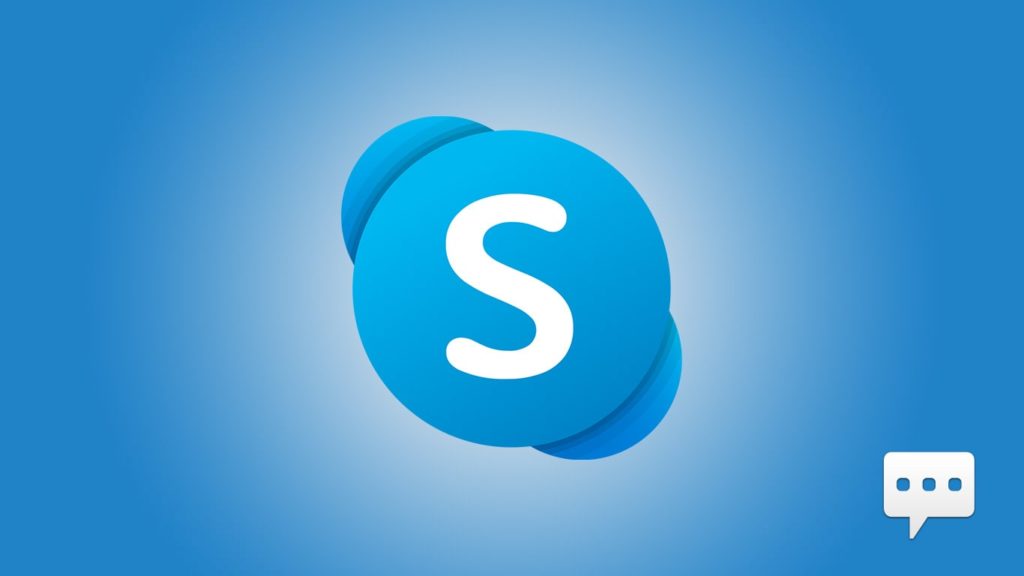
Are you looking for an important message on Skype? Don’t know where to search? Have you deleted it previously and now changed your mind? Looking for some age-old messages on Skype that are hidden already? Accidentally deleted your Skype chat and now want it back? Are any of the questions mentioned above is the reason you are here? If yes, then you are in the right place. We have made this article just for you. Just go through all the methods that we have listed here, and pick the one that suits your need. Follow all the instructions given below that method, and that’s it. You can recover the Skype chat that you are looking for. Let us now dive into the possible methods of recovery –
Method 1 – Finding a Previous Chat That is Still Present
Sometimes, there are a million chats on your Skype, and you cannot locate the one particular chat that you are looking for. The conversation is very old, and you don’t even know if it is still present in your account. However, there is no time, and you don’t want to put that much effort into browsing through those million chats manually. If this is the case, then this method is perfect for you. Just follow the steps below, and you are good to go –
- Go to Skype for Business.
- Open your contacts list from Skype. From this list, right-click on the person, whose chat you are looking for.
- A new menu opens up. From this menu, click on Find Previous Conversations.
- Outlook will open up automatically, and display all your previous conversations with that person.
That’s it. You have now found your conversation with that person. Just scroll through the chat and find the particular message you are looking for. However, if you have deleted your conversation previously, then this method may not work for you. But there is no harm in giving it a try, as it is the simplest of all.
Bonus Tip: If the conversation you find is very long, and you want to find a particular segment from it, try using the in-built search bar. You can enter the specific word or words that you have used in the conversation there. It will automatically filter out other messages and highlights the ones containing the terms you just entered.
Method 2 – Recover Old Skype Messages By Exporting Your Chat History
As we discussed earlier, Skype hides all your old conversations after a specific period of time. This is just a measure to protect your account from overloading data consumption, and it does not mean that Skype has deleted your chat permanently from their server. There are methods to get all your old chats back. One such method is to request Skype for a copy of your Chat history. This will be imported to your device, and you will find all the conversations you have made, right from the time you created your Skype ID. Let us now discuss the process of exporting your Skype chat history –
- Firstly, go to the Skype Data Export Request page.
- Sign in to your Skype account (which is also your Microsoft account).
- If you want a copy of your messages alone, then check the Conversations box. If you also want a copy of all the files that you sent or received through Skype, check both the boxes (Conversations and Files).
- Click on Submit Request.
- Your request is now submitted. Skype will take a little time to process your request and collect all your data. After this, you will receive a notification that your chat history is ready to export. Click on it.
This will download a copy of your Chat History to your device. All your previous chats will be present there. Scroll through the list and find the conversation that you are looking for.
This extracted file will be saved in a .tar format. You may need special software or tool to extract this kind of file. Install a supporting software, read the file, and make use of its contents.
Method 3 – Browsing the Local Skype Database to Recover Skype Chat
Skype stores all its data on the local storage of your device. In this method, we will be accessing this local Skype Database to recover your Skype Chat. Here is how you can do this –
- Click on your Windows Search bar, type in %appdata%\Skype, and press enter.
- This will now take you to the location of Skype. Open the folder that is named Skype.
- Once in the folder, find and open main.db
- All your chat history is present in this file.
However, this method works only if you are using the Skype Classic 7 version, or if you have used it at least once. If you have never used this version, you will not find the main.db file in the location specified above. You can move on to the other methods if there is no such file present.
Method 4 – Accessing Old Conversation From the New Messages
This method is a bit similar to the first method that we discussed before. You can use this method to find all the old messages and conversations you made with a particular person. It is very simple too. Here is how you can do it –
- Visit the official Skype homepage and sign in to your account.
- When you are inside your account, tap on Contacts (to your left). A list of all your contacts will be displayed. Open the contact whose chat you wish to recover.
- To the right of your Skype page, you will see a list of options (if there are any new messages, it will be on the top). From these options, click on Show messages from [time period]. Choose the time period accordingly (you can choose anything from Yesterday to Since Beginning).
That’s it. Skype will make these old messages visible, and you can now go through all your previously hidden messages and chat. However, if you are looking for previously deleted conversations, then this method does not work for you. If this is the case, or if this method does not work for some reason, go on to the next possible method.
Method 5 – Using Third-Party Data Recovery Tools to Recover Skype Chat
When you have tried out all the above methods and still cannot recover your chat file, then this method may help you out. You can make use of third-party data recovery tools to get back all your erased, lost, or damaged data. So, you can still get back chats that you have deleted manually! The problem is, there are lots and lots of such data recovery tools available in the market. You need to choose the best and most efficient one among them. One such tool is AnyRecover. You just need to install the tool, scan your device, and download all your lost data again! Let us discuss the whole process of using AnyRecover –
This is just an example, you can use almost any tool with similar steps.
- Download and install the AnyRecover data recovery tool.
- Launch the tool on your computer.
- Click on Recycle Bin from your dashboard.
- Now, click on Start. A complete scan of the chosen location will now start.
- Once the scan is finished, all the recoverable files will now be listed here. They will be grouped according to the type of file. You can preview each file and select all the ones that you want to recover.
- Finally, click on Recover.
That’s it. All the files that you have selected are now exported to your device. You can later transfer them to whatever location you want. The highlight of this method is that it can also recover deleted chats and files!
