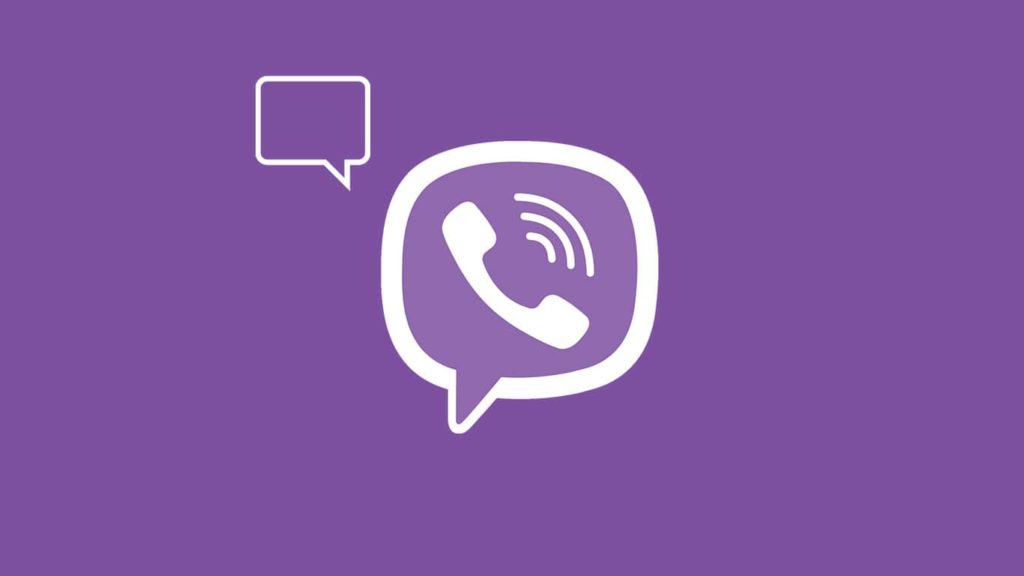
Viber is a well-known chatting app, used alongside apps such as WhatsApp, Telegram, Messenger, KakaoTalk, or Kik. It allows us to stay in touch with our family, friends, significant others, or even to cherish the memories of those that have passed on. That’s probably why losing your entire chat history causes so much emotional damage, regardless of the reason. But let’s focus on the positive – there is a way to Viber conversations back. The degree of success and how much effort is required is based on the precautions you’ve taken. Without further ado, let’s get into how to recover Viber messages.
Guide to recover Viber messages with backup
Viber messages cannot be transferred between platforms (Android to iOS and vice versa), even if you can recover a Viber account and use the same phone number. Here are 3 main ways to restore Viber messages if you have a backup:
1. How to restore Viber chat through the app
Here are the steps required for successful Viber messages recovery using the app:
From a Google Drive backup (Android)
If you linked your Viber account to your Google account, the chat was automatically backed up to the cloud. Here’s what to do to get Viber messages back from Google Drive:
- Reinstall Viber and activate your account.
- Viber might detect the Google account you’re logged in, and prompt you to tap on Restore Viber Content.
- If it doesn’t, you can tap on More (three lines in the bottom right corner).
- Select Settings, then Account.
- Tap on Viber backup.
- Tap on the Google account below.
If it says Not connected to Google Drive, tap on that option. Select your Google account or tap on Add account, then OK. - Tap on Restore, then Restore Now.
From an iCloud backup (iOS)
On Apple devices, you can only restore the last available cloud backup after the activation process. For that reason, make sure you’re logged in to the same iCloud account and use the same phone number where the chat history happened. You’ll see a prompt with a headline Restore Viber content with the date and size of the backup. Tap on Restore Now.
2. Recovering Viber messages from a local backup (Android only)
Viber stores backups locally on your smartphone storage. This is a great way to transfer Viber chat history from one Android smartphone to another. It’s also a good way to restore from a backup if you don’t trust Google’s cloud server. Keep in mind that, based on your operating system version, you might have to root your smartphone. Unfortunately, we haven’t found an equivalent method iOS because of Apple’s operating system restrictions. Here’s what to do to retrieve Viber messages back from Android storage:
- Open your internal storage or SD card folder (depending on where you installed Viber) in a File Manager app.
- Go to data/data/com.viber.voip/databases.
- Copy the file titled viber_messages.
- Install Viber on a new Android phone, but don’t activate it and don’t connect to the Internet.
- Paste the file into the same folder on the second device.
- Turn on the Internet connection, activate Viber, and you’ll get the same prompt as above.
3. Getting your conversations back on a Windows computer
The Viber app for Windows uses Wi-Fi or mobile data on your smartphone to turn on the syncing of chat history on Viber. Simultaneously, a local Viber backup is created. Here’s what to do to get the chat history on Viber back using PC:
- Open My Computer/This PC.
- Paste the following into the address bar:
C:\Users\Your Username\AppData\Roaming\ViberPC - Replace Your Username with the username of your Windows user account.
- Press Enter.
- Open the folder named as your phone number.
- Among the files in the folder, copy the one called viber.db.
- You now have three possibilities:
- Paste the file into the same folder after installing (or reinstalling) Viber on a smartphone and installing the Viber app for PC.
- Replace the viber.db in another folder inside ViberPC if you switched numbers but don’t want to start anew. To create the folder, install Viber on a new smartphone using a new number, then sync it with your PC.
- Store the file for safekeeping in case of a future disaster.
What to do if I can’t see AppData nor anything inside ViberPC?
That’s not unusual, since Windows usually hides the AppData folder. Here’s how to unhide the ViberPC folder on PC:
- Open Start tab.
- Start typing ‘hidden’ and click on Show hidden files.
- Click on Show settings next to Change settings to show hidden and system files.
- Select Show hidden files, folders, and drives.
- Click on OK.
- Try the steps above again.
General Steps to Backup and Restore Your Viber Messages
Keeping your Viber messages safe and preserving those important conversations is crucial. That’s why we strongly advise you to make regular backups of your Viber data. This simple and convenient process ensures that you can effortlessly restore your messages whenever the need arises, whether you’re transitioning to a new device or encountering unexpected data loss.
To back up and restore your Viber messages, follow these simple steps:
- Open the Settings menu in the Viber app on your smartphone.
- Locate the “Chats” or “Chat Settings” section and tap on it.
- Within this section, you will find the “Backup and Restore” option. Select it. Based on the version of Viber, you may have to go to Account > Viber Backup instead.
- Choose the “Backup” option to initiate the creation of a backup for your Viber messages.
- Depending on your device, you could be asked to allow Viber access to the storage space on it.
- Watch for the backup procedure to be completed.
- Depending on how much of your conversational history there is, this can take some time.
- You may select to restore your messages on the same device or another device when the backup is complete.
- Simply select “Restore” from the list of options under “Backup and Restore”.
The backup and restore feature needs enough room on your smartphone or an external storage device like an SD card or cloud storage, which is an important thing to keep in mind.
By regularly backing up your Viber messages, you can enjoy peace of mind, knowing that your conversations are securely stored and easily recoverable in the event of any data loss or device transitions.
Steps to recover Viber messages without backup
If you didn’t manually backup Viber chat nor enable automatic backup to Google Drive or iCloud, you might find local backup files. But if that is unavailable, such as on iOS, recovery might seem impossible. Luckily, there’s a last resort option that is possible due to the nature of storage. Read more about it in our guide to recover Keepsafe photos under method #2. You can even use the same software we demonstrated. The only difference is that you should browse the App Documents category after the scan is complete.
