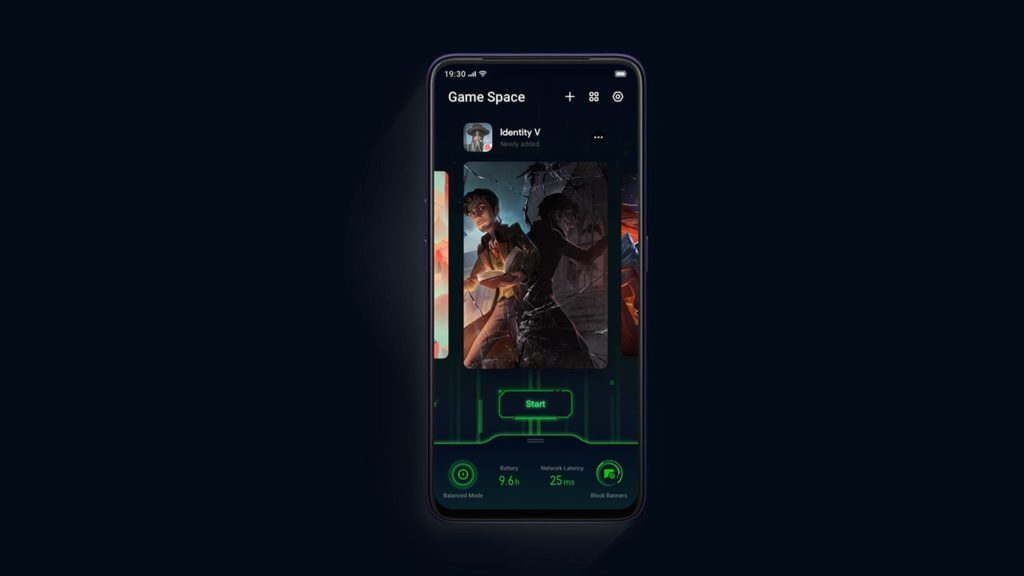
Game Space is a game library application on OPPO smartphones that, besides organization, serves a practical purpose. For example, it can disable all notifications when you’re playing a game. The app can also configure in-game brightness, resolution, and power settings: Low Power, Balance, and High Performance. This is key for extracting the maximum out of your hardware or saving battery juice and reducing heat. The problem is that the app is no longer pre-installed on some OPPO smartphones. For other users, it can disappear suddenly, often after an update. To fix that issue, you must learn how to restore OPPO Game Space. Let’s begin.
1. Follow basic troubleshooting steps
Before you do anything radical, ensure that this isn’t a temporary problem. Here’s what you can do:
- Check all home screens and verify that Game Mode isn’t inside a folder.
- Swipe from the bottom to the top of the screen to enable App Drawer Mode. Find Game Space, and drag it to the home screen (only for ColorOS 6.0 and later).
- Restart your phone.
2. Restore OPPO Game Space visibility in Settings
Oftentimes, the app goes missing from the home screen and the app drawer but remains as an option within the Settings menu. To check Game Space visibility on ColorOS 5.2 and ColorOs 6.0, do this:
- Open Settings.
- Scroll through the list of options and look for Game Space.
- Tap on it, then select Home Screen Shortcut.
- Tap on Game Space on Homescreen.
- Toggle Disable Game Space on Home Screen to off.
3. Clear Game Space app cache
If the step above didn’t help, you can check whether Game Space still exists on the list of installed applications. If it does, you can uninstall the app, restart the phone, then follow method 7. But before that, try clearing the app cache to recover Game Space like this:
- ColorOS 5.2 to 6.1: Go to Settings, then App Management > App List. Find Game Space and tap on it. Select Storage Usage, then tap Clear Data > Clear Cache.
- Color OS 7.0 and later: Go to Settings > App Management again, but select Show System Process this time. The rest is identical.
4. Reset to the default OPPO launcher
Another common reason that Game Space disappears is the installation of a custom launcher. Even if you change your mind and uninstall that launcher, the app might remain hidden. So, follow these instructions to revert to the default launcher on OPPO:
- Launch Settings.
- Go to App Management, then Default App.
- Tap on Homescreen (Home app on some ColorOS versions).
- Select System Launcher.
5. Unhide OPPO Game Space within App Encryption
Although a great security feature, the app encryption feature can hide Game Space from the usual places. Therefore, follow these steps to restore Game Space hidden by App Encryption on ColorOS 5.2 and above:
- Tap on Settings.
- Go to Security (it might be titled Privacy).
- Tap on App Encryption (Also named App Lock).
- Enter the password to decrypt your apps.
- Tap on Game Space.
- Toggle the Hide Home Screen Icons option to off.
6. Restore OPPO Game Space app data from a backup
If you created local or cloud backups in the past, you can transfer your OPPO backup data after a factory reset. We only suggest doing this if you can’t simply redownload the necessary data after following method 7 below. If that’s the case, follow these steps to reset the OPPO phone to factory settings:
- Go to Settings, then scroll down and tap on Additional Settings.
- Tap on Backup and Reset.
- Select Reset to Factory Settings.
- You now have two options:
- Tap on Reset System Settings Only. A less radical option you should attempt first.
- Select Erase All Data (Also named Erase All Content and Settings). An extreme, last resort option.
7. Redownload OPPO Game Space
Whether you can’t find the app at all, decide to uninstall it manually, or perform a factory reset, and it doesn’t reappear, you can install Game Space again. With that said, do this to reinstall Game Space on OPPO:
1. Enable Unknown Sources Installations
You might or might not have to do this, but it’s best to be sure. Here’s what to do:
- Open Settings.
- Go to Security (Also named Privacy).
- Select Unknown source installations at the bottom.
- Find the option with the name of the app you’ll use to download the APK file and toggle it to on.
- Note. If you do the next step from a mobile browser, enable that option. If you transfer the APK file from another device, toggle File Manager to on.
2. Find the fitting Game Space APK
The reason you must do this is that Game Space isn’t available on the Google Play Store. For that reason, you must visit the official forum thread. Then, look through the list for your OPPO phone model and operating system version, and click the link to download it. Open the APK file and install Game Space as normal.
Note. This only works on OPPO Reno, OPPO Reno 10x Zoom, and OPPO F15 smartphones.
8. Contact OPPO Customer Support
If despite all your efforts, you fail at restoring your OPPO Game Space app, don’t despair. Instead, reach out to OPPO Customer Service like this:
- E-mail: Send a message to [email protected].
- Use the contact form: Visit the OPPO Support page, enter your name, e-mail, and question. Under category, select Malfunctions > Application Functional Malfunction > Pre-installed Application.
- Social Media: OPPO is available on Facebook, Twitter, and Instagram under the @OPPO and @OPPOCareGlobal handles.
