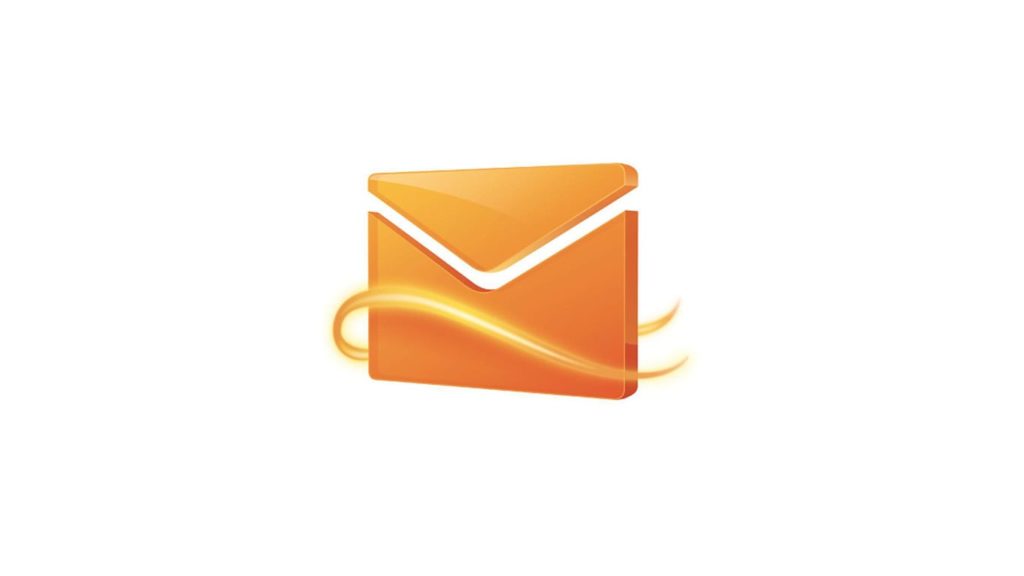
Looking for a quick and easy way to recover Hotmail account? Well, Hotmail, as well as Outlook, are popular email services and children of the parent company, Microsoft. As such, the process of gaining access is almost identical to the process of recovering a Microsoft account. And, even though they’re losing when it comes to the number of users to Google’s Gmail (over 1.5 billion as of October 2018), we think it’s worth salvaging. Who knows, maybe the service wrestles its way into the top spot one day. If that happens, you’ll be proud you knew how to recover a Hotmail account.
1. Change a Hotmail account password when logged in
Wondering why you need so many steps to change a password every once in a while? Well, even if you did it from a recognized device, Hotmail takes things seriously. They need to consider the possibility there might be malware, hackers, keyloggers, or people using social engineering to change the password, locking you out in a heartbeat. Here’s how it works.
- Verify you’re logged to the correct Hotmail account if you have multiple.
- Click to visit Microsoft Security.
If you don’t trust links, click on your profile icon in the upper right corner. Then, click on My Microsoft Account, then Security. - Find and click on the Change password link in the upper left corner.
- You are now taken to Verify your identity page.
- The next step depends on the way you set the account up. We recommend choosing to receive an SMS to the phone number tied to your account. You can also choose to use an alternative e-mail address.
- If you decide to do the former, click on Text (phone number), then Next.
- For security purposes, you’ll be asked to enter the last 4 digits of your phone number.
- Enter the 7-digit authentication code you receive as an SMS into the empty text field.
- Every time you change your login credentials, Microsoft generates a new 25-character code, split into 5 chunks of 5 characters.
You can use the code to log in even if you lose access to your phone number or password. Write it down on a piece of paper, or better yet, print it out. Don’t paste it into a text document, as it can be compromised easily. - Microsoft will ask you to download an app for your smartphone that can save your fingerprint.
It’s a great alternative for Hotmail account recovery when you lose the password or phone number. - Click on Get it now or No thanks.
- If you clicked the latter option, you’ll be taken to the Change your password screen.
- Enter your current Hotmail password once, then the new one twice.
Tip: For maximum security, use a password generator and generate a complex one. - Optional. To improve your security habits, tick the checkbox in front of Make me change my password every 72 days.
- Click on the Save button.
2. Retrieve a Hotmail account without a password
- Open the Microsoft Sign-In page in your browser.
- Enter the e-mail address or phone number.
If you tied your Hotmail account to a Skype account, you can use your Skype username. - Click on the Next button.
- You are redirected to the Enter password page.
- Click on the Forgot password? option below.
- You are asked to verify your identity.
- Enter your phone number or an alternative e-mail address if you added it to the account.
In the past, it was possible to answer security questions. This was removed because they were deemed too easy to guess or steal. - Enter the verification code sent to your phone number/e-mail address into the text field.
- You can now reset the password for your Hotmail account in the same way as above.
3. I forgot my Hotmail username
This is a great way to find the username (the part in front of @hotmail.com) if you have access to the phone number.
- Visit the Microsoft Sign In page again.
- This time, click on the Sign-in options link.
- Click on Forgot my username.
- Enter your phone number.
- Click on Next.
- Enter the 4-digit code you received to the phone number.
- Click on Next.
- You will now see your username.
- Clarification. You could’ve entered the correct username instead of the phone number above. In that case, Microsoft will list all additional usernames tied to the main account.
4. Recover a Deleted Hotmail Account
If you want to recover an old Hotmail account that has been deleted, the process is very simple. When you delete a Hotmail account, your account data will be deleted almost instantly. This means you will not be able to recover them (most probably). But the email account will be held for around 30 days from the day of deletion. So, you can easily recover it within that timeframe. But not the data. You can try contacting their support using a secure request to know if there is a way to recover your data as well.
In order to recover the deleted Hotmail email, the best thing you can try is trying registering it again. If it is working, you are good to go. If there is any type of lock on the email, you can try contacting their support using the link we provided above.
5. Restore Blocked Hotmail Account
In some rare cases, your Hotmail account may get blocked. The reasons for getting your Hotmail account terminated can be a lot including violating their terms and conditions by sending too many spammy emails. Whatever the reason may be, you can follow these steps to restore a blocked Hotmail account.
- Go to the password reset form.
- Enter the email address of your Hotmail account.
- Type the captcha.
- Click on the Next button.
- Enter the code you received on your authenticator or any other forms of methods you chose.
- After you successfully verify the code, you will be able to reset your password, hence unblock the Hotmail account.
If you still cannot unblock the Hotmail, the next best option you have is contacting Microsoft support or following any other methods mentioned there.
6. Recover Hacked Hotmail Account
If your Hotmail account got hacked by someone, recovering it can be a difficult task. Especially if you haven’t set up any type of recovery methods linked to it. You can try resetting your password, try contacting their support, and several other ways to regain access. The most important thing here is your ability to provide necessary details to verify that you are the actual owner of the Hotmail account in question. If you successfully provide that, your chances of gaining access to the account are very high.
7. Contacting Hotmail Customer support
If everything else fails, it’s time to contact Microsoft directly. Remember that recovery code? Since you couldn’t reset the password, the old one is still valid. It’s time to dig it out and finally use it.
- Visit Microsoft Account Recovery.
Microsoft recommends that you do so from a device and browser that you used to access the account. Your IP address will be recognized, which is major evidence in your favor. - In the first text field, enter the e-mail address of the Hotmail account you’re trying to recover.
- In the second text field, enter a contact e-mail address.
It can be a brand new one. Make sure you can check it regularly, and that you chose a strong password. - In the third text field, enter the characters on the screen to prove you’re not a robot.
- Click Next.
- You’ll receive an authentication code to the secondary e-mail address you entered.
- Enter the code in the text field, and click Verify.
- You are asked to provide names and details about your Hotmail contacts.
- You might be asked to enter a few e-mail subject lines exactly. Contact the people you interacted with for this information.
- Optional. When you come across a question that allows you to “add more”, don’t spare words. Type as much relevant information as possible, even if you aren’t 100% sure. If the recovery code question didn’t come up yet, you can type it here.
- Click on Submit.
- Wait for up to 24 hours for a response. There are two resolutions now:
- Microsoft user advocates matched enough information with data available to them. You’ll receive steps to recover a Hotmail account to your secondary e-mail address.
- The data wasn’t sufficient. No worries! You can try again up to 2 times a day for as long as you want. Make sure to add new information with every attempt.
