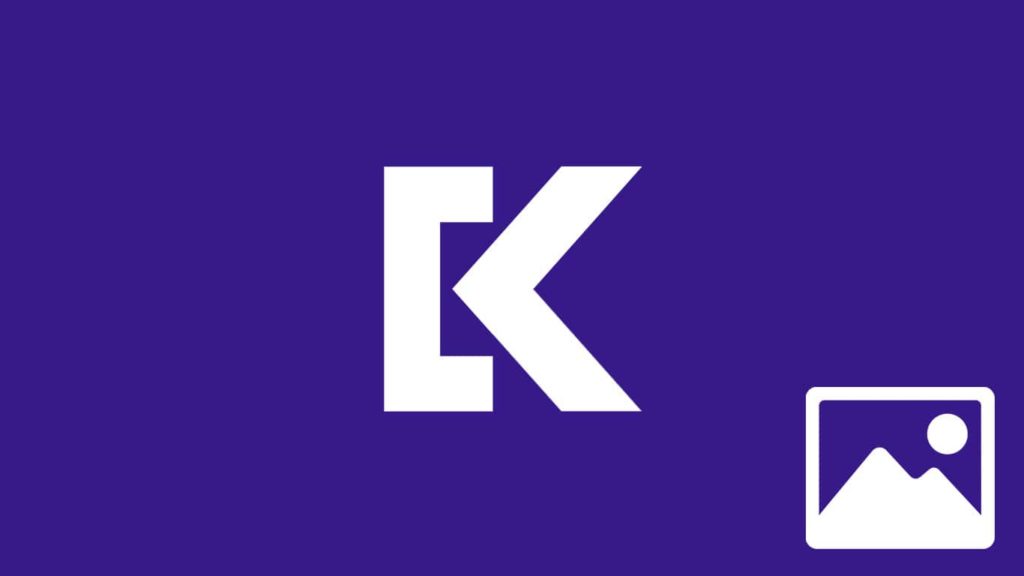
The Keepsafe app for Android and iOS allows you to hide various items (photos, videos, documents, etc.) into a vault, and then forbid unauthorized access. To unlock the vault again. you need an e-mail address and a passcode, an answer to a security question, or a fingerprint. If you don’t, follow this guide to recover Keepsafe account after you regain access, it’s time to confront the problem at hand. You deleted photos by accident, and now you want them back. If you have some spare cash, it won’t be a problem whatsoever. If you don’t, it’s up to your luck, patience, and the time that has passed. Here’s how to recover Keepsafe photos.
1. Steps to recover Keepsafe photos directly
The method below has the best success rate because Keepsafe profits from it. First, we’ll tell you what’s required. Then, we’ll demonstrate photo recovery from Keepsafe directly.
Prerequisites to get the photos back
These are 3 things you need to do before restoring photos from Keepsafe:
1. You must have enabled Private Cloud before photos were deleted.
This is not always true, so enable the option regardless. The erased photos might have been hidden and will start uploading to the cloud, allowing you to download them afterward. Here’s how to enable Keepsafe cloud storage of up to 1000 photos:
- After you unlock the Keepsafe vault, tap on the main menu (three dots).
- Select Settings.
- Scroll down and put a checkmark in front of Private Cloud.
2. You must not have emptied the Keepsafe Trash.
If you did, there is no backup of Trash items, and photos are beyond straightforward recovery. Move on to method 2 below.
3. You have to sign up for Keepsafe Premium.
An already active subscription/free trial works too. You can see the items in the Trash without it, but can’t recover any of them.
Recovering Keepsafe photos through Albums
Here’s how to retrieve Keepsafe photos using Albums:
- Sign-in to your Keepsafe account and open Albums.
- In the top right corner (both Android and iOS), you’ll see a trash can icon.
- The number in the icon represents the number of items available for recovery.
- Tap on the icon and you can preview the photos that were deleted.
- Mark one or all of them, and tap on Restore in the top left corner.
- Select an album you want to move them to.
- If you are already using Keepsafe Premium, the images are moved immediately.
- If you aren’t, Keepsafe will offer to upgrade your account for a fee.
Didn’t work? Reinstall the app
If you meet the prerequisites and don’t see the numbers in the Trash icon, enable Wi-Fi or mobile data. Give it a few minutes to make sure that if they still exist, deleted photos are uploaded. Uninstall the Keepsafe app, then reinstall it. Check Albums again for item items in the Trash.
2. How to restore Keepsafe photos without backup on Android and iOS
If the methods above don’t work, Keepsafe is unable to help. Luckily, you’re not out of options yet. Even though Keepsafe hides the photos, they are still files in your smartphone storage. When deleted, the space they occupied doesn’t become empty immediately – it is only marked by the system that way. As you continue to use your smartphone, that space is slowly filled. As a result, if you act quickly and refrain from installing/copying new things, you might get those photos back. We already ranked the best data recovery apps for Android and the best data recovery software for iOS. All of those are capable of Keepsafe photo recovery without backup with varying degrees of success.
Get Keepsafe photos back using Aiseesoft FoneLab
We decided on using this software for demonstration. This is because it has a similar GUI for both Windows or Mac and Aiseesoft offers a 30-day free trial on both. Here are the steps to retrieve photos from Keepsafe via Aiseesoft FoneLab:
- Download FoneLab Android Data Recovery or FoneLab iOS Data Recovery.
- Connect your smartphone via USB cable.
- Install and run the software.
- Select the AndroidData Recovery or Recover from iOS Device sidebar.
- Enable USB Debugging on Android. Check the necessary steps in our guide on recovering Android phone after factory reset.
- Click on Start Scan.
- After the scan is complete, use the categories on the left to narrow down your preview to Photos only.
- Select photos you want to keep and click Recover.
If you want to just get back all your videos in your account, you have just recover the Keepsafe videos.
