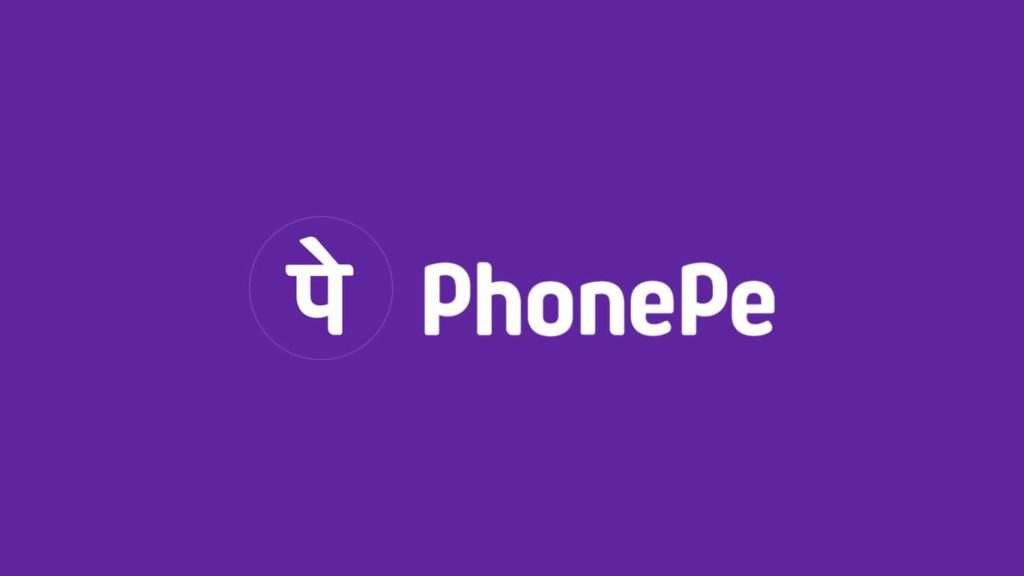
PhonePe, along with PayTM and Google Pay, has become one of the most popular ways to make payments online. It lets you send money using mobile numbers and UPI, a banking system. You may do so to another user, anyone’s bank account, or make a payment for the goods purchased online or in a brick-and-mortar store. At this point, it’s evident why you need to recover an account for PhonePe as soon as possible.
As foreshadowing, all you need is either a mobile number, account number, QR code, or UPI ID to send or receive payments within seconds. Unfortunately, if you rely on this app too much, it can be a disastrous experience if you forget your password or the UPI PIN. Therefore, in this article, we will show you a couple of ways to recover your PhonePe account. Let’s dive in.
Methods to Recover the PhonePe Account Password
In this section, we will show you how to reset the password for your PhonePe account.
Reset PhonePe Account Password from the Login Screen
Did you forget your account password and are unable to log into it? If that’s the case, follow the steps mentioned below to perform a PhonePe account password reset procedure:
- Tap on the “Forgot Password” option on their mobile app’s sign-in screen.
- Next, type the phone number registered with your PhonePe account and tap on the “Get OTP/Next” button below to continue. With this, you will get a 5-digit OTP (one-time password) via text message on your registered phone number.
- Enter the “5-digit OTP” and you will be taken to the “Password reset” page.
- Now, type a 4-digit password of your choice and tap on the “Confirm” button.
Now, you can use the newly created password to sign in to your PhonePe account.
Resetting Password if You’re Already Logged in to PhonePe
Are you already logged in to your PhonePe account but don’t remember your sign-in password? No worries. Just follow the steps below to reset it:
- In the PhonePe app’s home screen, tap on your “Profile Picture” to open the menu.
- Now, tap on the “Change password” option, located under the “Security” section.
- In the next menu, tap on the “Forget password” option. PhonePe will send a text message containing an OTP to your registered mobile number.
- Once you enter the OTP, tap on the “Proceed” button.
- After that, set a new 4-digit password of your choice and tap on the “OK” button.
Now, your new password has been set. You can now use it to sign in to your account again.
Instructions to Recover Your Forgotten UPI PIN in PhonePe
Did you forget your UPI PIN? Forgetting it won’t hinder you from logging into your PhonePe account. But you can no longer use it to send money via UPI to other people until you change it to the one you know. Here’s how you can reset your UPI PIN and recover your PhonePe account to its peak functionality:
- Open the PhonePe app on your phone and tap on the “My Money” option of the “Taskbar” located at the bottom of the screen.
- Now, under the “Payments” section, tap on the “Bank Accounts” option. Here, you will see the bank accounts that are connected with your PhonePe account.
- Next, tap on the “Bank account” for which you want to reset the UPI PIN.
- After that, tap on the “Reset” option beside the “UPI PIN” section.
- Next, type the required details of the “Debit card” associated with your bank account and tap on the “Proceed” button. Now, you will receive a 6-digit OTP via your registered mobile number.
- Type the 6-digit OTP and tap on the “Proceed” button again.
- Next, you have to type the “4-digit PIN” of your “Debit card” to continue.
- Once you do that, you will be taken to a new screen where you need to type a new 4 or 6 digit UPI PIN.
- Now, type the new “UPI PIN” again and tap on the “Confirm” button.
With this, your UPI PIN has been successfully changed and your PhonePe account is back to a working state.
