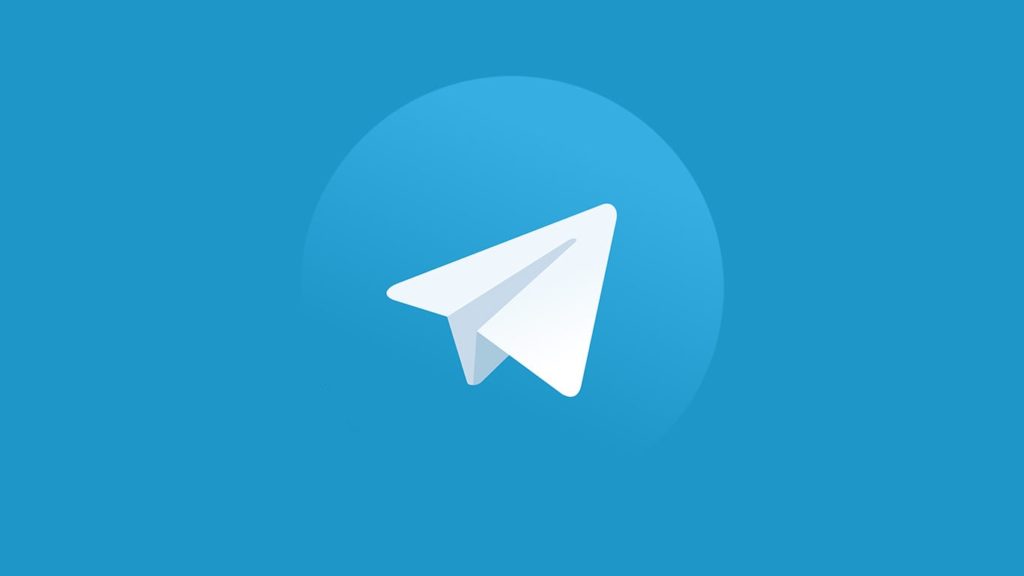
Telegram is a free and open-source messaging tool that is currently gaining increased popularity. It offers a wide range of services including instant messaging, end-to-end encrypted video calling, voice calling, media sharing, file sharing, and a lot more. The most popular feature provided by Telegram is the special end-to-end encrypted “secret chat” option. This hides your chat entirely from third-party snoopers. It also lets you create and join various channels and groups to form a community. All these variant features increased the popularity of the social media platform. By January 2021, it was pushed up as the most downloaded app in the world with around 500 million active users per month. It also gets around 200 million new users every month!
However, there are a few cases that you may not be able to access your account. For example, if you have changed your mobile phone, forgot your username or password, or even if you have lost your mobile phone, don’t worry. There are a few options that let you regain access to your Telegram account. However, if you have deleted your Telegram account, Telegram mentions that account deletion is irreversible. Although, you can re-open a new account with the same phone number. You just cannot get back your chat history, media files, and group chats. Continue reading to find the best way to recover your account.
Case 1 – You Have Lost Your Username or Password
At some times, it becomes really difficult to remember your password. You may forget your usernames and passwords easily as you are logging in to a number of applications every day. In such cases, here is what you need to do. In Telegram, your username is nothing but your phone number. So this case will most probably not happen. You just need to provide your phone number. However, if you forgot your password, here are the steps that you need to follow to log in to your account –
- Open your Telegram Application (In your mobile device or computer system).
- Telegram asks you to log in.
- Instead of typing the password, click on Forgot Password.
- Telegram will ask your mobile number. Type in your mobile number.
- Click on Submit.
- An OTP (One Time Password) will be sent to the number that you provided.
- Enter the OTP in the next screen.
- Hit Submit.
- Once Telegram completes verifying your OTP, you will now have access to your account!
- You can open the application and use it as before.
Case 2 – You Have Changed Your Mobile Number
In case you are moving on to a new mobile number, you can transfer all of your data to the new number too! After changing to a new mobile number, you just have to follow the below steps –
- Open Telegram in your mobile phone.
- Click on the Hamburger Menu (three parallel lines) on the top left corner.
- Your account details will be displayed there. Tap on your old mobile number.
- Click on Change Number.
- Again click on Change.
- Type in your new mobile number.
- Click on the check mark in the top left corner to save new details.
- Telegram will send you an SMS to verify your identity.
- Follow the steps to proceed.
That’s it. You have now successfully moved your Telegram account to a new mobile number. If you are looking for other cases, continue reading below.
Case 3 – You Have Lost Your Mobile Phone
If you have lost your mobile phone, you would have probably lost your SIM card too. In such a situation, immediately inform your mobile service operator to block your SIM card, or you can get another SIM with the same mobile number. If you have asked your service provider to block your mobile number, then get a new number and perform the steps mentioned in Case 2. You can transfer your account to a new mobile number with that.
If you have got a new SIM to the original number, then you need to follow the below-mentioned steps –
- Open the official Telegram homepage. (In your web browser – Using a computer can make this process easier).
- Log in to the platform with your mobile number.
- Telegram will send a confirmation code to your mobile phone. Enter it in the box provided.
- Hit Enter.
- Click on the hamburger menu (three parallel lines) located at the top left corner.
- Find and select Settings from there.
- Scroll down to the end. Click on the Active Sessions option.
- You will see a list of places where you are logged in with your Telegram account.
- Click Terminate All to close all other sessions. This will keep you safe from intruders who may try to snoop in to your account if your mobile phone is found.
- Now, your Telegram account is completely safe. Only you have access to it.
Case 4 – You Have Deleted Your Telegram Account
As mentioned before, Telegram mentions that deleting your Telegram account is irreversible. This means that, once you have deleted your Telegram account, you cannot bring back your data again. You will lose all your messages, media files and other documents stored with Telegram. So you need to be more careful when you decide to delete your Telegram account. If you think that you may want to use the same account again, don’t delete it.
However, you can again open a new Telegram account with the same mobile number. This can be done with the same method that you use to create a new Telegram account. When it asks for your mobile number, you can just give your existing mobile number. This allows you to create an account with the same credentials, but you have to use it from scratch. Meaning, you won’t find any of the chats, groups and channels that you had before.
Even for this procedure, Telegram has placed a barrier. If you try to delete and recreate a Telegram account with the same mobile number for three times, Telegram does not allow you to create more. It gives you an alert notification mentioning, “Sorry, you have deleted and re-created your account too many times recently. Please wait for a few days before signing up again”. Once you receive this message, you cannot create an account for a few days.
However, there is a method to create an account even in this case. You need to follow the following steps –
- Open the Telegram application.
- When it asks you for a phone number, give another number instead of the one that was blocked. You can even use a duplicate temporary phone number.
- Once you have created an account, follow the same steps provided in Case 2.
- In this way, you can change the phone number of your account.
