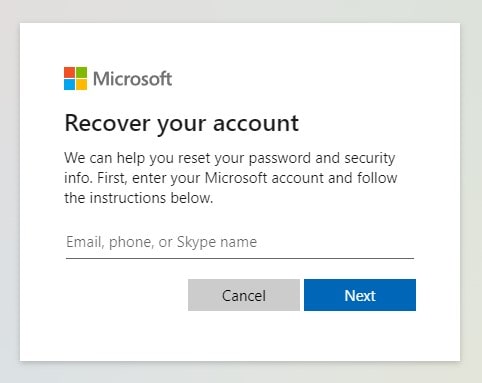If you lost your Xbox account for some reason or forgot its password and cannot get back into it, it can be frustrating. Especially with all those amazing games waiting inside craving for you to play them, it is quite heartbreaking. Worry no more, we are going to provide a complete article dedicated to different methods that you can follow to recover your Xbox account. Whether it is a forgotten password issue or as serious as recovering a banned Xbox account, you will find the answer to your questions here. Without further explanations, let’s see how can we do that.
How to Reset Password of your Xbox Console
Xbox uses your Microsoft account to sign you into the console. So, resetting the Xbox password is the same as resetting the Microsoft account password. If you just forgot your password, you can easily reset it with the following steps we mentioned in our article on Microsoft account recovery.
As soon as you reset the password, you will regain access to your Xbox account. There are no other steps involved or there aren’t any additional actions required specifically for the Xbox.
Recover Xbox account without Email or Phone
If you do not have access to the Email address or Phone number connected with your Xbox account, you still can get it back if you are the real owner of the account. Follow these steps to recover Xbox account without email or phone.
- Visit the Xbox password reset page.
- Enter the username, email address, or Skype name connected with your account.
- Click Next.
- On the next page, click on Show more verification methods.
- Then choose I don’t have any of these option.
- It will take you to the account recovery page where you can enter the necessary details such as an alternate email address.
- Follow the on-screen instructions to recover the account.
They will contact you at the new email address you provided and ask you for details to verify your identity. If you successfully prove that the account in question is yours, you will be able to recover the Xbox account.
How to Find the Email Address Connected with Xbox?
In some cases, if you didn’t use the Xbox account for a while, you may end up forgetting the email address or username. In this scenario, you can’t even request a password reset because you don’t even remember which account you want to recover. There are a couple of things you can try.
Try to Guess it and Search for it
Just like most of the services, Xbox will also send you emails regarding account creation, updates, and a lot of other things. So, searching any of the email addresses that you frequently use to sign up for services might be a good solution. You can simply visit the Gmail dashboard and search for some keywords like “Xbox” to find any traces of the account in question. If you find anything, you can try entering it in the account recovery section on the Xbox website. This might sound silly, but if you can find any traces, it can save a ton of your time.
Using your Xbox Console
You can find the details of your account using your console itself. Based on the Xbox model you are using, follow these methods.
Xbox One
On the Xbox One, if you added your profile to the console but not currently signed into it, you can follow these methods
- Press the Xbox button on your controller.
- Choose Profile & System option.
- Then choose your profile.
- Highlighting your gamertag and gamerpic will bring up your account details including your Xbox One email address.
If you are currently signed into the device, follow these steps instead.
- Press the Xbox button.
- Select Profile & System.
- Then choose Settings.
- Then Account.
- And Sign-in, security & passkey.
- There will be a section namely Show on Home where you will find the email address signed in to the console
Xbox 360
If you are using an Xbox 360 console, your email address will be displayed in the upper-right corner of the screen. If you cannot see it, follow these steps.
- Go to the Xbox 360 settings.
- Select the Account option.
- Scroll to Your Information.
- Then choose Account Security. It will show you the account details.
Xbox Child Account
If you use a child account for your children, the steps for finding the email address connected with Xbox is a bit different. You have to:
- Go to Profile & system > Settings > Account > Family settings > Manage family members section after pressing the Xbox button.
- There you will find the account of your child.
- Choose Add to this Xbox option. It will show you your child’s account.
If not, follow these steps instead:
- Go to Profile & system > Settings > Account > Sign-in, security & passkey.
- You will see the details of your child’s account there.
Recover Banned Xbox Account
In some cases, Microsoft might ban your Xbox live account. If you violate their community guidelines or any other rules, the chances of you getting banned are pretty high. When it comes to such things, Microsoft is very strict. Getting your account unbanned can be a lot tough than you think.
So, for some reason, if your Xbox account got banned, the best way to get it back is by contacting Xbox support. There is no magic way than proving your innocence to the support team. You can use this Contact section to get in touch with the support.
Before doing that, make sure that you didn’t intentionally violate their guidelines. If you think you did, it is better not waste your time. The success rates are pretty small when it comes to account violations. However, you can give it a try.
Recover Xbox with gamertag
It is not possible to recover your Xbox account with just gamertag. You should at least know your email address or username to do that. Or, you can always reach out to the Xbox support and ask them for help following the methods listed above.
How to Restore Purchased Xbox Games and Content
After recovering the Xbox account, if you find yourself in a situation where you have lost access to purchased games or other content on your Xbox account, don’t worry! There are steps you can take to recover them and get back to gaming.
1. Sign In to Your Account:
- Visit the official Xbox website or sign in to your Xbox console using your account credentials.
- Ensure you are using the correct account that was associated with the purchased games and content.
2. Access Your Purchase History:
- Navigate to the “Purchase History” or “My Games and Apps” section of your Xbox account.
- Look for the list of previously purchased games and content.
3. Reinstall Games and Content:
- Locate the specific games or content you wish to restore from your purchase history.
- Follow the prompts to reinstall the games or content on your Xbox console.
4. Download Previously Owned Digital Content:
- If you had digital games or other content that was not installed on your console at the time of the loss, visit the Microsoft Store.
- Search for the previously owned digital content and initiate the download process.
5. Recover Physical Game Discs or Codes:
- If you lost physical game discs or redeemable codes, check your purchase history for any associated codes that need to be redeemed.
- If you have physical game discs, insert them into your Xbox console and follow the on-screen prompts to install and play the games.
6. Contact Xbox Support if Needed:
- If you encounter any issues or are unable to restore your purchased games and content, reach out to Xbox Support for further assistance.
- Provide them with details about the lost content and any relevant purchase information.
By following these steps, you can restore your previously purchased games and content on your Xbox account. Remember to keep a record of your purchase receipts or codes for future reference, as they can help recover lost content.