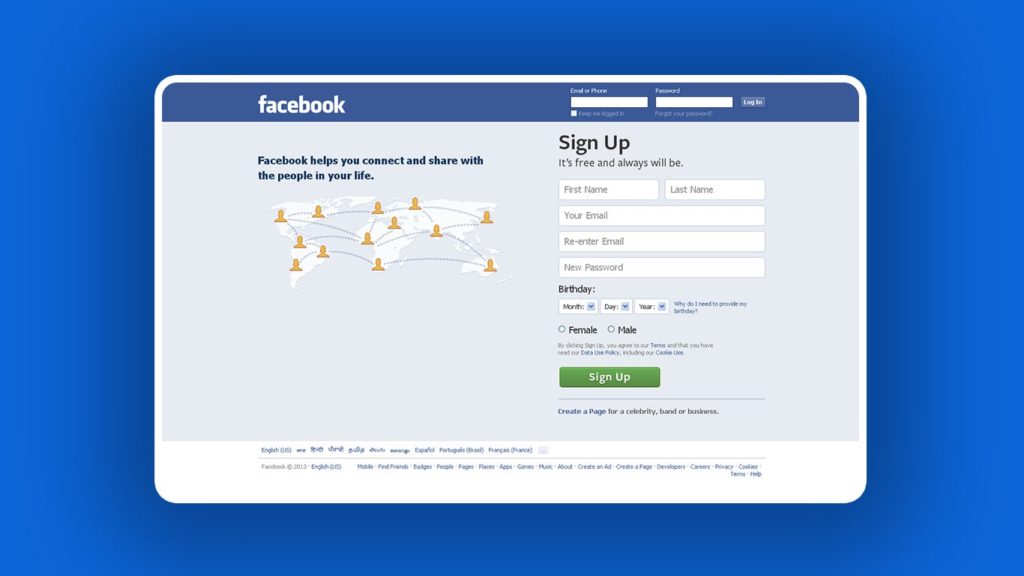
Facebook makes alterations to its login page and the overall website design often. Oftentimes, they’re not immediately noticeable. The company usually tests the update on a small percentage of users at first, to gauge the reaction and fix any bugs or errors in code. Then, as they iron it out, they roll it out to a wider and wider range until it reaches their entire userbase. However, not all people like the changes or find it easy to adapt to them. In this particular case, people despise incessant ad placement, while page owners or administrators struggle with management with livelihood at stake. Luckily, they can all learn how to restore old Facebook login/design.
When did Facebook change its layout?
Facebook made changes from the old design, known as “Classic Facebook”, to the improved version, known simply as “new Facebook” in September 2020. The changes were incremental and started after April 2019, when Facebook announced its plans at a developer conference. Additionally, when it was first rolled out, to allow problem reporting and developers time to fix them, Facebook provided a 48-hour period to revert the login/design change. So, while users can no longer use the default method of changing the Facebook design, a new one will appear after major design updates.
Can I change any part of a Facebook layout by default?
Yes, but at the moment, none of the “important” parts. Due to popular demand, Facebook allows you to change some Pages you own or manage to Classic Mode like this:
- Open your page.
- Click on the menu next to Edit Page.
- Select Switch to Classic Pages.
- Follow the on-screen instructions and click on Continue.
Are there any consequences?
Yes, Facebook really doesn’t want you to do this. You’ll lose access to these Page features:
- Insights. You’ll only see the old Page Insights GUI.
- New content. Any content – posts, videos, stories, and photos you made on your new Page will be erased. You’ll be asked to download your data (method 3 in our “how to restore Messenger messages” guide).
- Ads. Any ads initiated from the new Page will stop permanently. You can save Ad campaigns, but can’t edit or restart them.
- Page functionality. You’ll be limited to classic Page functions such as Events, Groups, and News Feed.
Before following any of the following methods, be aware that using any third-party tools that are not trusted may result in unnecessary complications or data breaches. So, whenever choosing a service/application/extension, make sure that it is a trusted product and has positive reviews.
1. Restore old Facebook login using a different URL
We’ll begin with the least labor-intensive methods that require no installations or tweaking. To understand how this works, you should know that Facebook maintains mobile-friendly versions of its website. After all, mobile devices (tablets excluded) generated close to 55% of the total Internet traffic in the first quarter of 2021. Even better, that number is rising steadily since 2017, which means these methods are likely to stay around for a while. With that said, when it detects a modern device, Facebook might serve them a page using a new design. However, here are 4 subdomains that still use old Facebook login and design:
1. MBasic Facebook and D Facebook

MBasic Facebook (Mobile Basic Facebook) and D Facebook are both versions of Facebook designed for use on mobiles with low-end specifications and a slow, spotty Internet connection. As such, they both load quickly and are easy on mobile data consumption. For the same reason, both versions are also bare-bones and reminiscent of Facebook from the early 2010s. Luckily, it’s very likely Facebook will preserve them for users in third-world countries. Follow these steps to log in to D Facebook or Mbasic Facebook:
- Visit one of the desired URLs above.
- Enter your phone number or e-mail address.
Tip. Although it doesn’t explicitly mention it, you can enter your Facebook username to log in too. - Click on Log In.
- You’ve successfully recovered the old Facebook design.
2. M Facebook and P Facebook
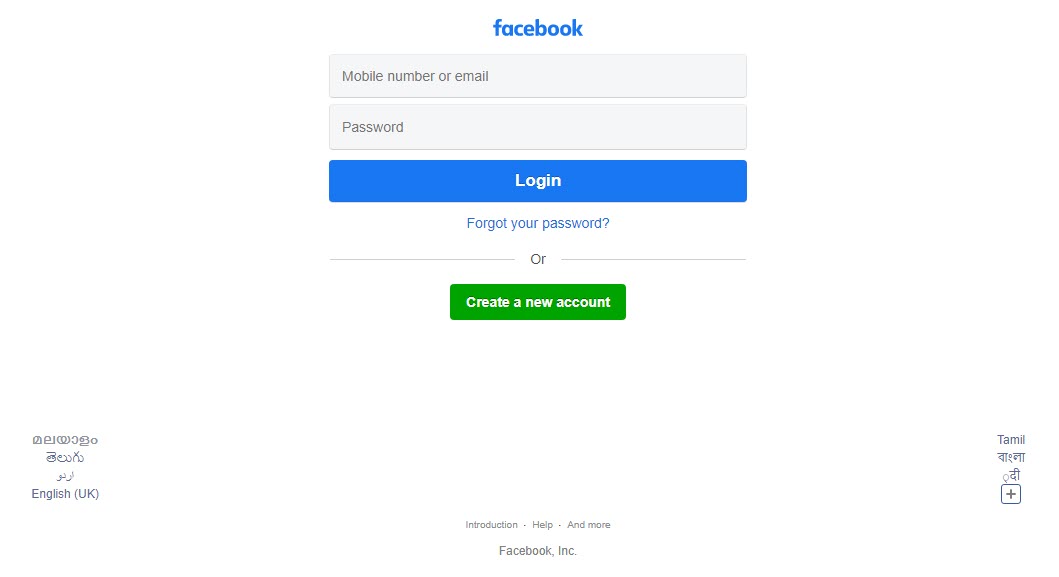
M Facebook and P Facebook are both subdomains of facebook.com that acts as a link director service. Think of them as a referral link, albeit to the same website. Facebook tracks the clicks on the link before directing you to another page, in this case, one that supports old Facebook login. The steps for signing in are identical to the two methods above, and you can use your username for Facebook. The only difference is that once signed in, the GUI is significantly more feature-rich and better-looking. So, if you’re on an unmetered Internet plan, we recommend using these two daily.
2. Restore old Facebook design via a browser extension
These methods require the installation of third-party software. They give you a chance to go back to the most recent old version of Facebook, which means the best GUI, set of features, and a host of quality of life improvements. On the other hand, you must put trust in the developers. Google puts a lot of work into vetting the submitted code but a backdoor can slip through the cracks. With that (minimal) risk acknowledged, here’s how to revert to the old Facebook login using a browser extension:
1. Old Layout for Facebook
Old Layout for Facebook is the most-used extension that works on Chromium-based browsers: Chrome, Firefox, Opera, and Edge. Moreover, it does what it says without any bells and whistles or need for configuration. We’ll demonstrate the installation and use with Google Chrome:
- Visit the URL above and click on Add to Chrome in the upper right corner.
- In the pop-up window, click on Add extension.
- Visit facebook.com.
- You should see a pop-up in the bottom right corner. Click on Switch to Old Layout, then OK.
- If you don’t, click on the extension’s icon in the extension toolbar in the top right corner.
- Tip. If you have multiple extensions installed, click on the puzzle icon, then click on the extension from the drop-down list.
- You’re now using Classic Facebook. Congratulations!
2. Switch to Classic
Although Switch to Classic has the same functionality, it doesn’t work on the Opera browser at the moment. On the other hand, it removes Sponsored div code, which means you won’t see Facebook ads in-between posts. Also, it will configure your settings on your user profile, so the change will synchronize on all PCs you use. With that said, follow steps 1 through 3 above. Then, select Classic Facebook design from the drop-down menu. If needed, follow steps 5 and 6.
3. Revert Site
Revert Site has the widest browser support since it works with Chrome, Brave, Edge, Vivaldi, Opera, Iron, Yandex, etc. However, it has the smallest user base. Nonetheless, if you decide to use Revert Site, simply follow steps 1 through 3 above and it should be automatically enabled. If it doesn’t, follow step 5, then click on On under Revert to old Facebook? If you can’t get it to work, follow step 6.
It doesn’t work. Why?
It depends. Here are a few troubleshooting steps you can try:
- Refresh the page. Use F5 on Windows and Command + R on Mac.
- Make sure you’re on the right page. Use www.facebook.com, not any of the versions we mentioned under method 1.
- Use a different extension. If the functionality is temporarily broken, try one of the other extensions for the time being. It’s the reason we listed more than one.
- Contact the developer. The developer might or might not be aware of the problems. Making a small donation can also motivate them to release a quick fix.
How long will the old Facebook design tweak last?
No one except Facebook knows. As you can see in method 1, Facebook really wants everyone to use the new Facebook design. It’s optimized to show as many Sponsored posts, and use gathered data to place specific ads. By using the old design, you’re drastically reducing their revenue. Additionally, changes in the core functionality of Facebook can break the functionality of old Facebook login/design. This forces browser extension developers to adapt their own code to fit the updates.
3. Revert to old Facebook design/login via User-Agent Switcher
Another method of reverting to the old Facebook login/design is through User-Agent Switcher. It’s a utility used by developers to simulate other operating systems and browsers. That way, they can test their apps or code without having to own a device or install the operating system. That’s the premise here too. You’ll trick Facebook into thinking you’re accessing the website from another device and operating system. Here’s how the process looks:
- We’ll use Google’s own User-Agent Switcher to demonstrate the process. Feel free to use any extension of this type.
- Follow steps 1-3 in method 2, sub-method 1. Follow steps 5 and 6 if necessary.
- After clicking on the extension icon, you’ll get multiple options in the drop-down menu. We successfully changed to classic Facebook login using:
- Android > KitKat
- Internet Explorer > Versions 7-10
- iOS > iPhone 6, iPad
- Opera > Opera 12.14
- Safari > Mac Safari 7
