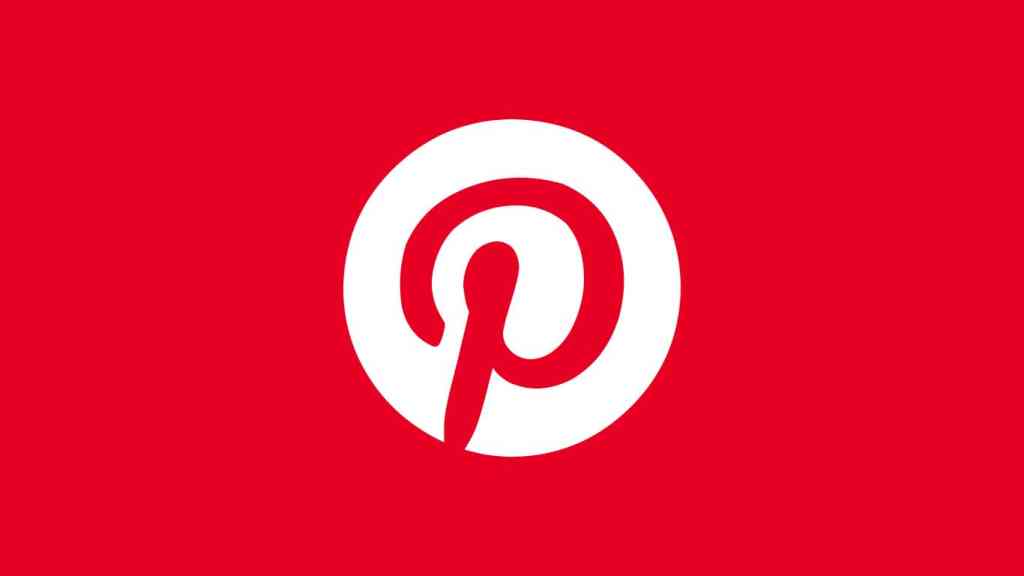
Having trouble signing in to your Pinterest account? Most times, it’s a typo or confusion between credentials for other social media accounts you might have. But if you tried to sign in multiple times and still can’t seem to pass the Login page, that signifies there’s a problem. Lucky for you, we made a rundown of the typical situations that could happen. So, all that remains is identifying which of them is the source of the issues. And, once you find the solution, we hope it becomes a wake-up call to pay more attention. With that said, here’s how to recover Pinterest account.
Recovering Pinterest account if you forget the email, password, username, or name
Follow these steps to recover Pinterest account if you forgot your e-mail address, name, or username:
- Visit Pinterest’s Reset page.
- Enter the type of information you remember and click on Search.
- Once your account pops up, there will be a hint next to the profile picture. When you determine which is yours, click on This is me next to it.
- A password reset link is sent to your registered e-mail address.
- Sign in to your e-mail service and find one titled “Reset your password on Pinterest”.
- Click on the Reset password button in it.
- Enter your new password and click on the Change Password button to confirm.
Can I restore Pinterest account created via Facebook, Apple, or Google?
Not directly. Even worse, you can’t ask for Pinterest’s help via method 4 because they have no way to authenticate your ownership. Instead, you’ll have to recover your Facebook account, Gmail account, or Apple ID. Then, simply log in to Pinterest with new account credentials.
Recover a deactivated Pinterest account
Here’s how a deactivated Pinterest account recovery works:
1. I deactivated it
If you temporarily deactivated your account, you can simply log back in at any point after using methods 1 and 2. Decided to close your Pinterest account permanently? Pinterest gives you a 14-day grace period to sign back in. If you do, you’ll get a reactivation link sent to your e-mail address, much like step 6 in method 1.
2. Pinterest deactivated it
Whether Pinterest suspended your account automatically or by human review, it means you broke some of their Community Guidelines. Luckily, that’s not the end of it. You can appeal account suspension by providing your account information and have their representatives take a second look.
How to recover a hacked Pinterest account?
If you can’t log in or suspect your Pinterest account has been taken over by someone else, visit Pinterest’s Help Center for reporting a hacked account. Here’s what you should do:

- Go to the Pinterest Help Center: https://help.pinterest.com/
- Click on “Get help with account access.“
- Select “My account was hacked.” If you can’t find these, because they change the page structure often, you will find something similar, just have a quick search around the help page.
- Follow the prompts to report the issue. Pinterest will guide you through the process of recovering your account.
Contact Pinterest Customer Support
Contacting Pinterest via their “Login issues” contact form. We suggest submitting a request for help from a network and/or device you used to access Pinterest on in the past, as this will help your case. Tip. Although they’ll probably redirect you to a contact form, feel free to message Pinterest on their Facebook, Twitter, and Instagram accounts, all of which use a @pinterest handle.
How to keep your Pinterest account safe?
Even if you were able to recover the account, you are not safe yet. Any of the things that caused your account to be gone could happen again. So, make sure you keep your Pinterest account safe by following these tips –
- Use a strong, unique password containing letters, numbers, and special characters.
- Enable two-factor authentication (2FA) for added security.
- Regularly update your Pinterest password to reduce the risk of a breach.
- Be cautious of suspicious emails and avoid clicking on unknown links.
- Beware of phishing attempts; Pinterest won’t ask for your password via email.
- Use a secure internet connection, especially when logging in.
- Log out from shared or public devices when finished.
- Periodically review and revoke access to third-party apps with Pinterest permissions.
- Stay informed about online security best practices.
- Monitor your Pinterest account for unauthorized changes or suspicious activity.
- Report any unusual activity or suspected hacks to Pinterest immediately.

