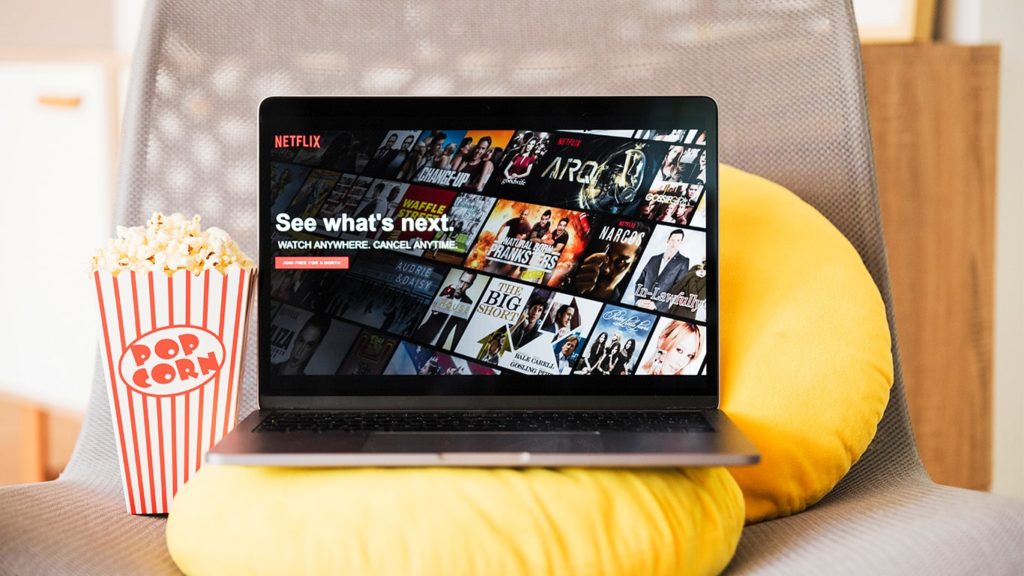
Tried to log in to Netflix and found out you aren’t able to? Don’t panic yet – it might be a case of mistyping your password or email address. But if you double-checked and still couldn’t, that’s becoming a problem we can certainly aid you with. If you use a Facebook account to login, here are the instructions to recover a Facebook account. On the other hand, if you forgot your password or e-mail address for an account you use with Netflix, we’ve prepared a detailed guide for you below. Let’s not waste time – you could watch a web show episode instead. After you learn how to recover Netflix account, of course.
1. Check your devices, especially your browser
If you are, by chance, signed in to Netflix on one of your devices, this makes things much easier, and the rest of the guide unnecessary. We’ll cover the two most common possibilities, saved credentials in your browser and in the Netflix app for Android/iOS. This is how to proceed:
1.1 Browser
Here’s how to change your Netflix account password inside the browser:
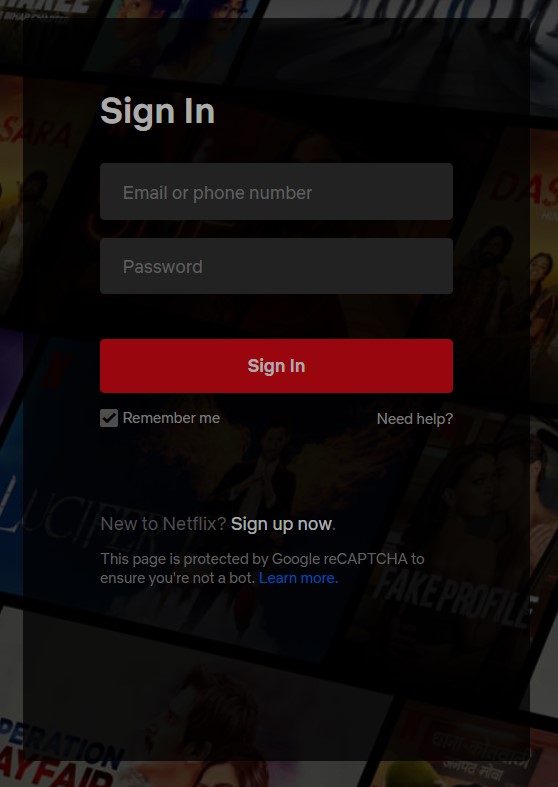
- Visit the Netflix Login page.
- If you are signed in, you’ll see your profile icon in the upper right corner.
- If you aren’t, click on either of the empty fields and see whether credentials will be auto-filled. You might be asked to approve auto-filling. You can click on the eye icon to see the password.
- Once you are in, click on the profile picture in the top right corner.
- Select Account from the drop-down list.
- Click on Change Password under Membership & Billing.
- Enter your current password (or click to auto-fill it).
- Enter your new password twice.
- Check the box in front of Require all devices to sign in again with a new password.
- Click on Save.
1.2 Netflix smartphone app
These are the required steps to change the password for a Netflix account via a smartphone app:
- Open the Netflix app for Android or iOS.
- Tap on More in the bottom right corner.
- Select App Settings.
- Scroll down to find Membership & Billing.
- Tap on Change password.
- Enter your current password once, and your new password twice, then tap on Save.
2. Restore Netflix account using the email address
If you lost access to the account itself, but have access to the linked e-mail address, follow these instructions:
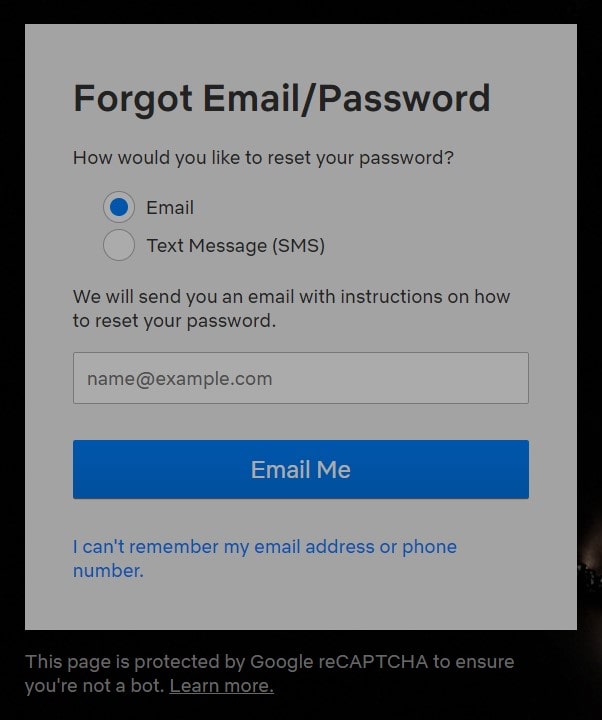
- Visit Netflix Login Help in your browser.
- Select Email by clicking on the circle.
- Enter your e-mail address in the text field and click Email Me.
- You’ll receive a new e-mail with a link to sign in to Netflix and reset your password.
The email didn’t arrive in the Inbox folder? Here are your options:
- Check your Junk, Spam, and Promotions folders.
- Add [email protected] to the contact list and send a new password reset request.
- Wait for up to 5 hours. There might be a problem with your email provider.
Using this method, you may also recover your Netflix PIN.
3. Use your phone number to sign in to Netflix account
If you linked a phone number to the account in the past, you can use it to gain access. Do this:
- Visit the Netflix Login Help page again.
- Click on the circle in front of Text Message (SMS).
- Select a country by clicking on the flag and country code if the correct one isn’t chosen.
- Enter your phone number and click Text Me.
- You will receive a verification code to enter onto the website that expires in 20 minutes.
- Reset your password and log in as normal.
4. Recovering a Hacked Netflix Account
When your Netflix account gets hacked, it can be pretty unnerving. But don’t worry, taking immediate action is key to regaining control and safeguarding your account. Here’s what you need to do:
4.1 Spot the Signs of a Hacked Account
Before diving into account recovery, keep an eye out for any sketchy stuff that might suggest a security breach. Check for these warning signs:
- Weird changes to your account, like a different email or password.
- Shows or movies in your viewing history that you definitely didn’t watch.
- Suspicious activities, such as new profiles or payment details being messed with.
If any of these red flags pop up, chances are your Netflix account has been hacked.
4.2 Secure Your Account
Now that you suspect a breach, it’s time to protect your Netflix account ASAP. Follow these steps:
- Change your password: Head to the Netflix website or app, find your account settings, and look for the password change option. Create a strong, unique password using a mix of letters, numbers, and special characters.
- Enable two-factor authentication (2FA): Adding an extra layer of security with 2FA helps prevent unauthorized access, even if your password gets cracked. Activate this feature in your account settings.
- Review your account details: Double-check your account information, like your email address, phone number, and associated profiles. Make sure no unauthorized changes have been made. If you find anything fishy, update your information accordingly.
4.3 Report the Incident to Netflix
It’s vital to inform Netflix about the hacking incident, so they can assist you and take steps to secure your account. Here’s what you should do:
- Contact Netflix customer support: Head over to the Netflix Help Center and choose the right option to get in touch with their customer support team. You can either start a live chat or send them a detailed message explaining what’s happened. Provide important details like your account email, recent activities, and any other relevant information that can aid their investigation.
- Follow their instructions: Netflix support will guide you through the account recovery process. They may ask for additional information or evidence to verify your ownership of the account.
4.4 Stay Vigilant and Protect Your Other Accounts
Recovering your hacked Netflix account is crucial, but don’t stop there! Take measures to safeguard all your online accounts with these tips:
- Use unique passwords: Don’t be lazy and recycle passwords for different platforms. Instead, get yourself a password manager to generate and store strong, complex passwords for each account.
- Regularly update passwords: Change your passwords regularly, especially if you suspect any security breaches.
- Watch out for phishing attempts: Stay on your toes and be wary of phishing emails, messages, or sketchy websites that try to trick you into sharing your account credentials.
- Enable security features: Whenever possible, activate additional security features like biometric authentication or device authorization.
By following these steps and maintaining a proactive stance on online security, you’ll not only recover your hacked Netflix account but also minimize the chances of future incidents.
5. Get your account credentials back via billing information
If you didn’t tie a phone number to the Netflix account, and you lost access to the e-mail address, you aren’t out of options. As long as you paid for Netflix at least once, you can do the following:
- Open the Netflix Login Help page in your browser.
- Click on I don’t remember my email or phone. below.
If you don’t see it, this option not available in your country/region. - Enter your first and last name, as well as the credit/debit card you used to pay.
These payment options are supported. If you used a Netflix gift card or any other gift card, you can’t use this method. Instead, use the method below. - Click on Find Account.
- Once you find your email address or phone number, use the instructions above to restore your Netflix account.
6. Contact Netflix Customer Support
You have three options on the Netflix Help Contact Us page. Select one of the following:
- Start Live Chat.
- Since you need live help, click on Tell us what your issue is under None of the above?
Keep your message concise, even though the limit is 500 words. Save additional explanation for when you get in touch with the representative. - Click on Submit and wait for a response.
- Since you need live help, click on Tell us what your issue is under None of the above?
- Call us from the Netflix app. This is a free call that requires a Netflix app for iOS or Android and an Internet connection via Wi-Fi, hotspot, or mobile data.
- Call us from any phone. Depending on your country, this might not be available at all.
