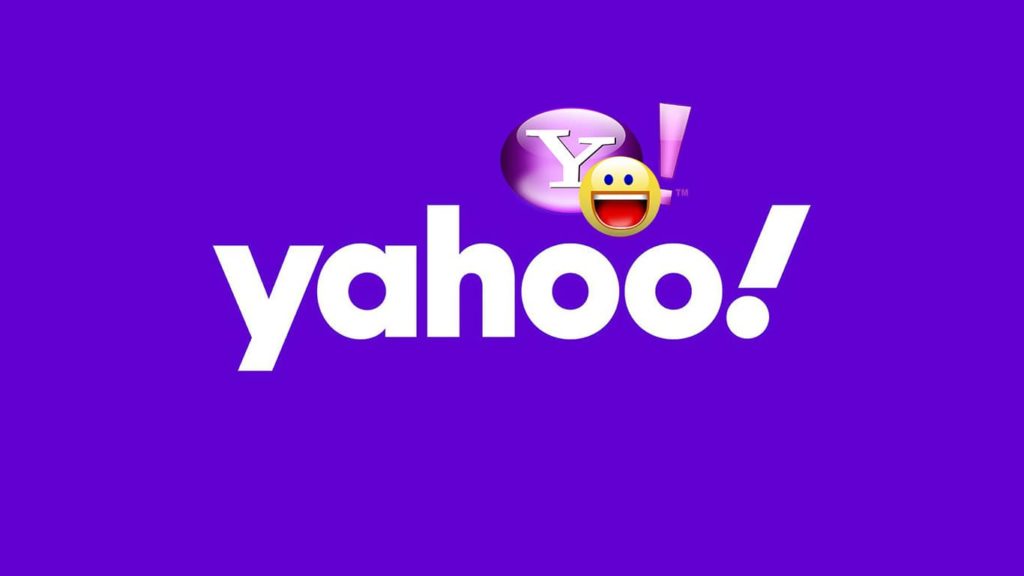
Decided to relive the memories of chatting on Yahoo Messanger in the late 1990s? That’s possible, even though Yahoo rebranded Messenger in 2015, and officially shut it down in 2018. They released a replacement in form of by Yahoo Together but discontinued it in 2019. If chats there weren’t downloaded by April 4, 2019, they’re gone for good. Luckily, the history of messages via the original messenger app should be stored safely. While we can’t promise success, you have nothing to lose. With that said, here’s how to recover Yahoo Messenger chat history.
1. Steps required to recover Yahoo Messenger chat history
You should know that for many, Yahoo disabled the link below. If so, you can try method 2. Some users report that logging in to your Yahoo account, then opening the page in a new tab works. Follow these steps to restore Yahoo Messenger chat history:
- Visit the Yahoo Download Request page.
- If you’re having trouble doing so, here’s how to recover an old Yahoo account.
- Select an authentication method to confirm your identity and ownership.
- We recommend clicking on Provide an alternative email ID address.
- Enter another Yahoo ID that you can check regularly. Make a new one if needed.
- Yahoo will send you a so-called ‘Account Key’ to the e-mail address you entered.
- After entering the code, accept Yahoo’s Terms and Conditions.
- Click on the Download button.
- Click the download link the system sent to the alternative email ID.
2. Using Yahoo Archive Manipulator to get Yahoo Messenger chat history back
This is an alternative method that can be pretty risky. You see, many old Yahoo users realized that Yahoo Messenger stored the data on their PC while they were using it. Consequently, unless you wiped your storage or reinstalled Windows, you might be lucky. Also, only versions before Yahoo Messenger 11 stored chat history locally.
Locating the Yahoo Messenger archive
To look for Yahoo Messenger archives, paste this into the address bar in My Computer/This PC:
- Windows XP: %ProgramFiles%\Yahoo\Messenger\
- 32-bit Windows 7, 8, 10: %LocalAppData%\VirtualStore\Program Files\Yahoo\Messenger
- 64-bit Windows 7, 8, 10: %LocalAppData%\VirtualStore\Program Files (x86)\Yahoo\Messenger
Tip: You can also try replacing:
- Yahoo with Yahoo!
- %LocalAppData% with C:\Users\<Your Username>\AppData\Local\
- %ProgramFiles%\ with C:\Program Files\
Decoding the Yahoo Messenger chat history file
As you can see, the chat history file has a .dat extension to it. That’s where the risky part comes in. You’ll need to download and use a third-party tool to decode that data. Additionally, such tools allow you to sort contacts and read the messages in a nice interface. Unfortunately, that software is out of date and usually prone to exploits or infected with malware. Always run an online or local virus scan before you open it. We’ve tried Yahoo Archive Manipulator a few years ago and had good results. Whichever tool you choose, make sure to run it in Compatibility mode (Properties > Compatibility > Run compatibility troubleshooter).
