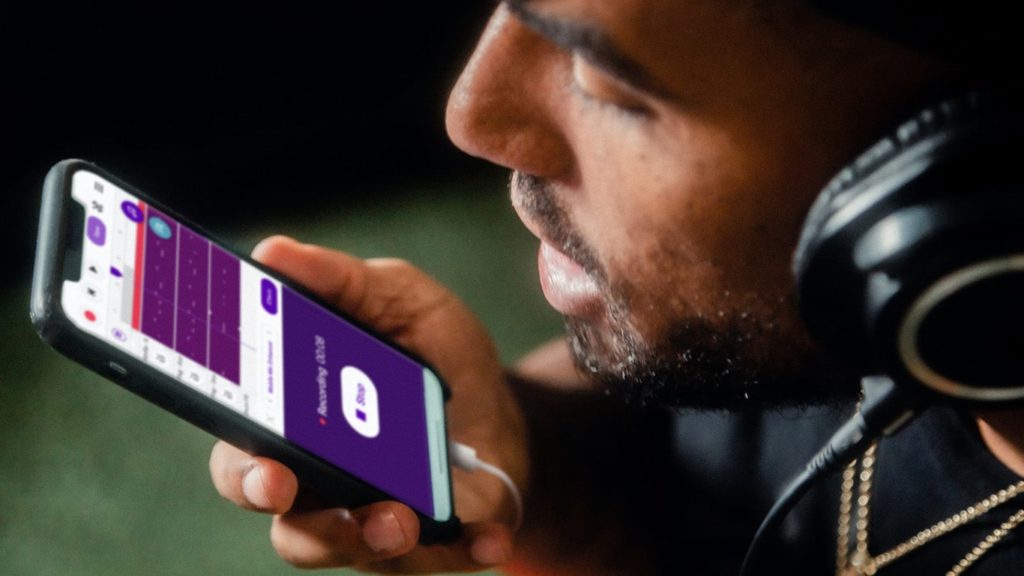
Almost every mobile device that we use today allows you to record audio. Even computer devices allow you to record audio. These recordings are stored as audio files on your device. However, there are a lot of chances that you may lose your voice recordings. You may have accidentally deleted them. This happens mostly when you are deleting files in bulk. Some of your important files that you don’t intend to delete may also get mixed up. You may have even deleted these files on purpose, but later changed your mind. Even a technical glitch could have erased all your files. Whatever may be the reason, you are looking for a solution to restore voice recordings from your device. If this is the case, we have made a list of a few methods to help you restore voice recordings. Keep reading to find the best solution –
Restore Voice Recordings From Backup File
If you have lost your voice recording file from your smartphone, tablet, or your computer, there is a great chance that you have enabled backups on your device. This may be of any kind – Google Drive backups, iCloud backups, Windows backups, personal cloud backup, or any other kind. It is possible to recover all your files from a backup. So the first thing you need to do is – to recall whether you have any kind of periodic backup service enabled on your device. If yes, then it is pretty much easy to get all of your files through a backup! We have given a few cases below. Refer to them and read through the best case that suits you –
Case 1 – Restoring Voice Recording Files With a Backup on a Windows System
What are Restore Points?
Computer systems working on Windows Operating System usually support a feature called that system restore, for recovery purposes. Your system keeps a track of all of your activities by creating multiple periodic checkpoints. These checkpoints can be considered as a screenshot of the current state of your system. Using these checkpoints, called the system restore points, you can revert or go back to a particular point in time. This means that you will transport your system to a previous state. All of your system data, applications, and progress will be exactly the same as it was at that point in time. In this method, we will be using these restore points to send back your system state to a previous point in time and get back all of your lost voice recordings. You can also use this method to recover other types of files from your system.
How To Use Restore Points to Restore Voice Recordings?
Before starting this method, the basic prerequisite is that you must have enabled the setting of restore points. This feature is enabled by default. However, you may have manually disabled it. So while working out this method, if you don’t find any restore points, then you may have disabled the feature. Here is how you can access these restore points and transport your system to a previous state –
- Firstly, click on the Start Menu and go to your System Settings (depicted by the cog or gear icon).
- In the Search bar there, search for Recovery and go into it.
- Once you are inside the recovery window, click on Open System Restore.
- Now, click on Next.
- A list of all the available restore points appear here. Select a restore point that was created before you deleted the voice recording that you want to revoke (Check the date and time of the restore point), and click on Restore to proceed.
That’s it. You have now restored your entire system to an earlier restore point. This means that your system has literally time-traveled to the past. Your deleted voice recordings will still be present in your system. Also, all of your other data that was resent at that time is still intact. However, to find your deleted files, you must be careful in selecting the restore point. The date of the point must fall between the time you created the voice recording and the time that you deleted it.
Remember that moving your system back to a previous date means that you will lose all your data that is currently present after the date of the restore point you selected. Make sure to collect all important data before you restore your system.
Case 2 – Restoring Voice Recording Files With a Backup on a Mobile Device
If you have enabled a periodic cloud backup or any other backup in your mobile device, then this method is right for you. If not, you can proceed with the next method mentioned below. Here is how you can restore all your deleted voice recordings with a backup file –
- Open your Android Device.
- Open the backup service or the cloud service.
- Find and select the particular call recording that you want to recover. (Make sure that you select your backup file to be between the time of creation of the voice recording and the time that you deleted it).
- Click on Recover or Restore (differs according to your service).
That’s it. You have now restored all your deleted voice recordings to your mobile phone. Not only that, but you can also find all other types of files to be back. If you have not enabled cloud backup or any other backup service, or if you don’t find that particular file in your backup, then refer to the next method mentioned below.
Restore Voice Recording Without Backup File
Don’t have a backup file? Your backup file doesn’t happen to have our lost files? The above method does not work for you for some reason? Don’t worry! We’ve got you covered! You can refer to all the methods mentioned below –
Method 1 – Using Third-Party Data Recovery Software
When we depend upon some other software with our data, we need to trust it. Especially when you are giving all of your personal data, the software must be undoubtedly efficient and trustworthy. There are several applications like that on the market. One of them is the EaseUs Data Recovery Wizard. It is highly efficient and provides a wide range of services. Above all, you can restore up to 2 GB of your data for free with EaseUs! To know more about this software application, check out our EaseUS Data Recovery Wizard Review and the detailed guide on EaseUS Data Recovery Wizard: Things you want to Know.
There are two places in which you may have stored your voice recordings previously (You can also use this method to restore other types of data). Depending upon their location, here are two cases and their respective solutions to recover them. Keep reading to find out how –
Case 1 – Restore Voice Recordings From The Internal Storage of Your Android Device
If the voice recording files that you lost were previously stored in the internal storage of your device, then you can use the EaseUs Mobisaver For Android to recover your files. For a detailed procedure, refer to Case 1 – Restore Recorded Calls From The Internal Storage of Your Android Device on our guide to Restore Recorded Calls.
Case 1 – Restore Voice Recordings From Any External Storage Device
If the voice recording files that you lost were previously stored in any external storage device like SD card, USB drive, memory card, hard disk, or anything of the kind, then you can use the EaseUs Data Recovery Wizard to recover your files. For a detailed procedure, refer to Case 2 – Restore Recorded Calls From the SD Card of Your Android Device on our guide to Restore Recorded Calls.
Method 2 – Contacting External Data Recovery Services
Tried out all the methods that are mentioned above and still not able to recover your voice recordings? Then there is almost nothing you can do on your own. However, you can try attempting for professional help. There are several data recovery professionals available in the market. They offer to restore all your lost or damaged data. You can contact any of the prominent Data Recovery services, pay them a significant amount, and they will help you recover all your lost data in no time. Although, you can try this method if your data is extremely critical or expensive. This is because these services usually demand some money to recover your data. If your data is worth the money, then you can go for it without any doubt.
