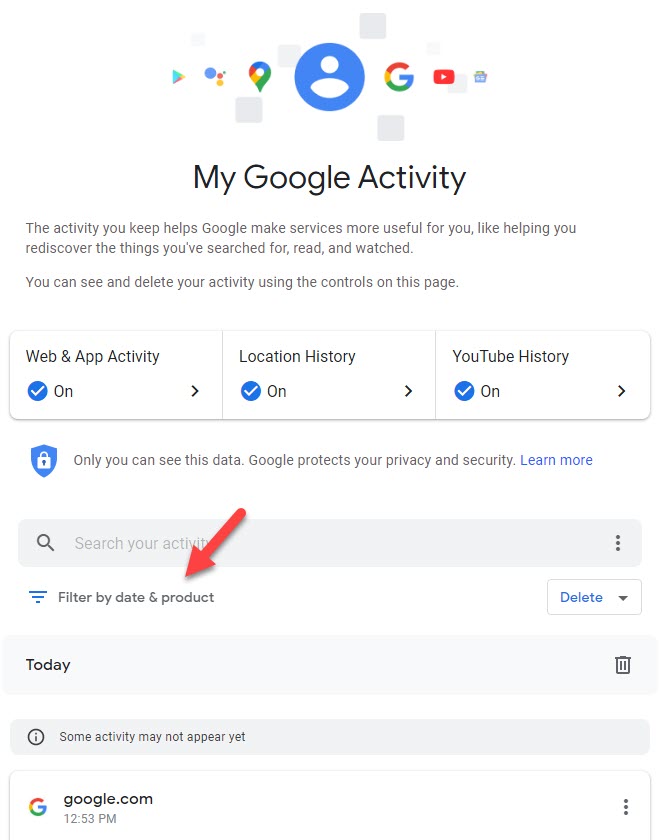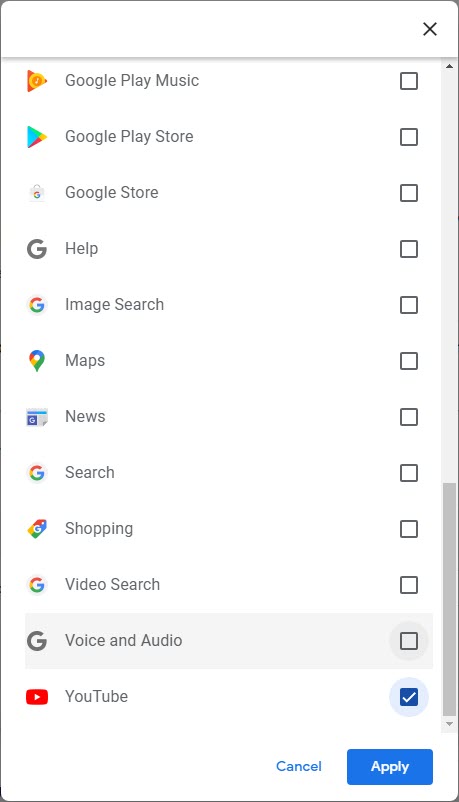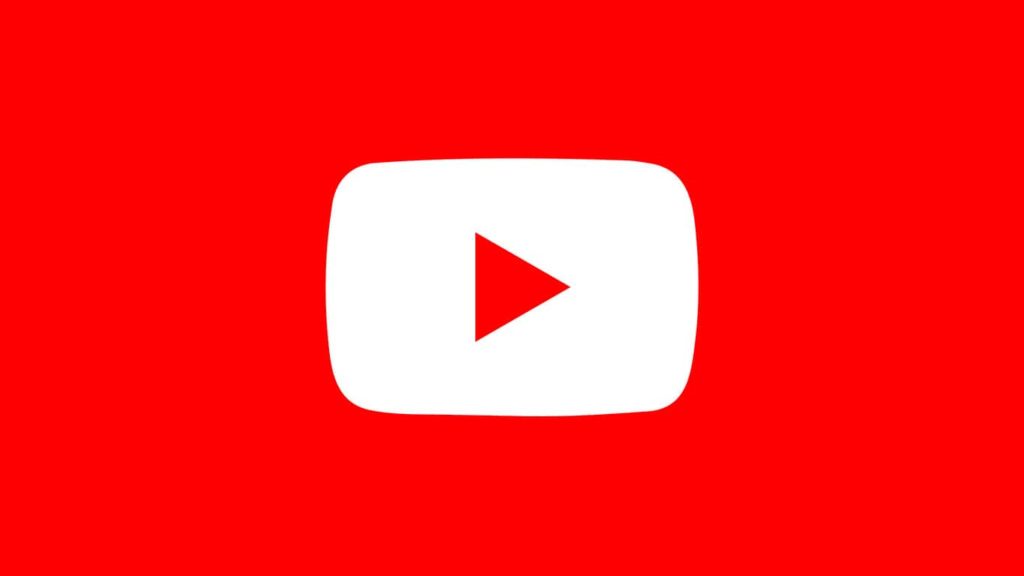
So, you accidentally cleared your YouTube watch history or you lost your device or something. If the latter is the case, it is extremely easy to get your watch history back. But if you manually cleared it, things are going to be a bit tough. No worries, we will look into the possible methods you can follow to get your favorite videos in your video history once again. If you spend a lot of time searching for a solution and still couldn’t figure it out, have a look at the following methods for restoring your YouTube watch history.
For these steps to work, you should make sure that you didn’t turn off the YouTube Watch History in the settings. If you have, YouTube will not store any of your histories. In that case, these steps will not work as there is nothing stored as history in the first place.
1. Manually Cleared YouTube Watch History
If you manually cleared your YouTube watch history, you have to go through a bit tough path to see if you can get them back. If you don’t know, in addition to the watch history on YouTube, Google stores all your web activity. We can make use of that feature to see if something is in there and possibly get your YouTube history back. This will not just restore all the history back to YouTube but will let you browse through your favorite videos and save them for later.
- Go to Google My Activity page.
- Click on the Filter by date & product option.
- In the popup, choose YouTube and click Apply. It will list all your activity on YouTube.
- Scroll through the history and find what you are looking for.
You may also filter the results by Date, or just search some part of the video title that you remember slightly. If you are just looking for a certain video that were in your YouTube watch history that you accidentally removed, this is a great way to get it back.
2. Device is Lost or Uninstalled YouTube
Did you uninstall YouTube or your device is lost and want to recover the YouTube watch history on your smartphone? It is very easy to do so. Follow the steps given below.
If you Uninstalled YouTube
If you just uninstalled YouTube, all you have to do is going to the PlayStore and installing the YouTube application once again. They sign back in using your Google account. All your watch histories will be restored on your YouTube app as long as you use the same Google account to login to the device. No additional steps are required.
However, if this doesn’t seem to happen automatically, you can restore the YouTube app.
If you changed the device
As mentioned in the previous methods, Google automatically stores your YouTube watch history and syncs it with your Google account. That means, whichever device you use, if you sign in with the same device, you will be able to access the watch history either from the app or from your Google My Activity page.
So, while setting up the new device, make sure to provide the email address of your Google account that you were using on your old smartphone or tablet. When asked if you want to sync the account data, make sure to tap Yes. Depending on the speed of your internet connection, all the synced account data including the watch history on YouTube will be restored on your new device.
YouTube Search History
The YouTube search history is different from that of watch history. That means, even if you weren’t able to recover the watch history and the YouTube search history is still there, it might lead you to your favorite videos. You can go through the YouTube search history. The YouTube search history will be also stored in your Google My Activity page along with many other Google products usage data.
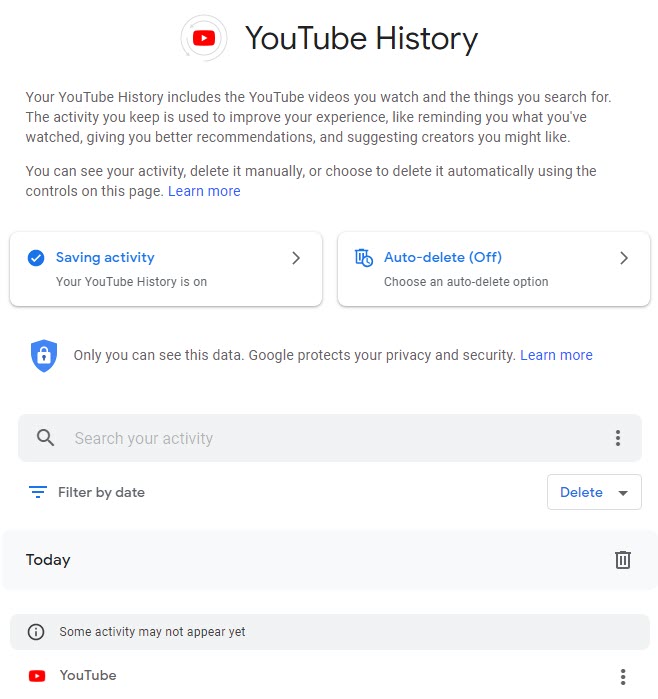
So, all you have to do is visiting the YouTube search history section on the Google My Activity page following the link. Then scroll through the results. It will list almost all of your Google activity unless you manually cleared it. So, good luck with finding your favorite videos.
Using YouTube Takeout to Export Watch History
Losing your YouTube watch history can be thwarting, especially if you accidentally cleared it or lost your device. Fortunately, YouTube provides a helpful feature called YouTube Takeout, which allows users to export and download their data, including their watch history.
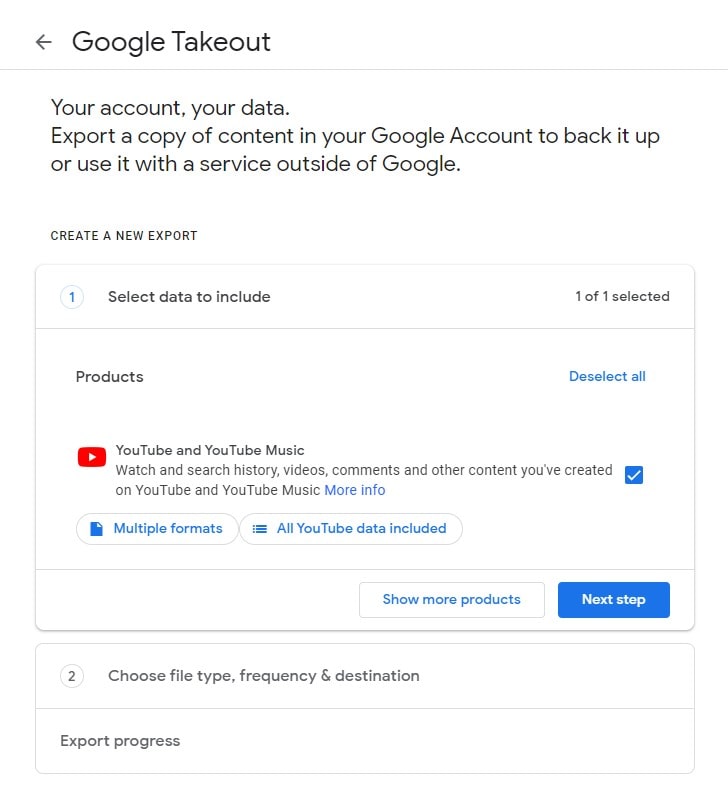
By following these steps, you can easily restore your YouTube watch history:
1. Access YouTube Takeout
Visit the YouTube Takeout page in your web browser. This dedicated page offers options for exporting various types of data from your YouTube account.
2. Select Watch History
Within the YouTube Takeout page, locate and select the option specifically for exporting your watch history. Make sure the checkbox next to “Watch history” is selected.
3. Customize Export Settings
- Depending on the available options, you may be able to customize your export settings for the watch history data.
- This can include selecting a specific date range or choosing a preferred file format for the exported data.
- Adjust the settings according to your preferences.
4. Initiate the Export
- After finalizing your export settings, proceed to initiate the export process.
- YouTube will start generating and compiling your watch history data into a downloadable file.
5. Download and Import Watch History
- Once the export process is complete, you will be provided with a link to download the file containing your watch history.
- Download the file to your device. Then, within the YouTube platform, navigate to the “Settings” or “History” section, depending on the specific platform you are using.
- Look for an option to import watch history and follow the prompts to import the downloaded file.
By utilizing YouTube Takeout, you can export your watch history data, even if it has been manually cleared, and then import it back into your YouTube account.
This method ensures that your favorite videos are restored to your watch history, allowing you to easily access and revisit them.